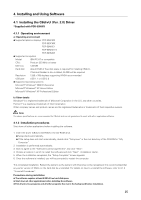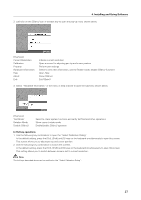Pioneer 504CMX Technical Manual - Page 30
b Calibration Detail-2, Easy Setting
 |
UPC - 012562689784
View all Pioneer 504CMX manuals
Add to My Manuals
Save this manual to your list of manuals |
Page 30 highlights
4. Installing and Using Software b) Calibration (Detail-2) When the plasma display is in the "PARTIAL" mode, use the mouse to click the two points, the upper and lower points to calibrate. Follow the on-screen calibration instructions and touch the points in the upper and lower half of the screen. Notes: ¶ Use the mouse to make settings in this screen. ¶ The set calibration is stored and is available atsubsequent startups. ¶ Although the brightness of the screen drops during calibration using Detail-2, it is still possible to verify the display position and adjust the plasma display. c) Easy Setting Press the assigned hot keys to set the preset values for the screen modes that are available at current resolution. The name of the screen mode being adjusted appears at the center of the screen as shown below but disappears automatically after setup. "FULL", "4:3" and "DOT BY DOT" modes can be set. 30