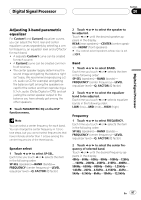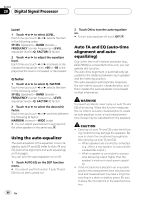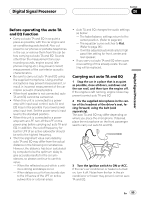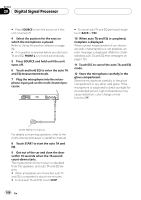Pioneer AVH-P6800DVD Owner's Manual - Page 95
Using the time alignment, Digital Signal Processor
 |
UPC - 012562803548
View all Pioneer AVH-P6800DVD manuals
Add to My Manuals
Save this manual to your list of manuals |
Page 95 highlights
Digital Signal Processor Section 20 Digital Signal Processor 3 Touch c or d to adjust the speaker output level. Each time you touch c or d increases or decreases the speaker output level. +10 to -10 is displayed as the level is increased or decreased. # The test tone rotates to the next speaker after about two seconds from the last operation. 4 Touch STOP to stop the test tone output. Notes ! If needed, select speakers and adjust their 'absolute' output levels. (Refer to Adjusting the speaker output levels on page 93.) ! To adjust the speaker output levels in this mode is the same as making the speaker output levels at SPEAKER LEVEL. Both provide the same results. Using the time alignment Only when the multi-channel processor (e.g., DEQ-P8000) is connected to this unit, you can operate this function. The time alignment lets you adjust the distance between each speaker and the listening position. 1 Touch TIME ALIGNMENT on the DSP function menu. 2 Touch any of the following touch panel keys to select the time alignment. ! INITIAL - Initial time alignment (factory setting) ! AUTO TA - Time alignment created by auto TA and EQ. (Refer to Auto TA and EQ (autotime alignment and auto-equalizing) on page 98.) ! CUSTOM - Adjusted time alignment that you can create for yourself ! OFF - Turn the time alignment off ! ADJUST - Adjust the time alignment as de- sired # You cannot select AUTO TA if auto TA and EQ has not been carried out. # You cannot select ADJUST when neither FRONT-L nor FRONT-R is selected in POSITION. Adjusting the time alignment You can adjust the distance between each speaker and the selected position. ! An adjusted time alignment is memorized in CUSTOM. 1 Touch TIME ALIGNMENT on the DSP function menu and then touch ADJUST. # You cannot select ADJUST when neither FRONT-L nor FRONT-R is selected in POSITION. 2 Touch c or d to select the speaker to be adjusted. Each time you touch c or d selects the speaker in the following order: FRONT-L (front speaker left)-CENTER (center speaker)-FRONT-R (front speaker right)- REAR-R (rear speaker right)-REAR-L (rear speaker left)-SUB WOOFER (subwoofer) # You cannot select speakers whose size is set at OFF. 3 Touch c or d to adjust the distance between the selected speaker and the listening position. Each time you touch c or d increases or decreases the distance. 0.0 - 200.0 [inchs] is displayed as the distance is increased or decreased. 4 Touch ESC to return to the playback display. En 95