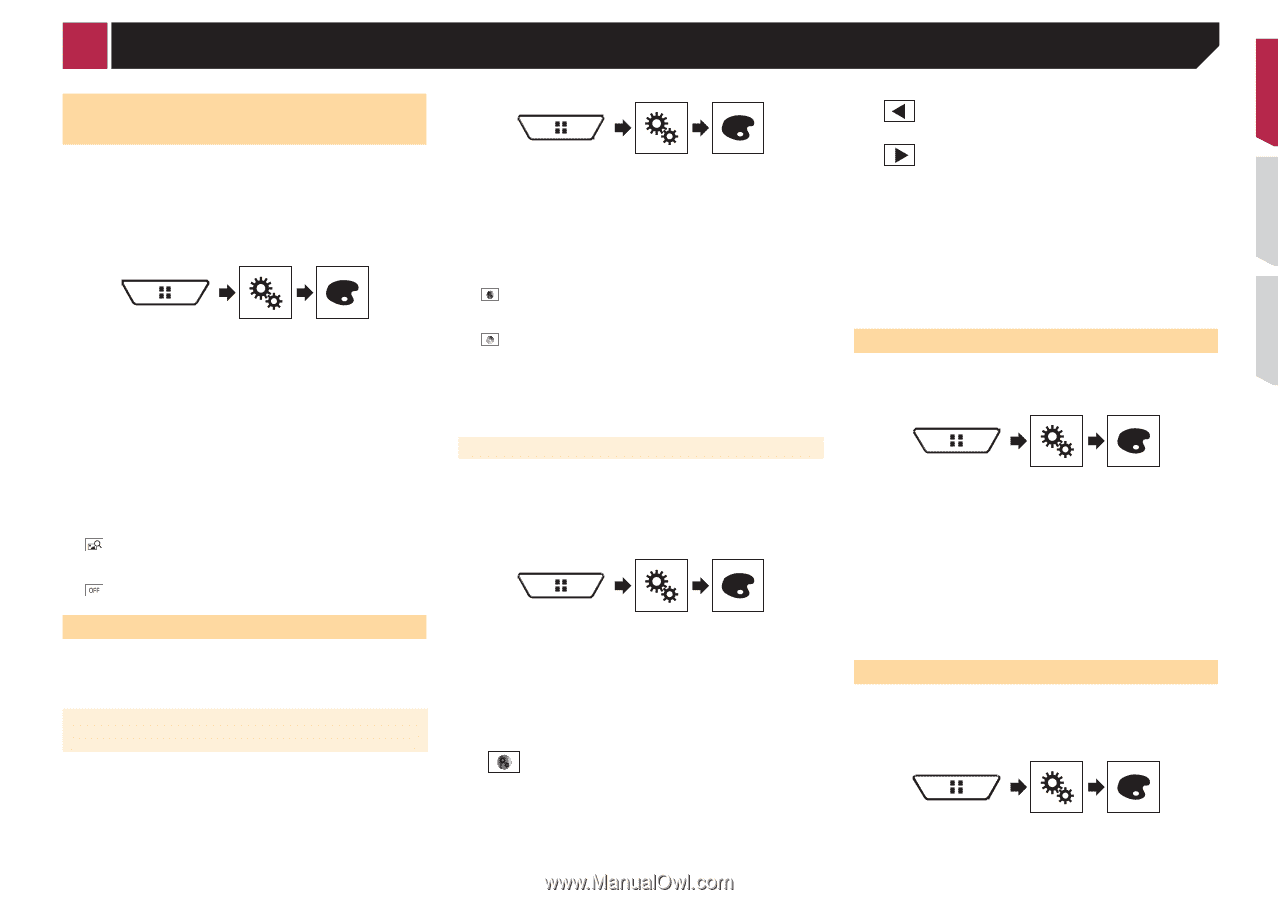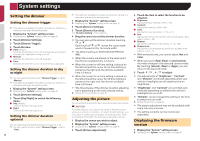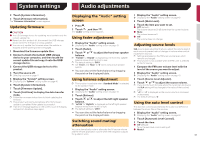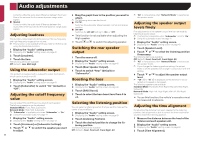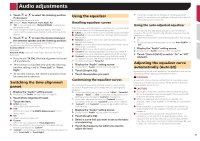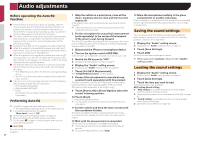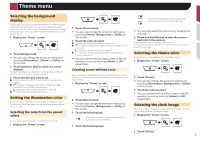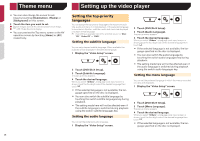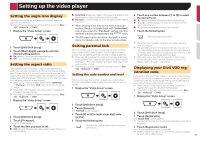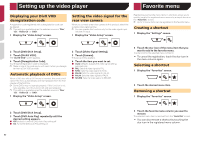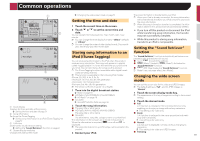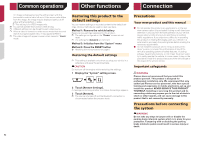Pioneer AVH-X3700BHS Owner's Manual - Page 47
Theme menu
 |
View all Pioneer AVH-X3700BHS manuals
Add to My Manuals
Save this manual to your list of manuals |
Page 47 highlights
Theme menu Selecting the background display The background display can be selected from 9 different preset displays for the AV operation screen and 6 different preset displays for the Top menu screen. Furthermore, you can change the background display to other images imported from an USB storage device. 1 Display the "Theme" screen. 2 Touch [Background]. You can also change the screen for settings by touching [Illumination], [Theme] or [Utility] on this screen. 3 Touch [Home] or [AV] to switch the screen displays. The setting contents can be memorized separately for the AV operation screen and the Top menu screen. 4 Touch the item you want to set. ● Preset displays: Selects the desired preset background display. ● (custom): Displays the background display image imported from the USB storage device. Saving the image as the wallscreen on page 26 ● (off): Hides the background display. Setting the illumination color The illumination color can be selected from 7 different colors. Furthermore, the illumination can be switched between these 7 colors in order. Selecting the color from the preset colors You can select an illumination color from the color list. 1 Display the "Theme" screen. Adjusts the brightness and the level of red, green and blue to create a favorite color. 2 Touch [Illumination]. You can also change the screen for settings by touching [Theme], [Background] or [Utility] on this screen. 3 Touch the color you want. ● Colored keys: Selects the desired preset color. ● (custom): Displays the screen to customize the illumination color. Creating a user-defined color on page 47 ● (rainbow): Shifts gradually between the five default colors in sequence. You can preview the Top menu screen or the AV operation screen by touching [Home] or [AV] respectively. Creating a user-defined color You can create a user-defined color. The created color is stored, and you can select the color when setting the illumination color the next time. 1 Display the "Theme" screen. 2 Touch [Illumination]. You can also change the screen for settings by touching [Theme], [Background] or [Utility] on this screen. 3 Touch the following key. Displays the screen to create a user-defined color and store it to memory. 4 Touch the following keys. You can also adjust the color tone by dragging the color bar. 5 Touch and hold [Memo] to store the customized color in the memory. The customized color is stored in the memory. The set color will be recalled from the memory the next time you touch the same key. Selecting the theme color A theme color can be selected from 5 different colors. 1 Display the "Theme" screen. 2 Touch [Theme]. You can also change the screen for settings by touching [Illumination], [Background] or [Utility] on this screen. 3 Touch the color you want. You can preview the Top menu screen or the AV operation screen by touching [Home] or [AV] respectively. Selecting the clock image The clock on the AV operation screen and the Top menu screen can be selected from 3 different images. 1 Display the "Theme" screen. 2 Touch [Utility]. 47