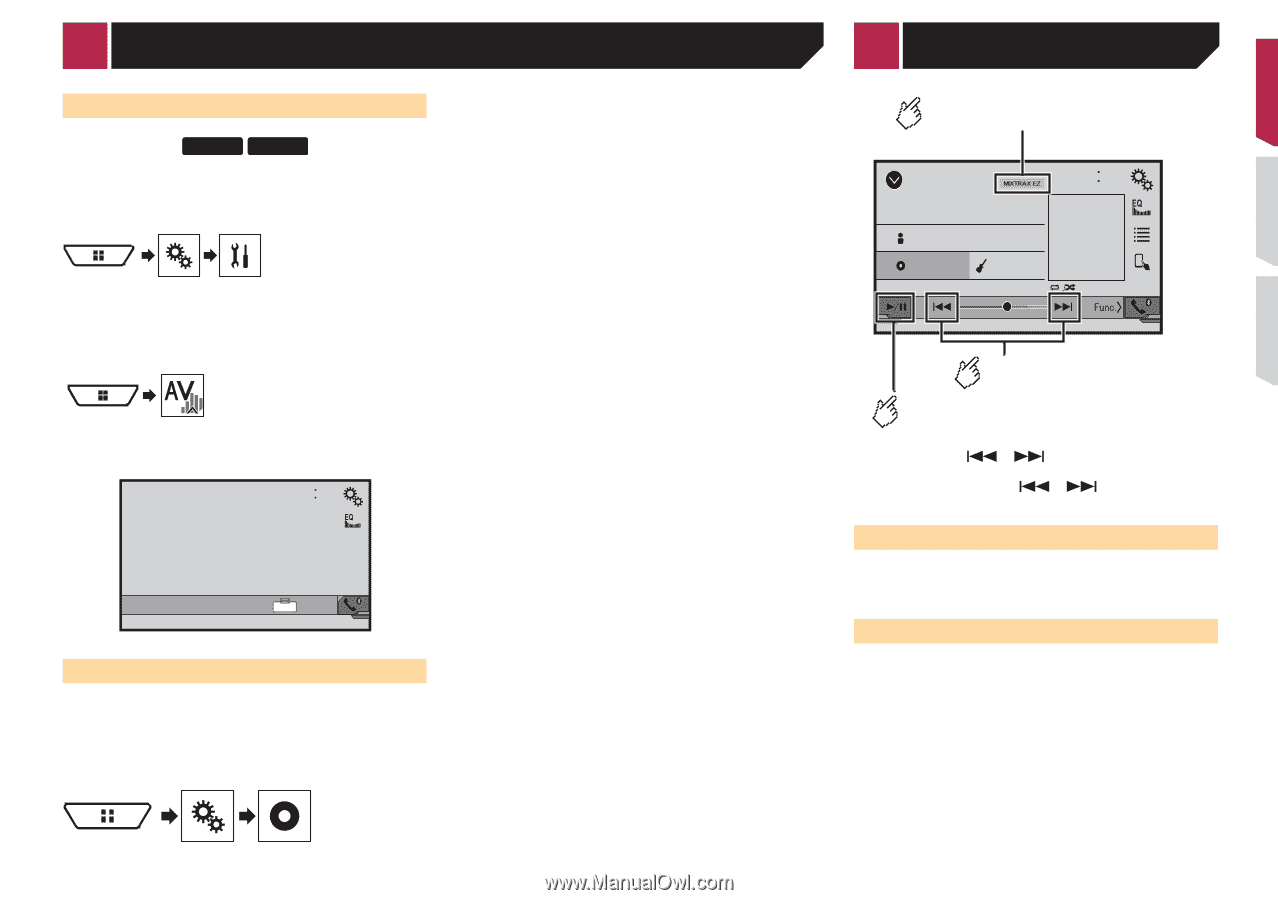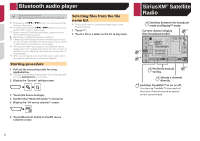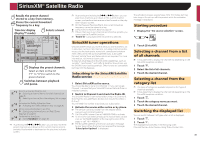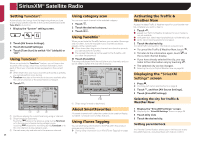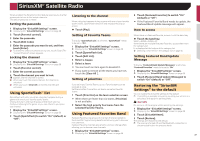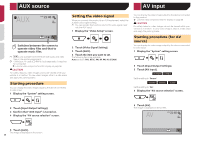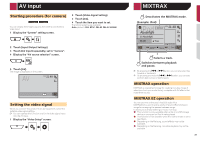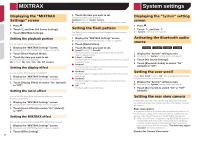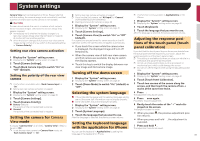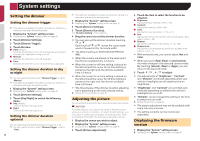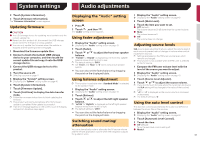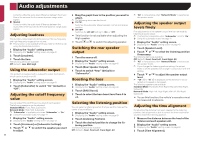Pioneer AVH-X4700BS Owner's Manual - Page 39
AV input, MIXTRAX
 |
View all Pioneer AVH-X4700BS manuals
Add to My Manuals
Save this manual to your list of manuals |
Page 39 highlights
AV input Starting procedure (for camera) X5700BHS X3700BHS You can display the image output by the camera connected to video input. 1 Display the "System" setting screen. 2 Touch [Video Signal Setting]. 3 Touch [AV]. 4 Touch the item you want to set. The following items are available: Auto (default), PAL, NTSC, PAL-M, PAL-N, SECAM. 2 Touch [Input/Output Settings]. 3 Touch [AV Input] repeatedly, set to "Camera". 4 Display the "AV source selection" screen. 5 Touch [AV]. The image is displayed on the screen. AV 6/10 21 48 Full Setting the video signal When you connect this product to an AV equipment, select the suitable video signal setting. p You can operate this function only for the video signal input into the AV input. 1 Display the "Video Setup" screen. MIXTRAX Deactivates the MIXTRAX mode. (Example: iPod) iPod 21 48 6/10 Abcdefghi Abcdefghi ABC Pops 99999/99999 9999'99" -9999'99" Selects a track. Switches between playback and pause. p By pressing the or button, you can also skip files forward or backward. p By pressing and hold the or button, you can also perform fast reverse or fast forward. MIXTRAX operation MIXTRAX is original technology for creating non-stop mixes of selections from your audio library, complete with DJ effects that make them sound. MIXTRAX EZ operation You can use this unit to play iPod/USB audio files. MIXTRAX EZ is used to add a variety of sound effects between songs for arranging the pauses between songs. It allows you to enjoy listening to music non-stop. ● This function is only available when a file on a USB storage device or a song on an iPod is being played. ● This function is not available when the control mode is set to App Mode. ● Depending on the file/song, sound effects may not be available. ● Depending on the file/song, non-stop playback may not be available. 39