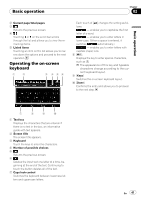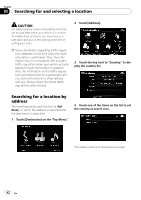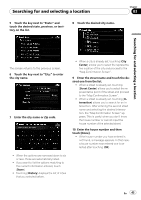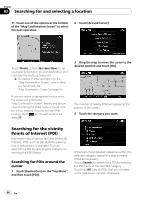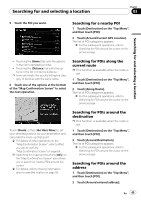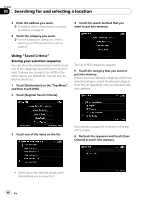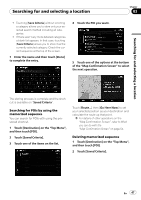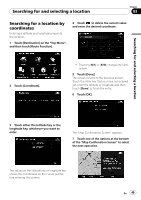Pioneer AVIC-X710BT Owner's Manual - Page 44
Searching for the vicinity, Points of Interest POI, Searching for and selecting a location
 |
UPC - 012562951294
View all Pioneer AVIC-X710BT manuals
Add to My Manuals
Save this manual to your list of manuals |
Page 44 highlights
Chapter 03 Searching for and selecting a location 11 Touch one of the options at the bottom of the "Map Confirmation Screen" to select the next operation. 2 Touch [Around Cursor]. Touch [Route...] then [Go Here Now] to set your selected position as your destination and calculate the route up that point. = For details of other operations on the "Map Confirmation Screen", refer to What you can do with the "Map Confirmation Screen" on page 54. If only one option is appropriate for your entry, the screen will jump to the "Map Confirmation Screen" directly and the process of entering the street name or house number will be skipped. If you do not want that location, touch to retry with another address. 3 Drag the map to move the cursor to the desired position and touch [OK]. The number of nearby POIs will appear at the bottom of the screen. 4 Touch the category you want. Searching for the vicinity Points of Interest (POI) Information about various facilities (Points Of Interest - POI), such as gas stations, parking lots or restaurants, is available. You can search for a POI by selecting the category (or entering the POI Name). Searching for POIs around the cursor 1 Touch [Destination] on the "Top Menu", and then touch [POI]. If there are more detailed categories within the selected category, repeat this step as many times as necessary. Touch [Search] to search for a POI by entering the POI name in the selected category. Touching [All] lists all POIs that are included in the categories currently displayed. 44 En