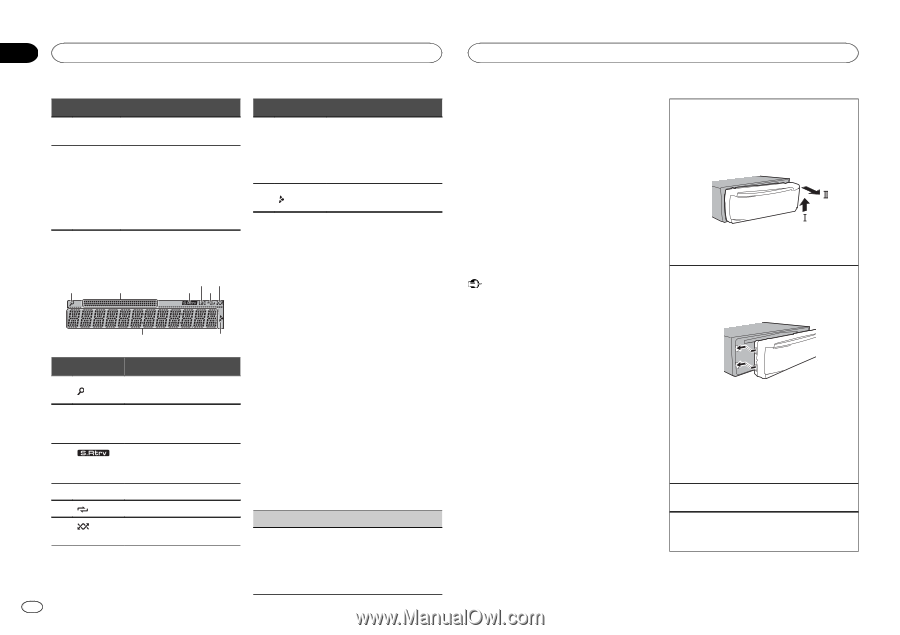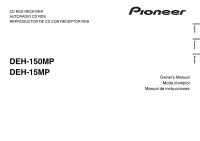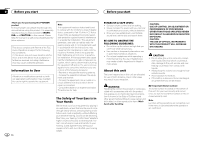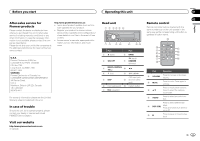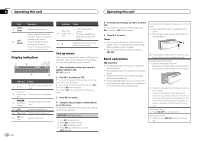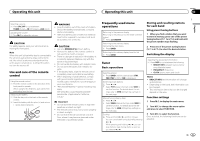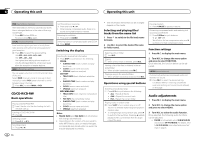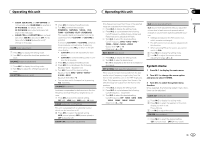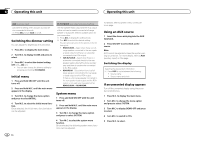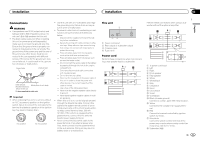Pioneer DEH-150MP Owner's Manual - Page 4
Display indication, Set up menu, Basic operations, Operating this unit - installation
 |
View all Pioneer DEH-150MP manuals
Add to My Manuals
Save this manual to your list of manuals |
Page 4 highlights
Section 02 Operating this unit Operating this unit Part k FUNC- TION l LIST/ ENTER Operation Press to select functions. Press to display the disc title, track title, folder, or file list depending on the source. Press to display the list depending on the source. While in the operating menu, press to control functions. Display indication 1 2 3 456 7 8 Indicator State 1 (list) The list function is being operated. Sub infor2 mation sec- Sub information is displayed. tion Indicator State ! Tuner: band and fre- Main infor- quency 7 mation sec- ! CD player: elapsed play- tion back time and text infor- mation 8 Appears when a lower tier of folder or menu exists. Set up menu When you turn the ignition switch to ON after installation, set up menu appears on the display. You can set up the menu options below. 1 After installation of this unit, turn the ignition switch to ON. SET UP appears. 2 Turn M.C. to switch to YES. # If you do not operate for 30 seconds, the set up menu will not be displayed. # If you prefer not to set up at this time, turn M.C. to switch to NO. Press to select. If you select NO, you cannot set up in the set up menu. 3 Press M.C. to select. 3 (sound retriever) The sound retriever function is on. 4 LOC Local seek tuning is on. 5 (repeat) Track or folder repeat is on. 6 (ran- dom) Random play is on. 4 Complete the procedure outlined below to set the menu. To proceed to the next menu option, you need to confirm your selection. CLOCK SET (setting the clock) 1 Turn M.C. to adjust hour. 2 Press M.C. to select minute. 3 Turn M.C. to adjust minute. 4 Press M.C. to confirm the selection. QUIT appears. 4 En 5 To finish your settings, turn M.C. to select YES. # If you prefer to change your setting again, turn M.C. to switch to NO. Press to select. 6 Press M.C. to select. Notes ! You can set up the menu options from the system menu. For details about the settings, refer to System menu on page 7. ! You can cancel set up menu by pressing SRC/OFF. Basic operations Important ! Handle gently when removing or attaching the front panel. ! Avoid subjecting the front panel to excessive shock. ! Keep the front panel out of direct sunlight and high temperatures. ! To avoid damaging the device or vehicle inte- rior, remove any cables and devices attached to the front panel before detaching it. Removing the front panel to protect your unit from theft 1 Press the detach button to release the front panel. 2 Push the front panel upward (M) and then pull it toward (N) you. 3 Always keep the detached front panel in a protection device such as a protection case. Re-attaching the front panel 1 Slide the front panel to the left. Make sure to insert the tabs on the left side of the head unit into the slots on the front panel. 2 Press the right side of the front panel until it is firmly seated. If you cannot attach the front panel to the head unit successfully, make sure that you are placing the front panel onto the head unit correctly. Forcing the front panel into place may result in damage to the front panel or head unit. Turning the unit on 1 Press SRC/OFF to turn the unit on. Turning the unit off 1 Press and hold SRC/OFF until the unit turns off.