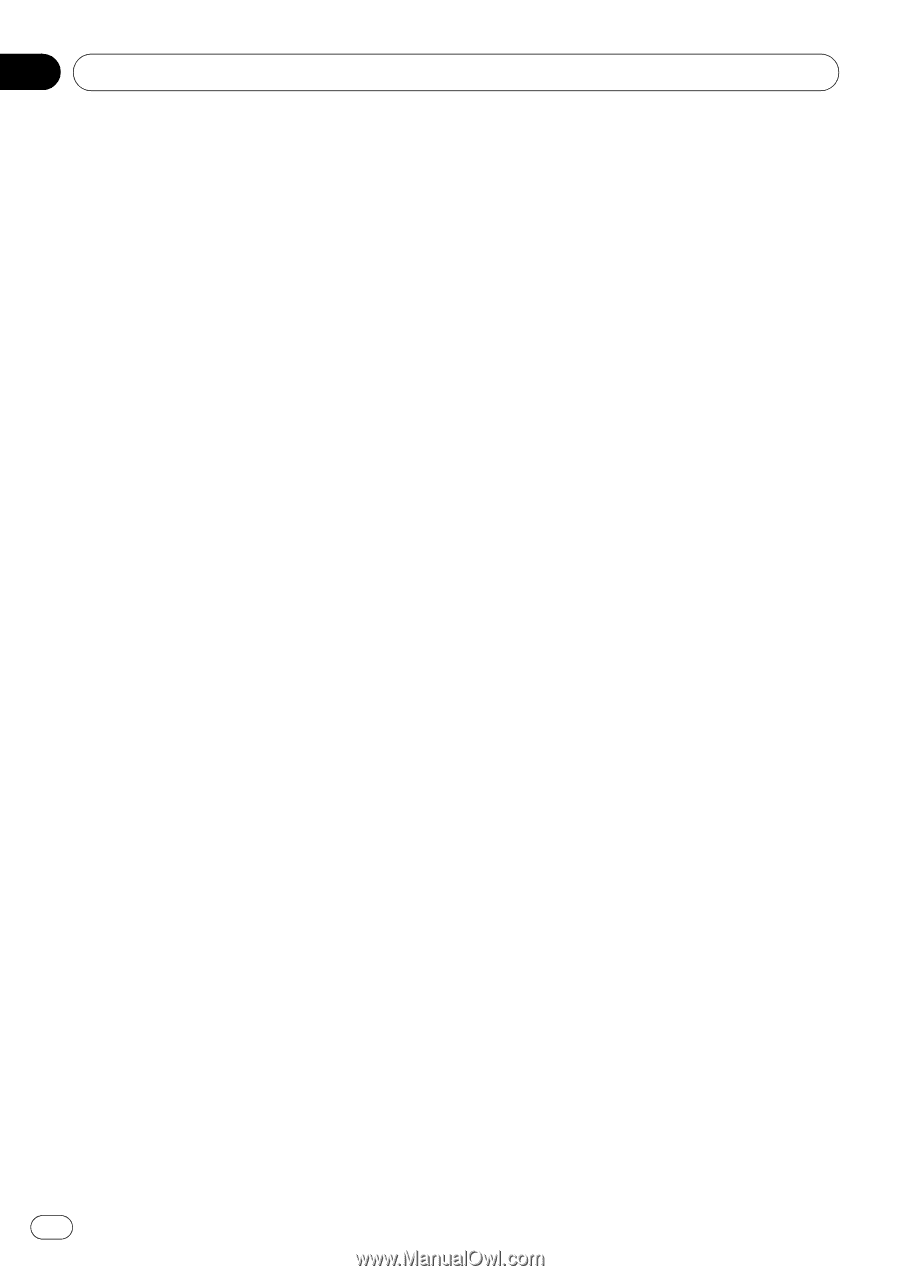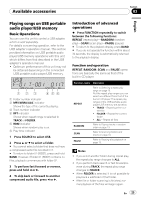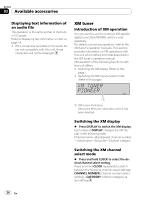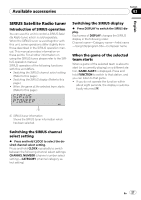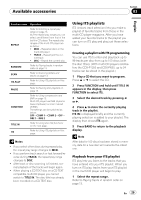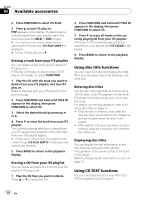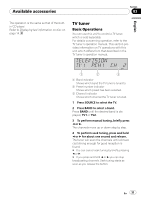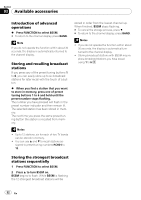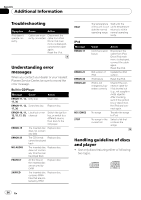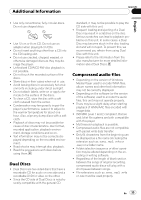Pioneer DEH-P490IB Owner's Manual - Page 30
Using disc title functions, Using CD TEXT functions, Erasing a track from your ITS playlist
 |
UPC - 012562846552
View all Pioneer DEH-P490IB manuals
Add to My Manuals
Save this manual to your list of manuals |
Page 30 highlights
Section 03 Available accessories 2 Press FUNCTION to select ITS-PLAY. 3 Press a to turn ITS play on. ITSP appears in the display. Playback begins of those tracks from your playlist within the previously selected MCD or DISC ranges. # If no tracks in the current range are programmed for ITS play, then ITS-PLAY EMPTY is displayed. # To turn ITS play off, press b. Erasing a track from your ITS playlist You can delete a track from your ITS playlist if ITS play is on. If ITS play is already on, skip to step 2. If ITS play is not already on, press FUNCTION. 1 Play the CD with the track you want to delete from your ITS playlist, and turn ITS play on. Refer to Playback from your ITS playlist on the previous page. 2 Press FUNCTION and hold until TITLE IN appears in the display, then press FUNCTION to select ITS. 3 Select the desired track by pressing c or d. 4 Press b to erase the track from your ITS playlist. The currently playing selection is erased from your ITS playlist and playback of the next track from your ITS playlist begins. # If there are no tracks from your playlist in the current range, ITS-PLAY EMPTY is displayed and normal play resumes. 5 Press BAND to return to the playback display. Erasing a CD from your ITS playlist You can delete all tracks of a CD from your ITS playlist if ITS play is off. 1 Play the CD that you want to delete. Press a or b to select the CD. 2 Press FUNCTION and hold until TITLE IN appears in the display, then press FUNCTION to select ITS. 3 Press b to erase all tracks on the currently playing CD from your ITS playlist. All tracks on the currently playing CD are erased from your playlist and ITS CLEAR is displayed. 4 Press BAND to return to the playback display. Using disc title functions You can input CD titles and display the titles. Then you can easily search for and play a desired disc. Entering disc titles Use the disc title input feature to store up to 100 CD titles (with ITS playlist) into the multiCD player. Each title can be up to 10 characters long. For details concerning operation, refer to Entering disc titles on page 14. ! Titles remain in memory, even after the disc has been removed from the magazine, and are recalled when the disc is reinserted. ! After data for 100 discs has been stored in memory, data for a new disc will overwrite the oldest one. Displaying disc titles You can display the text information of any disc that has had a disc title entered. The operation is the same as that of the builtin CD player. Refer to Displaying text information on disc on page 14. Using CD TEXT functions You can use these functions only with a CD TEXT compatible multi-CD player. 30 En