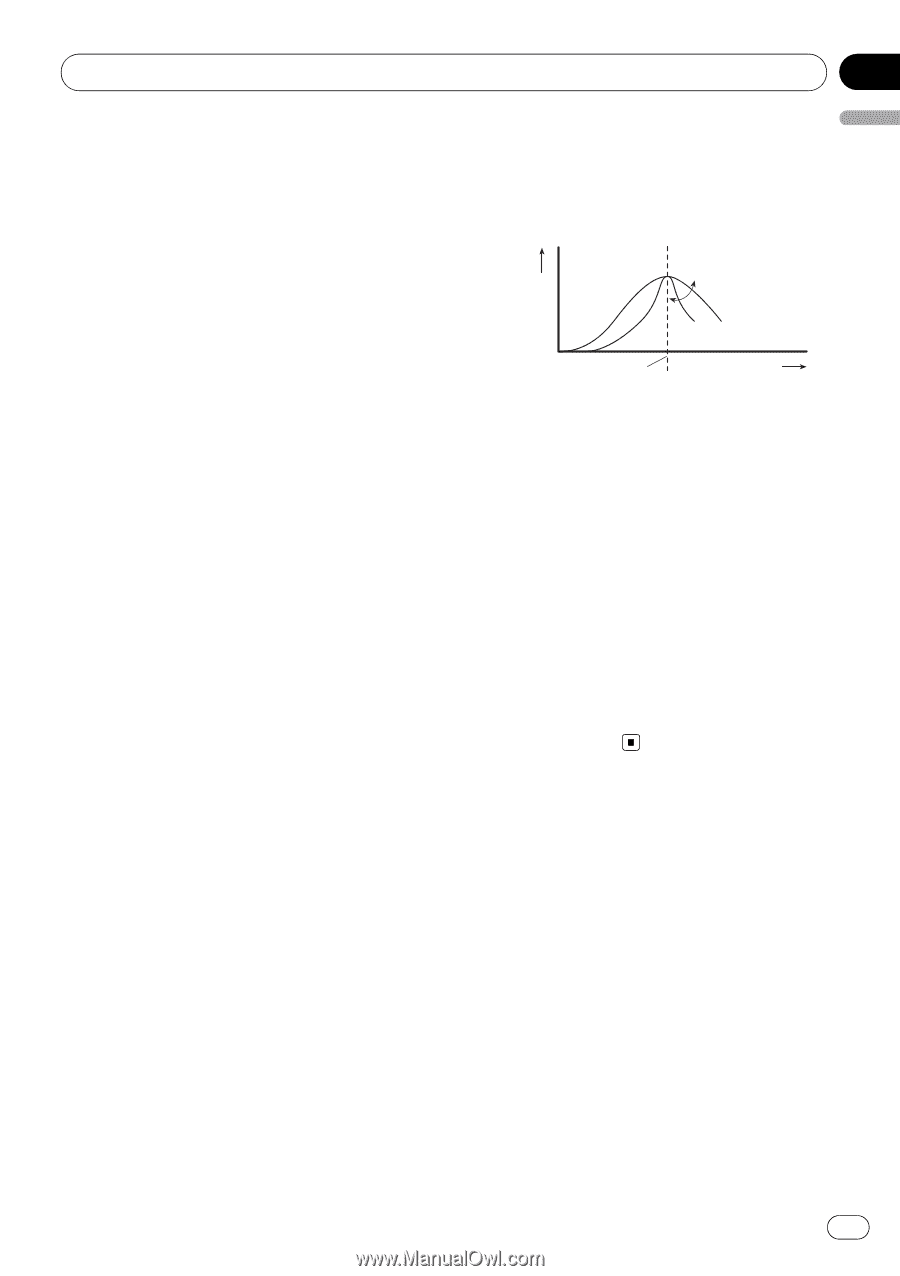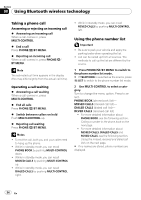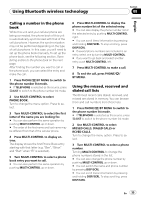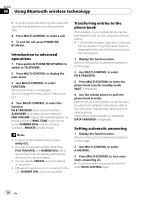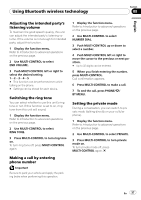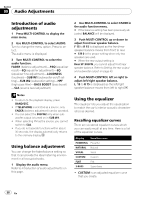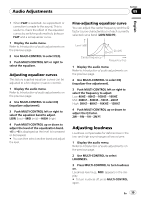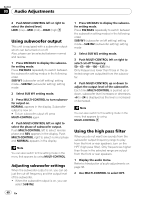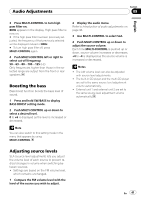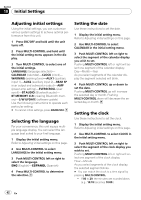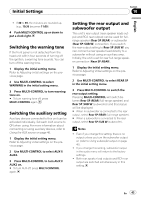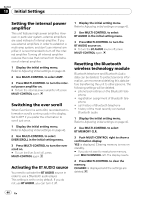Pioneer DEH-P610BT Owner's Manual - Page 39
Adjusting loudness, Audio Adjustments, Adjusting equalizer curves
 |
UPC - 012562951416
View all Pioneer DEH-P610BT manuals
Add to My Manuals
Save this manual to your list of manuals |
Page 39 highlights
Audio Adjustments Section 09 English ! When FLAT is selected, no supplement or correction is made to the sound. This is useful to check the effect of the equalizer curves by switching alternatively between FLAT and a set equalizer curve. 1 Display the audio menu. Refer to Introduction of audio adjustments on the previous page. 2 Use MULTI-CONTROL to select P.EQ. 3 Push MULTI-CONTROL left or right to select the equalizer. Adjusting equalizer curves The factory supplied equalizer curves can be adjusted to a fine degree (nuance control). 1 Display the audio menu. Refer to Introduction of audio adjustments on the previous page. 2 Use MULTI-CONTROL to select EQ (equalizer adjustment). 3 Push MULTI-CONTROL left or right to select the equalizer band to adjust. LOW (low)-MID (mid)-HIGH (high) 4 Push MULTI-CONTROL up or down to adjust the level of the equalization band. +6 to -6 is displayed as the level is increased or decreased. # You can then select another band and adjust the level. Fine-adjusting equalizer curve You can adjust the center frequency and the Q factor (curve characteristics) of each currently selected curve band (LOW/MID/HI). Level (dB) Center frequency Q=2N Q=2W Frequency (Hz) 1 Display the audio menu. Refer to Introduction of audio adjustments on the previous page. 2 Use MULTI-CONTROL to select EQ (equalizer fine adjustment). 3 Push MULTI-CONTROL left or right to select the frequency to adjust. Low: 40HZ-80HZ-100HZ-160HZ Mid: 200HZ-500HZ-1KHZ-2KHZ High: 3KHZ-8KHZ-10KHZ-12KHZ 4 Push MULTI-CONTROL up or down to adjust the Q factor. 2W-1W-1N-2N Adjusting loudness Loudness compensates for deficiencies in the low- and high-sound ranges at low volume. 1 Display the audio menu. Refer to Introduction of audio adjustments on the previous page. 2 Use MULTI-CONTROL to select LOUDNESS. 3 Press MULTI-CONTROL to turn loudness on. Loudness level (e.g., MID) appears in the display. # To turn loudness off, press MULTI-CONTROL again. En 39