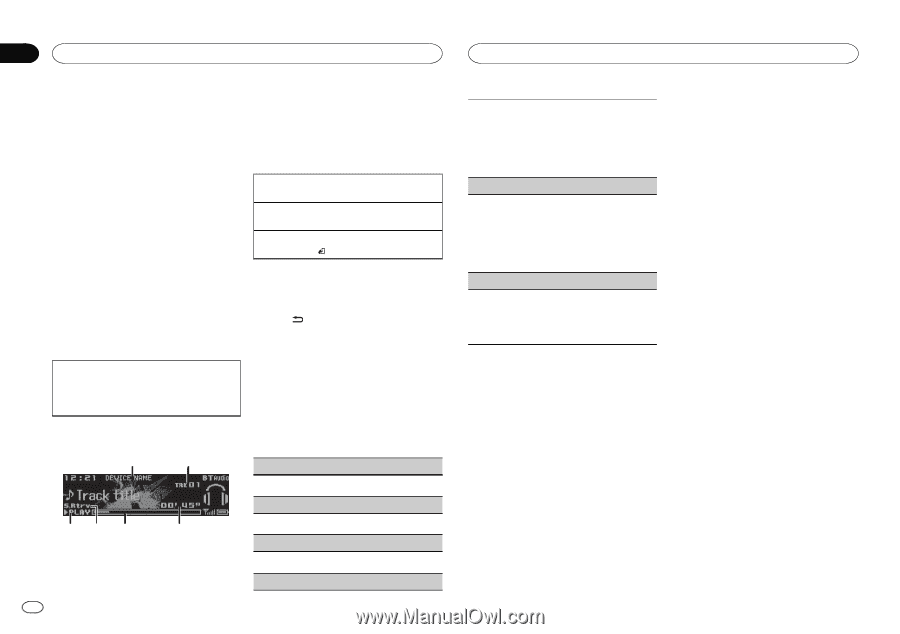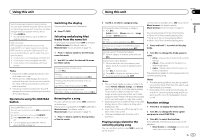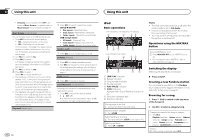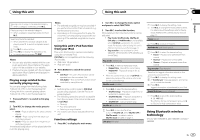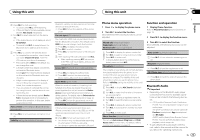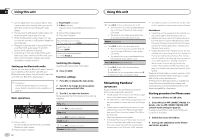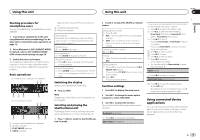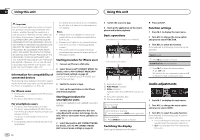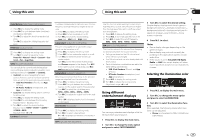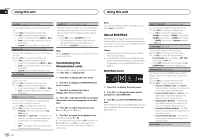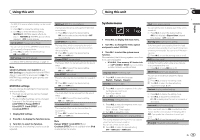Pioneer DEH-X7600S Owner's Manual - Page 14
Streaming Pandora, Using this unit
 |
View all Pioneer DEH-X7600S manuals
Add to My Manuals
Save this manual to your list of manuals |
Page 14 highlights
Section 02 Using this unit Using this unit ! As the signal from your cellular phone may cause noise, avoid using it when you are listening to songs on your Bluetooth audio player. ! The sound of the Bluetooth audio player will be muted when the phone is in use. ! When the Bluetooth audio player is in use, you cannot connect to a Bluetooth telephone automatically. ! Playback continues even if you switch from your Bluetooth audio player to another source while listening to a song. ! Depending on the type of Bluetooth audio player you have connected to this unit, operation and information display may not be available for some functions. Setting up for Bluetooth audio Before you can use the Bluetooth audio function you must set up the unit for use with your Bluetooth audio player. You will need to pair this unit with your Bluetooth audio player. 1 Connection Use the Bluetooth telephone connection menu. Refer to Connection menu operation on page 12. Basic operations 1 2 3 PLAY/PAUSE indicator 4 S.Rtrv indicator Appears when Sound Retriever function is on. 5 Song time (progress bar) 6 Play time indicator Fast forwarding or reversing 1 Turn and hold down LEVER to the right or left. Selecting a track 1 Turn LEVER. Pausing and starting playback 1 Press BAND/ . Switching the display Selecting the desired text information % Press /DISP. Function settings 1 Press M.C. to display the main menu. 2 Turn M.C. to change the menu option and press to select FUNCTION. 3 Turn M.C. to select the function. Once selected, the following functions can be adjusted. Play (play) 34 5 6 1 Device name Shows the device name of the connected Bluetooth audio player. 2 Track number indicator 1 Press M.C. to start playback. Stop (stop) 1 Press M.C. to stop the playback. Pause (pause) 1 Press M.C. to pause or resume. Random (random play) 14 En 1 Press M.C. to turn random play on or off. ! This function may not be available depending on the type of Bluetooth audio player connected. ! The random play range varies depending on the Bluetooth audio player in use. Repeat (repeat play) 1 Press M.C. to select a repeat play range. ! This function may not be available depending on the type of Bluetooth audio player connected. ! The repeat play range varies depending on the Bluetooth audio player in use. Sound Retriever (sound retriever) 1 Press M.C. to select the desired setting. 1-2-OFF (off) 1 is effective for low compression rates, and 2 is effective for high compression rates. Streaming Pandoraâ IMPORTANT: Requirements to access Pandora using the Pioneer car audio/video products: ! Please update the firmware of the Pandora appli- cation to the latest version before use. ! The latest version of the Pandora application can be downloaded on iTunes App Store and Google Play. ! Create a free or a paid account online. You can create the account in the Pandora application from your iPhone or on the website. The URL in the following: http://www.pandora.com/register ! If the Data Plan for your iPhone does not provide for unlimited data usage, additional charges from your carrier may apply for accessing the Pandora service via 3G and/or EDGE networks. ! You need to connect to the Internet via 3G, EDGE or Wi-Fi network to use the service from Pandora. Limitations: ! Depending on the availability to the Internet, you may not be able to receive Pandora service. ! Pandora service is subject to change without no- tice. The service could be affected by any of the following: firmware versions of iPhone, firmware versions of Pandora application, changes to the Pandora music service. ! Certain functions of the Pandora service are not available when accessing the service through the Pioneer car audio/video products. They include, but not limited to the following: creating new stations, deleting stations, sending information about current stations, buying tracks from iTunes, viewing additional text information, logging in to Pandora, adjusting Cell Network Audio Quality. Pandora internet radio is a music service not affiliated with Pioneer. More information is available at http://www.pandora.com. The Pandora mobile application is available for most iPhone and smartphone, please visit www.pandora.com/everywhere/mobile for the latest compatibility information. Starting procedure for iPhone users 1 Connect an iPhone to USB cable. 2 Select Wired in APP CONNECT MODE. For details, refer to APP CONNECT MODE (APP connect mode setting) on page 20. If using DEH-X7600HD and DEH-X7600S, proceed to the next step. 3 Switch the source to Pandora. 4 Start up the application on the iPhone and initiate playback.