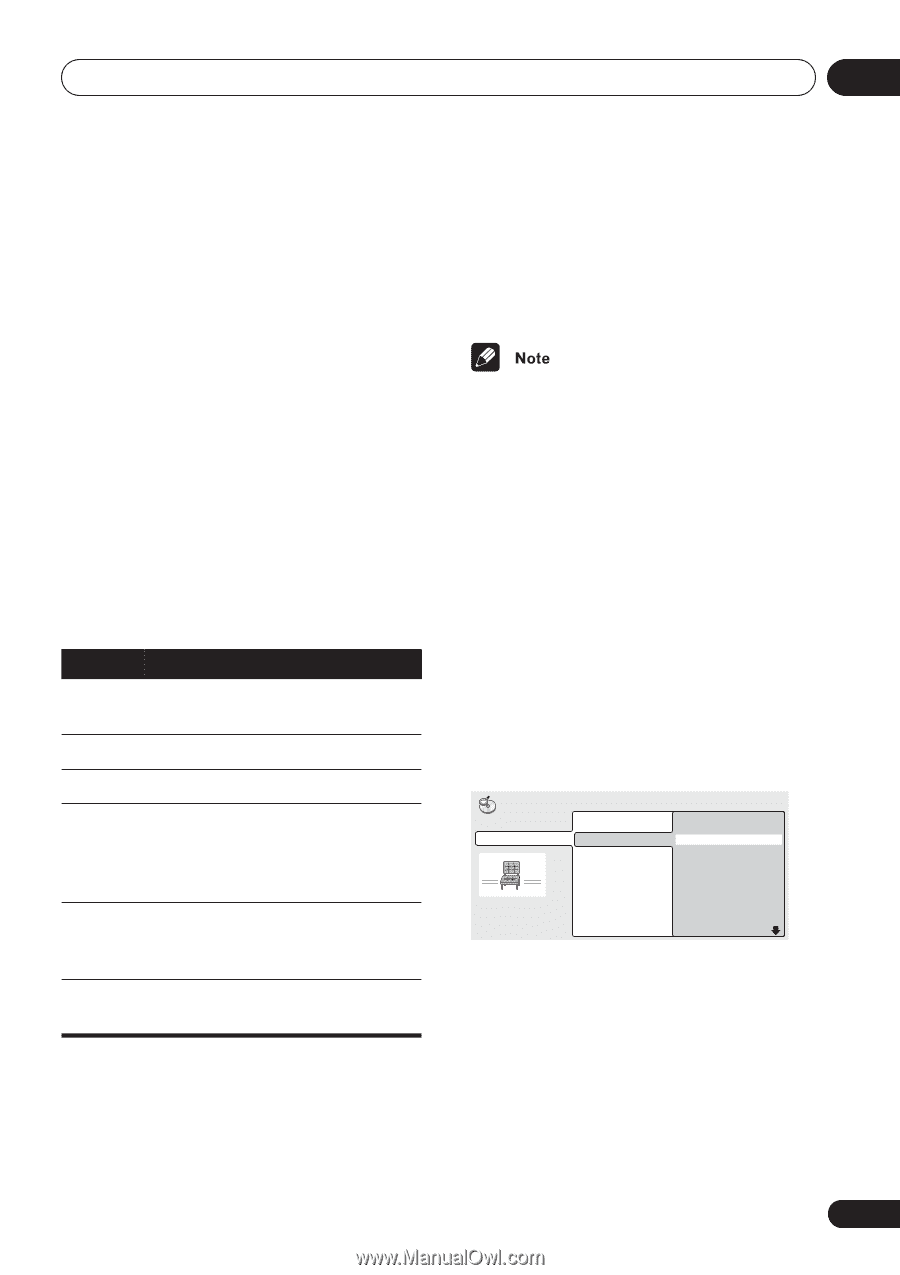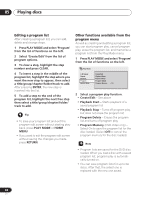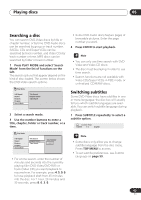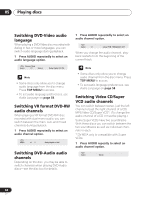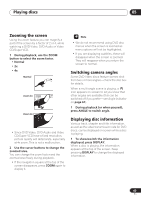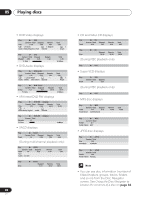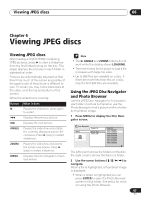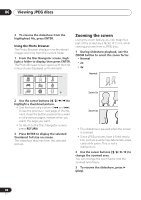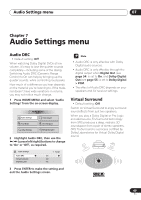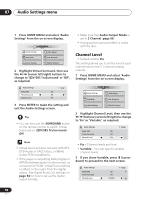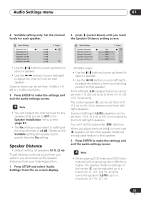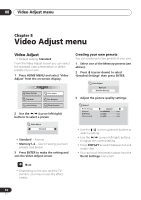Pioneer DV-563A Owner's Manual - Page 47
Viewing JPEG discs
 |
View all Pioneer DV-563A manuals
Add to My Manuals
Save this manual to your list of manuals |
Page 47 highlights
Viewing JPEG discs 06 Chapter 6 Viewing JPEG discs Viewing JPEG discs After loading a CD/CD-R/RW containing JPEG pictures, press to start a slideshow from the first folder/picture on the disc. The player displays the pictures in each folder in alphabetical order. Pictures are automatically adjusted so that they fill as much of the screen as possible (if the aspect ratio of the picture is different to your TV screen you may notice black bars at the sides, or at the top and bottom of the screen). While the slideshow is running: Button What it does Pauses the slideshow; press again to restart. Displays the previous picture. Displays the next picture. ANGLE Pauses the slideshow and rotates the currently displayed picture 90º clockwise. Press (play) to restart slideshow). ZOOM Pauses the slideshow and zooms the screen (see below). Press (play) to restart slideshow). MENU Displays the Disc Navigator screen (see below). • The , ANGLE and ZOOM buttons do not work while the display shows LOADING. • The time it takes for the player to load a file increases with large file sizes. • Up to 999 files are viewable on a disc. If there are more files than this on a disc, only the first 999 files are viewable. Using the JPEG Disc Navigator and Photo Browser Use the JPEG Disc Navigator to find a particular folder or picture by filename; use the Photo Browser to find a picture within a folder by thumbnail image. 1 Press MENU to display the Disc Navigator screen. Disc Navigator Folder 1-2 JPEG 001. F_001 002. F_002 File 1-40 001. FL000001 002. FL000002 003. FL000003 004. FL000004 005. FL000005 006. FL000006 007. FL000007 008. FL000008 The left column shows the folders on the disc, the right column shows the files in a folder. 2 Use the cursor buttons ( / / / ) to navigate. When a file is highlighted, a thumbnail image is displayed. • When a folder is highlighted you can press ENTER to open the Photo Browser screen for that folder. See below for more on using the Photo Browser. 47 En