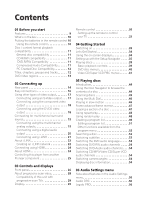Pioneer DV-59AVi Owner's Manual
Pioneer DV-59AVi Manual
 |
View all Pioneer DV-59AVi manuals
Add to My Manuals
Save this manual to your list of manuals |
Pioneer DV-59AVi manual content summary:
- Pioneer DV-59AVi | Owner's Manual - Page 1
DVD Player DV-59AVi DV-S969AVi Operating Instructions DV-S969AVi only DV-S969AVi only - Pioneer DV-59AVi | Owner's Manual - Page 2
is intended to alert the user to the presence of instructions should be adhered to. FOLLOW INSTRUCTIONS - All operating and use instructions use a mounting accessory recommended by the manufacturer. CART - A product and cart combination should be moved with care. Quick stops, excessive force - Pioneer DV-59AVi | Owner's Manual - Page 3
Code, ANSI/NFPA 70, provides information with regard to proper grounding of the mast and supporting operating instructions. Adjust only those controls that are covered by the operating instructions as POWER SERVICE GROUNDING ELECTRODE SYSTEM (NEC ART 250, PART H) NEC - NATIONAL ELECTRICAL CODE - Pioneer DV-59AVi | Owner's Manual - Page 4
modifications carried out without appropriate authorization may invalidate the user's right to operate the equipment. H011_En [For U.S. model] CAUTION: This product satisfies FCC regulations when shielded cables and connectors are used Canadian ICES-003. [Pour le modèle Canadien] Cet appareil num - Pioneer DV-59AVi | Owner's Manual - Page 5
REGION. BE SURE THAT THE POWER SUPPLY VOLTAGE OF THE AREA WHERE THIS UNIT WILL BE USED use for other than household purposes (such as long-term use for business purposes in a restaurant or use other rights owners. Use of this uses only Performance Serial Bus 2) Audio and Music Data Transmission - Pioneer DV-59AVi | Owner's Manual - Page 6
the multichannel analog outputs 19 Connecting using a digital audio output 20 Connecting using i.LINK 21 About i.LINK 22 Creating an i.LINK network 22 Connecting using HDMI 24 About HDMI 24 Controlling this player from another Pioneer component 25 03 Controls and displays Front panel 26 - Pioneer DV-59AVi | Owner's Manual - Page 7
TV System 87 Watching NTSC on a PAL TV 87 Language code list 88 Country code list 88 Selecting languages using the language code list 89 Glossary 89 Troubleshooting 92 General 92 DVD/CD/Video CD/Super VCD player . . .93 HDMI troubleshooting 96 i.LINK-related messages 98 Specifications 99 - Pioneer DV-59AVi | Owner's Manual - Page 8
sampling rate (up to 192kHz) PCM multichannel digital audio from DVD-Audio and SACD discs, as well as digital audio from DVD-Video, CD, Video CD/Super VCD and MP3 discs. The on-board 24-bit/192kHz DAC means that this player is fully compatible with high sampling-rate discs, capable of delivering - Pioneer DV-59AVi | Owner's Manual - Page 9
using your DVD player is made very easy using the graphical on-screen displays. *1 HDMI, the HDMI logo and High-Definition Multimedia Interface are trademarks or registered trademarks of HDMI licensing LLC. *2 It is not possible to output SACD or copycontrolled DVD-Audio CPPM sources from the HDMI - Pioneer DV-59AVi | Owner's Manual - Page 10
Stereo audio cable (red/white plugs) • Video cable (yellow plugs) • 4-pin S400 i.LINK cable • Power cable • These operating instructions • Warranty card (DV-59AVi only) Putting the batteries in the remote control 1 Open the battery compartment cover on the back of the remote control. Incorrect use - Pioneer DV-59AVi | Owner's Manual - Page 11
, are not playable in this player: Photo CD, DVD-RAM, DVD-ROM, CDROM*2 *2Except those that contain MP3 files formatted as specified in the Compressed Audio Compatibility section. DVD-R/RW and CD-R/RW discs (Audio CDs and Video CD/Super VCDs) recorded using a DVD recorder, CD recorder or personal - Pioneer DV-59AVi | Owner's Manual - Page 12
Audio quality. This player will play lower bit-rate MP3 tracks, but please note that the sound quality becomes noticeably worse at lower bit-rates. PC Created Disc Compatibility • If you record a disc using 1 Chapter 2 DVD-Audio discs are divided Track 1 Track 2 CDs, SACDs and Video CD/Super VCDs are - Pioneer DV-59AVi | Owner's Manual - Page 13
Before you start 01 DVD-Video regions All DVD-Video discs carry a region mark on the case somewhere that indicates which region(s) of the world the disc is compatible with. Your DVD player also has a region mark, which you can find on the rear panel. Discs from incompatible regions will not play - Pioneer DV-59AVi | Owner's Manual - Page 14
and other components. Each i.LINK connector acts simultaneously as both input and output (page 21). 6 HDMI OUT HDMI output providing a high quality interface for digital audio and video (page 24). 7 CONTROL IN / OUT For passing remote control signals to other Pioneer components (page 25). 14 En - Pioneer DV-59AVi | Owner's Manual - Page 15
(page 18). 11 D1/D2 VIDEO OUT DV-S969AVi (except Australian model) only Use to connect this player to a TV with a D video input (page 18). • You may find it useful to have the manuals supplied with your other components handy when connecting this player. • If you come across any unfamiliar terms - Pioneer DV-59AVi | Owner's Manual - Page 16
R R SUB WOOFER OPTICAL S400 HDMI OUT (AUDIO) IN OUT 1 2 1 2 Y PB CONTROL VIDEO OUT S-VIDEO OUT COMPONENT VIDEO O AC IN To power outlet The setup described here is a basic setup that allows you to play discs using just the cables supplied with the player. In this setup, stereo - Pioneer DV-59AVi | Owner's Manual - Page 17
video (and audio) using one simple digital connection, provided your monitor or display is also equipped with HDMI. See Connecting using HDMI on page 24 for more on this. Connecting using an S-Video output You can use the S-Video output instead of the VIDEO OUT jack to connect this player to your - Pioneer DV-59AVi | Owner's Manual - Page 18
is equipped with a D-type video input, you can use a D video cord to connect this player to your TV. TV AUDIO OUT (2ch) L AUDIO OUT (5.1ch) FRONT SURROUND L DIGITAL AUDIO OUT CENTER COAXIAL R R SUB WOOFER OPTICAL S400 HDMI OUT (AUDIO) DV-S969AVi D1 VIDEO INPUT IN OUT 1 2 1 2 Y PB - Pioneer DV-59AVi | Owner's Manual - Page 19
-Video discs, as well as high sampling rate and multichannel DVD-Audio and SACD discs. 1 Connect the AUDIO OUT (5.1ch) outputs on this player to the multichannel audio inputs on your AV receiver. It's convenient to use three stereo audio cables; one for the FRONT, one for the SURROUND and one for - Pioneer DV-59AVi | Owner's Manual - Page 20
player and AV receiver, and between your AV receiver and TV. Connecting using a digital audio output Connect the optical or coaxial digital outputs if you want to use an external decoder or the decoder in your AV receiver. To be able to play SACDs and multichannel DVD-Audio discs, you should also - Pioneer DV-59AVi | Owner's Manual - Page 21
have a receiver with an i.LINK connector, you can connect it to this player using the supplied i.LINK cable. The i.LINK connector outputs every kind of digital audio that the player is compatible with, including DVD-Video, DVD-Audio, SACD, Video CD/Super VCD, CD and MP3. In contrast, the optical and - Pioneer DV-59AVi | Owner's Manual - Page 22
uses the 4-pin connection, but the two types can be mixed on a network. This player is compatible with i.LINK Audio components, such as AV receivers. It may not work properly if connected to i.LINK MPEG-II TS equipment (such as a digital satellite tuner), i.LINK DV equipment (such as a DVD recorder - Pioneer DV-59AVi | Owner's Manual - Page 23
network, this player must be on for the i.LINK connection to be maintained. Other components in the network may or may not maintain the connection in standby (none will when the power is completely off)-check the operating instructions supplied with individual components. Note that the audio may be - Pioneer DV-59AVi | Owner's Manual - Page 24
liking. For more on these settings see HDMI Settings on page 73. About HDMI HDMI (High Definition Multimedia Interface) supports both video and audio on a single digital connection for use with DVD players, DTV, set-top boxes, and other AV devices. HDMI was developed to provide the technologies of - Pioneer DV-59AVi | Owner's Manual - Page 25
Multimedia Interface are trademarks or registered trademarks of HDMI licensing LLC. Controlling this player from another Pioneer component This player has SR jacks which allow you to use the remote sensor on one Pioneer component to control another. Use a mini-jack plug to connect the CONTROL OUT - Pioneer DV-59AVi | Owner's Manual - Page 26
/ON RW COMPATIBLE HDMI PROGRESSIVE PURE AUDIO Î AUDIO/VIDEO OPEN/CLOSE ) $! ⁄› & * ‹ 15 14 13 12 11 1 STANDBY/ON (DV-59AVi) Press to switch the player into standby. POWER (DV-S969AVi) Press to switch the player on or off (the player can be put into standby using the remote control; the - Pioneer DV-59AVi | Owner's Manual - Page 27
Audio feature is switched on, i.LINK- and HDMI-connected devices won't be recognized by the player. • Press DISPLAY twice to see disc information on your TV when Pure Audio 29 for a description of the display. 14 Remote control sensor The remote control has a range of up to about 7m. 15 This - Pioneer DV-59AVi | Owner's Manual - Page 28
THERE ARE QUESTIONS REGARDING OUR TV SET COMPATIBILITY WITH THIS MODEL 525/625p DVD PLAYER, PLEASE CONTACT OUR CUSTOMER SERVICE CENTER. This player is compatible with the following Pioneer displays and monitors: • DV-59AVi - PDP-5040HD, PRO-720HD, PRO-910HD, PDP-4340HD, PRO-800HDI, PRO-1000HDI, PRO - Pioneer DV-59AVi | Owner's Manual - Page 29
on page 28). 4 Lights during multi-angle scenes on a DVD disc (see Switching camera angles on page 54). 5 GUI (Graphical User Interface) Lights when a menu is displayed on-screen. 6 GRP. Indicates that the character display is showing a DVD-Audio group number 11 REMAIN Lights when the character - Pioneer DV-59AVi | Owner's Manual - Page 30
03 Controls and displays Remote control • DV-59AVi only - All buttons glow slightly in the dark for ease of use. • DV-S969AVi only - Press the button on the right side of the remote to illuminate buttons 6 to 9 and 20 to 22. 13 1 2 3 4 OPEN / CLOSE DISPLAY AUDIO SUBTITLE ANGLE HOME MENU MENU - Pioneer DV-59AVi | Owner's Manual - Page 31
the disc tray. 15 ANGLE Press to change the camera angle during DVD multi-angle scene playback (see Switching camera angles on page 54). DV-59AVi only VOLUME Use to adjust the volume. CHANNEL Use to select TV channel. FUNC Press FUNC to select the TV for remote control operation. 28 TV DV-59AVi - Pioneer DV-59AVi | Owner's Manual - Page 32
Controls and displays Setting up the remote to control your TV DV-59AVi only 1 Input the manufacturer code. While holding down the CLEAR button, input the two digit code from the table below that corresponds to the make of your TV. For example, If you have a Pioneer TV, press and hold CLEAR, then - Pioneer DV-59AVi | Owner's Manual - Page 33
the power on. DV-S969AVi - Press to switch the player on or off (the player can be put into standby using the remote control; the STANDBY indicator above the button lights when in standby). STANDBY/ON STANDBY/ON HDMI PROGRESSIVE PURE AUDIO Î AUDIO/VIDEO • My DVD player switches on but there - Pioneer DV-59AVi | Owner's Manual - Page 34
to move on to the next screen. Welcome to Pioneer DVD! Thank you for purchasing this Pioneer DVD player. Before using, please take a little time to setup your DVD player Put the batteries into the remote control Next, press the ENTER button on the remote control and start the Let's Get Started Menu - Pioneer DV-59AVi | Owner's Manual - Page 35
other initial settings for this player. We recommend using the Setup Navigator, especially if you connected this player to an AV receiver for playing surround sound. To answer some of the questions about digital audio formats you may need to look at the instructions that came with your AV receiver - Pioneer DV-59AVi | Owner's Manual - Page 36
player to an AV receiver? Setup Navigator Setup Navigator Language Settings TV Functions Audio Out Settings Speaker Settings AV Receiver Func. DVD Language English French German Italian Spanish Dutch Other Language DV-59AVi . See Selecting languages using the language code list on page 89 - Pioneer DV-59AVi | Owner's Manual - Page 37
12 Is your AV receiver Dolby Digital compatible? Select Compatible, Not Compatible or Don't Know. Setup Navigator Language Settings TV Functions Audio Out Settings Speaker Settings AV Receiver Func. Dolby Digital Compatible Not Compatible Don't Know 10 Do you have surround speakers connected to - Pioneer DV-59AVi | Owner's Manual - Page 38
Started 15 Is your AV receiver MPEG compatible? Select Compatible, Not Compatible or Don't Know. Setup Navigator Language Settings TV Functions Audio Out Settings Speaker Settings AV Receiver Func. Dolby Digital DTS 96kHz Linear PCM MPEG Compatible Not Compatible Don't Know 16 Press ENTER - Pioneer DV-59AVi | Owner's Manual - Page 39
The basic playback controls for playing DVD, CD, SACD, Video CD/Super VCD and MP3 discs are covered here. Further functions are detailed in the next chapter. Never load more than one disc at a time. • Throughout this manual, the term 'DVD' means DVD-Video, DVD-Audio and DVDR/RW. If a function is - Pioneer DV-59AVi | Owner's Manual - Page 40
Numbers Use SACD/Video CD/Super VCD/MP3). • If the disc is playing, playback jumps to the start of the selected chapter or track (within the current group for DVD-Audio). Front panel controls The (play), (stop), and (pause) buttons on the front panel work in exactly the same way as their remote - Pioneer DV-59AVi | Owner's Manual - Page 41
PBC Video CD/Super VCD without having to navigate the PBC menu by starting playback using a number button or track skip button ( ) to select a track, rather than Returns to the previously displayed menu screen. On some DVD-Audio discs featuring browsable pictures, press to display the browser - Pioneer DV-59AVi | Owner's Manual - Page 42
seconds! Most likely, the disc is the wrong region for your player. The region number should be printed on the disc; check it against the region number of the player (which you can find on the rear panel). See also DVD-Video regions on page 13. If the region number is OK, it may be that the disc - Pioneer DV-59AVi | Owner's Manual - Page 43
get any signal and the front panel HDMI indicator won't light! Make sure that you've selected this player as the HDMI input in the settings for the component you're using. You may need to refer to the instruction manual of the component to do this. An HDMI connection can only be made with components - Pioneer DV-59AVi | Owner's Manual - Page 44
001 Chapter 002 Chapter 003 • It's not possible to use the Disc Navigator when playing a Video CD/Super VCD in PBC mode, or when a DVD disc menu is displayed. For DVD-Audio discs select a group, or a track within a group. Disc Navigator DVD-Audio Group(1-03) Group 01 Group 02 Group 03 Track - Pioneer DV-59AVi | Owner's Manual - Page 45
a particular place on a disc is to use one of the search modes. See Searching a disc on page 52. Disc Navigator DVD-RW Original Play List Title(1-03) 01 scanning SACDs, audio CDs, and MP3 discs. • There is no sound while scanning DVDs and Video CD/Super VCDs, and no subtitles while scanning DVD- - Pioneer DV-59AVi | Owner's Manual - Page 46
use the Multi Dial to control fast and slow motion scanning and frame advance of DVD-Video, DVD-R/RW and Video CD/Super VCDs. When scanning, no audio To start manual scanning, press JOG (JOG MODE), then use the use slow motion playback with some titles on some DVDs. • Video CD/Super VCD only supports - Pioneer DV-59AVi | Owner's Manual - Page 47
loop start point. • The picture quality when using frame reverse is not as good as frame DVD-Video disc, the picture may 'move' in an unexpected way. This is not a malfunction. • For DVD-Audio SACDs, MP3s, Super VCDs or Video CDs in PBC mode, or while a DVD disc menu is being displayed. 47 En - Pioneer DV-59AVi | Owner's Manual - Page 48
select 'Repeat' from the list of functions on the left. DVD-Audio discs • Group Repeat • Track Repeat • Repeat Off SACD, CD and Video CD/Super VCD discs • Disc Repeat Mode Title Repeat Chapter Repeat Repeat Off • You can't use repeat and random play at the same time. • If you switch camera angle - Pioneer DV-59AVi | Owner's Manual - Page 49
05 • You can't use random play with SACDs, DVD-RWs, Video CD/Super VCDs playing in PBC mode, or while a DVD disc menu is being Program Search Mode Random Title Random Chapter Random Off DVD-Video discs • Random Title • Random Chapter • Random Off DVD-Audio discs • Random Group • Random Track • - Pioneer DV-59AVi | Owner's Manual - Page 50
the kind of disc loaded. On the left side is the program list, then to the right is a list of titles (if a DVD-Video disc is loaded), groups (for DVD-Audio), tracks (for SACDs, CDs and Video CD/Super VCDs), or folders (for MP3 discs). On the far right is a list of chapters (for - Pioneer DV-59AVi | Owner's Manual - Page 51
Playing discs 05 For SACD, CD or Video CD ), erase the program list (see below), eject the disc or switch off the player. • To exit the program edit screen without starting playback, press PLAY MODE or , highlight the next free step then select a title/group/chapter/folder/ track to add. 51 En - Pioneer DV-59AVi | Owner's Manual - Page 52
can start and stop program play, erase the program list, and memorize a DVD program list from the Program menu. 1 Press PLAY MODE and select 'Program' the oldest one is replaced with the new one saved. Searching a disc Using the search mode function from the Play Mode menu you can quickly jump to - Pioneer DV-59AVi | Owner's Manual - Page 53
a DVD disc recorded with dialog in two or more languages, you can switch audio language during playback. 1 Press AUDIO repeatedly to select an audio language option. Current /Total Audio 1/2 French Dolby Digital 3/2.1CH • With some discs, while the above display is showing, you can also use - Pioneer DV-59AVi | Owner's Manual - Page 54
switch between the main, sub, and mixed channels during playback. 1 Press AUDIO repeatedly to select an audio channel option. 1 Press AUDIO repeatedly to select an audio channel option. Audio Stereo Switching camera angles Some DVD discs feature scenes shot from two or more angles-check the disc - Pioneer DV-59AVi | Owner's Manual - Page 55
1 - - Audio Dolby Digital 2/0CH Subtitle Total 30.30 Play DVD-RW Current / Total Chapter 1/1 Tr. Rate Original • SACD displays 4.3Mbps Play Track 3 SACD Current / Total on) from the Disc Navigator screen. See Using the Disc Navigator to browse the contents of a disc on page 44. 55 En - Pioneer DV-59AVi | Owner's Manual - Page 56
, you may not notice much change. 1 Press HOME MENU and select 'Audio Settings' from the on-screen display. HOME MENU DVD Audio Settings Video Adjust Play Mode Disc Navigator Initial Settings Setup Navigator 2 Highlight Audio DRC, then use the Joystick (left/right) to change to 'On' or 'Off - Pioneer DV-59AVi | Owner's Manual - Page 57
front left/right channels. • Legato PRO does not work with 192kHz DVD-Audio discs, or with SACDs. 2 Highlight 'Hi-Bit', then use the Joystick (left/right) to change the setting to 'On' or 'Off', as required. Audio Settings Audio DRC Legato PRO Hi-Bit Virtual Surround Channel Level 1/ 2 Off Off - Pioneer DV-59AVi | Owner's Manual - Page 58
ENTER to make the setting and exit the Audio Settings screen. • You can also use the SURROUND button on the remote control to switch Virtual Surround on (2V/SRS TruSurround)/ Off. • Virtual Surround does not work with CD, MP3, DVD-Audio or SACD discs, or 96kHz Linear PCM soundtracks. • The Virtual - Pioneer DV-59AVi | Owner's Manual - Page 59
the Speaker Distance setting screen. Audio Settings Speaker Distance L Speaker Distance C Speaker Distance R Speaker Distance RS Speaker Distance LS Speaker Distance SW 2/ 2 3m 3m 3m 3m 3m 3m DV-S969AVi screen • Use the joystick (up/down) to select a speaker. • Use the joystick (left/right) to - Pioneer DV-59AVi | Owner's Manual - Page 60
access these settings by pressing V.ADJ (VIDEO ADJUST). HOME MENU DVD Audio Settings Video Adjust Play Mode Disc Navigator Initial Settings Setup Navigator 2 Use the joystick (left/right) to select a preset. When the HDMI output is connected, the following options appear instead: • Direct - Pioneer DV-59AVi | Owner's Manual - Page 61
soft fine min max min max min max • Use the joystick (up/down) to select a setting. • Use the joystick (left/right) to adjust the current quality when the player is set to progressive video output. This has no effect when set to ON. • PureCinema - When watching DVD movies, PureCinema - Pioneer DV-59AVi | Owner's Manual - Page 62
Video Settings menu You can see whether video on a DVD disc is film or video material by displaying the video display, it is film material. • You may find that selecting the Enhanced mode in HDMI Color Adjust causes picture problems on your TV. You can correct this if your TV has an RGB mode that - Pioneer DV-59AVi | Owner's Manual - Page 63
Settings menu Using the Initial Settings menu The Initial Settings menu gives you complete control in setting up your DVD player, including audio, and region. • You can't switch on/off the optical and coaxial outputs individually. • There is no digital output when playing SACDs and some DVD-Audio - Pioneer DV-59AVi | Owner's Manual - Page 64
applies only to DTS audio on DVDs. DTS-CD always output DTS digital audio as-is regardless of this setting. Linear PCM Out • Default setting: Down Sample On You only need to make this setting if you connected this player to an AV receiver (or other component) using one of the digital outputs - Pioneer DV-59AVi | Owner's Manual - Page 65
unsure whether it is MPEG audio compatible. Video Output settings • You can't change the video output setting when an HDMI component is connected. Component Out • Default setting: Interlace You only need to make this setting if you connected this player to your TV using the component video outputs - Pioneer DV-59AVi | Owner's Manual - Page 66
French German Italian Spanish Dutch Other Language DV-59AVi screen This setting is your preferred audio language for DVD discs. If the language you specify here is recorded on a disc, the player automatically plays the disc in that language. The DVD format recognizes 136 different languages. Select - Pioneer DV-59AVi | Owner's Manual - Page 67
i.LINK Setup Audio Language Subtitle Language Auto Language DVD Menu Lang. Subtitle Display English French German Italian Spanish Dutch Other Language DV-59AVi screen This setting is your preferred subtitle language for DVD discs. If the language you specify here is recorded on a disc, the player - Pioneer DV-59AVi | Owner's Manual - Page 68
Background Screen Saver English français Deutsch Italiano Español Nederlands DV-59AVi screen This sets the language of this player's onscreen displays. On Screen Display • Default setting: On Initial Settings Digital Audio Out OSD Language On Video Output On Screen Display Off Language - Pioneer DV-59AVi | Owner's Manual - Page 69
the Parental Lock level or enter a Country code. 1 Select 'Password'. Initial Settings Digital Audio Out Video Output Language Display Options Speakers i.LINK Setup Parental Lock Bonus Group Auto Disc Menu Group Playback DVD Playback Mode SACD Playback HDMI Settings Password Level Change Country - Pioneer DV-59AVi | Owner's Manual - Page 70
Parental Lock Bonus Group Auto Disc Menu Group Playback DVD Playback Mode SACD Playback HDMI Settings Password Change Level Change Country Code 2 Use number buttons to enter your password, then press ENTER. Initial Settings Digital Audio Out Video Output Language Display Options Speakers i.LINK - Pioneer DV-59AVi | Owner's Manual - Page 71
Parental Lock Bonus Group Auto Disc Menu Group Playback DVD Playback Mode SACD Playback HDMI Settings Password Change Level Change Country Code 2 Use number buttons to enter your password, then press ENTER. Initial Settings Digital Audio Out Video Output Language Display Options Speakers i.LINK - Pioneer DV-59AVi | Owner's Manual - Page 72
Mode SACD Playback HDMI Settings All Single DVD-Audio discs can have up to 9 groups of tracks. When set to Single, the selected group plays and then the disc stops, or returns to the menu screen. Use Group Search (see Searching a disc on page 52) to select the group to play. (You cannot use the - Pioneer DV-59AVi | Owner's Manual - Page 73
if you connected this player to an HDMI-compatible component using the HDMI connector. Initial Settings Digital Audio Out Video Output Language Display Options Speakers i.LINK Setup Parental Lock Bonus Group Auto Disc Menu Group Playback DVD Playback Mode SACD Playback HDMI Settings 3 Off (jp - Pioneer DV-59AVi | Owner's Manual - Page 74
is shown with black bars on either side of the screen. Resolution Since HDMI has the capacity to support many different high-definition video formats, you may want to change the resolution depending on the monitor you're using. The options that appear will depend on the video format of the current - Pioneer DV-59AVi | Owner's Manual - Page 75
if the monitor or device you have connected using HDMI is not compatible with multi-channel formats, the audio signal will be downmixed to linear PCM as above. • It is not possible to output SACD, or copycontrolled DVD-Audio CPPM sources from the HDMI connection. • 96/192 kHz sources are downsampled - Pioneer DV-59AVi | Owner's Manual - Page 76
HDMI output when playing DVD-Audio discs. • Some DVD-Audio discs don't allow downmixing of audio. These discs always output multi-channel audio player to your amplifier using the 5.1 channel analog outputs. This setting does not affect any digital audio output. Initial Settings Digital Audio Out - Pioneer DV-59AVi | Owner's Manual - Page 77
settings do not affect SACD playback. Channel Level • Default setting: Fix You only need to make this setting if you connected this player to your amplifier using the 5.1 channel analog outputs. These settings do not affect any digital audio output. Initial Settings Digital Audio Out Video Output - Pioneer DV-59AVi | Owner's Manual - Page 78
channel levels between -6dB and +6dB in 0.5 dB increments using the test tone output as a guide to set the correct levels. Adjust the levels until the level setting screen. Manual: Use the Joystick to move the cursor up/down to select a speaker. Initial Settings Digital Audio Out Video Output - Pioneer DV-59AVi | Owner's Manual - Page 79
this setting if you connected this player to other equipment using the i.LINK interface. Initial Settings Digital Audio Out Video Output Language Display Options Speakers i.LINK Setup Audio Out Connections Setup Auto Select Play DVD-Audio Out VSX-49TXi VSX-AX10i DV-47Ai This screen shows the - Pioneer DV-59AVi | Owner's Manual - Page 80
make this setting if you connected this player to other equipment using the i.LINK interface. Initial Settings Digital Audio Out Video Output Language Display Options Speakers i.LINK Setup Audio Out Connections Setup Auto Select Play DVD-Audio Out 2 Channel 5.1 Channel Set this to 5.1 Channel - Pioneer DV-59AVi | Owner's Manual - Page 81
CDs and DVD discs are more durable than vinyl records, you should still take care to handle and store discs correctly. When you're not using a disc, instructions that come with discs. Do not load more than one disc into the player at a time. Wipe lightly from the center of the disc using straight - Pioneer DV-59AVi | Owner's Manual - Page 82
. • Place on an unstable surface, or one that is not large enough to support all four of the unit's feet. Moving the player DV-59AVi - If you need to move the player, first press the STANDBY/ON button on the remote to turn the player off. Wait for --OFF-to disappear from the display, then switch off - Pioneer DV-59AVi | Owner's Manual - Page 83
TV users If you have a widescreen TV, the TV Screen setting (page 65) of this player should be set to 16:9 (Wide). When you watch discs recorded in 4:3 format, you can use the TV controls to select how the picture is presented. Your TV may offer various zoom and stretch options; see the instructions - Pioneer DV-59AVi | Owner's Manual - Page 84
and from the optical/coaxial digital outputs with various types of disc. DVD Disc audio format Dolby Digital Dolby Digital karaoke Linear PCM DTS MPEG DVD-Audio DVD-RW Super Audio CD CD DTS CD Video CD Player setting Front L/R Surround L/R Digital outputs analog outputs*1 Center, LFE, outputs - Pioneer DV-59AVi | Owner's Manual - Page 85
DVD-Audio (with CPPM) DVD-Audio (without CPPM) CD / MP3 DTS CD Video CD SACD Playback 2 ch Area Super Audio CD --- *5 HDMI Audio CD Area Left / Right*6 *1 These formats include DVD-RW discs. *2 If the HDMI device you are using is not compatible with these compressed formats, the signal is - Pioneer DV-59AVi | Owner's Manual - Page 86
i.LINK output settings The table below shows how the audio settings you make in the SACD Playback, DVD-Audio Out and Connections Setup screens (see SACD Playback on page 73, DVD-Audio Out on page 80 and Connections Setup on page 79) affect the i.LINK audio output with various types of disc. Disc - Pioneer DV-59AVi | Owner's Manual - Page 87
able to see interlace video. Progressive scan video is not compatible with the MOD.PAL setting. Disc Player setting Type Format NTSC PAL AUTO DVD NTSC PAL Video CD NTSC PAL CD / no disc - NTSC PAL NTSC NTSC NTSC MOD.PAL NTSC PAL PAL MOD.PAL NTSC PAL PAL PAL NTSC or PAL 87 En - Pioneer DV-59AVi | Owner's Manual - Page 88
Sangho (sg), 1907 Xhosa (xh), 2408 Serbo-Croatian (sh), 1908 Yoruba (yo), 2515 Sinhalese (si), 1909 Zulu (zu), 2621 Country code list Country, Country code, Country code letter Argentina, 0118, ar Australia, 0121, au Austria, 0120, at Belgium, 0205, be Brazil, 0218, br Canada, 0301, ca Chile - Pioneer DV-59AVi | Owner's Manual - Page 89
screen is almost twice as wide as it is high). Bonus Group (DVD-Audio only) An 'extra' group on some DVD-Audio discs that requires a key number to access. Browsable pictures (DVD-Audio only) A feature of some DVD-Audio discs in which the user can browse still pictures recorded on the disc as the - Pioneer DV-59AVi | Owner's Manual - Page 90
IEEE1394, a high-speed digital interface capable of carrying audio, video and other types of data (this player only outputs audio). HDMI HDMI (High-Definition Multimedia Interface) is a high-speed digital interface which has the capability to support standard, enhanced, or high-definition video plus - Pioneer DV-59AVi | Owner's Manual - Page 91
discs and players with particular areas of the world. This unit will only play discs that have compatible region codes. You can find the region code of your unit by looking on the rear panel. Some discs are compatible with more than one region (or all regions). Super Audio CD (SACD) Super Audio CD - Pioneer DV-59AVi | Owner's Manual - Page 92
disc does not match the number on the player, the disc cannot be used (see DVD-Video regions on page 13). • Condensation inside the player: Allow time for condensation to evaporate. Avoid using the player near an air-conditioning unit. DVD-Audio playback stops. • The disc may have been illegally - Pioneer DV-59AVi | Owner's Manual - Page 93
player Problem Remedy The remote control doesn't seem to work. • The CONTROL IN jack on the rear panel is connected: Point the remote control at the connected component to control this player. • The remote control is too far from the player, or the angle with the remote sensor is too wide: Use - Pioneer DV-59AVi | Owner's Manual - Page 94
63) are suitable for your amplifier/ receiver-check the instruction manual that came with your amplifier/receiver. • SACDs and some DVD-Audio discs do not output digital audio. Listen through the player's analog audio outputs. • Check that the PURE AUDIO indicator is not lit. If it is, press - Pioneer DV-59AVi | Owner's Manual - Page 95
TruSurround • TruSurround does not work with CD, MP3, DVD-Audio, SACD or 96kHz linear PCM DVD. • The TruSurround effect is only output through the AUDIO OUT (2ch) analog audio outputs. • Make sure that Audio Output Mode is set to 2 Channel (see Audio Output Mode on page 75). • The effectiveness of - Pioneer DV-59AVi | Owner's Manual - Page 96
selected this player as the HDMI input in the settings for the component you're using. You may need to refer to the instruction manual of the component to do this. • It is not possible to output SACD or copy-controlled DVD-Audio CPPM sources from the HDMI connection. • Check that the HDMI cable is - Pioneer DV-59AVi | Owner's Manual - Page 97
information 09 Problem A connected HDMI component doesn't work with this player. Remedy • Depending on the connected component, this player may not work properly with it. See the operating instructions that came with the other component. i.LINK troubleshooting Problem No i.LINK audio output - Pioneer DV-59AVi | Owner's Manual - Page 98
in. This will usually reset the unit for proper operation. If this does not correct the problem, please consult your nearest Pioneer service center. PQLS OFF Displayed when the player receives a rate control off request from the receiver during playback. The sound may be interrupted momentarily - Pioneer DV-59AVi | Owner's Manual - Page 99
in Minijack (3.5 ø) Control out Minijack (3.5 ø) Accessories Stereo audio cable 1 Video cable 1 4-pin S400 i.LINK cable 1 Power cable 1 Remote control 1 AA/R6P dry cell batteries 2 These operating instructions 1 Warranty card (DV-59AVi only 1 Video output • The specifications and design - Pioneer DV-59AVi | Owner's Manual - Page 100
ELECTRONICS OF CANADA, INC. 300 Allstate Parkway, Markham, Ontario L3R OP2, Canada TEL: (905) 479-4411 PIONEER EUROPE NV Haven 1087, Keetberglaan 1, B-9120 Melsele, Belgium TEL: 03/570.05.11 PIONEER ELECTRONICS ASIACENTRE PTE. LTD. 253 Alexandra Road, #04-01, Singapore 159936 TEL: 656-472-1111

DVD Player
DV-59AVi
DV-S969AVi
Operating Instructions
DV-S969AVi only
DV-S969AVi only