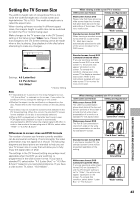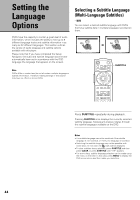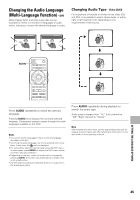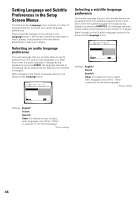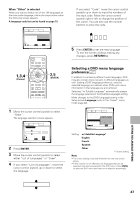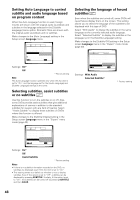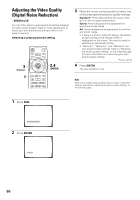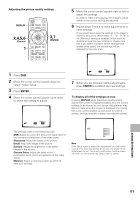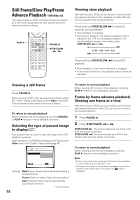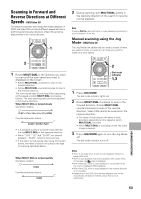Pioneer DV-F727 Owner's Manual - Page 48
Setting Auto Language to control
 |
UPC - 012562507996
View all Pioneer DV-F727 manuals
Add to My Manuals
Save this manual to your list of manuals |
Page 48 highlights
Setting Auto Language to control subtitle and audio language based on program content When the Auto Language function is used, foreign movies are shown with the original audio soundtrack and subtitles in the language selected in the [Subtitle Language] menu option. Domestic films are shown with the original audio soundtrack and no subtitles. Make changes to the [Auto Language] setting in the Setup screen Language menu. Audio1 2 Video Language General OSD Language - English Audio Language - English Subtitle Language - Spanish Auto Language OOnn Off Play dialog, etc. in original language Display subtitles when needed Move SETUP Exit Settings: On* Off * Factory setting Note The Auto Language function operates only when this function is set to "On", and the language set for the [Audio Language] and [Subtitle Language] settings is the same. Selecting subtitles, assist subtitles or no subtitles Expert Use this function to turn the subtitles on or off. Also, some DVDs provide assist subtitles that give additional explanations of scenes in addition to the standard subtitles for viewers who are hard of hearing. Select "Assist Subtitle" to display these subtitles on DVDs where this function is offered. Make changes to the [Subtitle Display] setting in the Setup screen Language menu in the "Expert" menu mode (page 40). Selecting the language of forced subtitles Expert Even when the subtitles are turned off, some DVDs will nevertheless display them on the screen. This setting allows you to select the language of the subtitles to be displayed with this type of DVD. Select "With Audio" to display the subtitles in the same language as the currently selected audio language. Select "Selected Subtitle" to display the subtitles in the language set in the [Subtitle Language] setting. Make changes to the [Subtitle Off] setting in the Setup screen Language menu in the "Expert" menu mode (page 40). Audio1 2 Video Language General OSD Language - English Audio Language - English Subtitle Language - Spanish Auto Language - On DVD Language - English Subtitle Display - OWnith Audio Subtitle Off SSeelleecctedd SSuubbtitiltele Move SETUP Exit Settings: With Audio Selected Subtitle* * Factory setting Audio1 2 Video Language General OSD Language - English Audio Language - English Subtitle Language - Spanish Auto Language - On DVD Language - EOnnglish Subtitle Display OOnff Subtitle Off - SAeslescistetdSuSbutbitlietle Move SETUP Exit Settings: On* Off Assist Subtitle * Factory setting Notes • If there is no subtitle information recorded on the DVD, no subtitles are displayed even if this function is set to "On". • This setting serves as a default as whether or not to display subtitles. Even if this option is set to "Off", subtitles can be displayed by pressing SUBTITLE. Similarly, if this option is set to "On", the subtitles can be turned off by pressing SUBTITLE and then CLEAR. 48