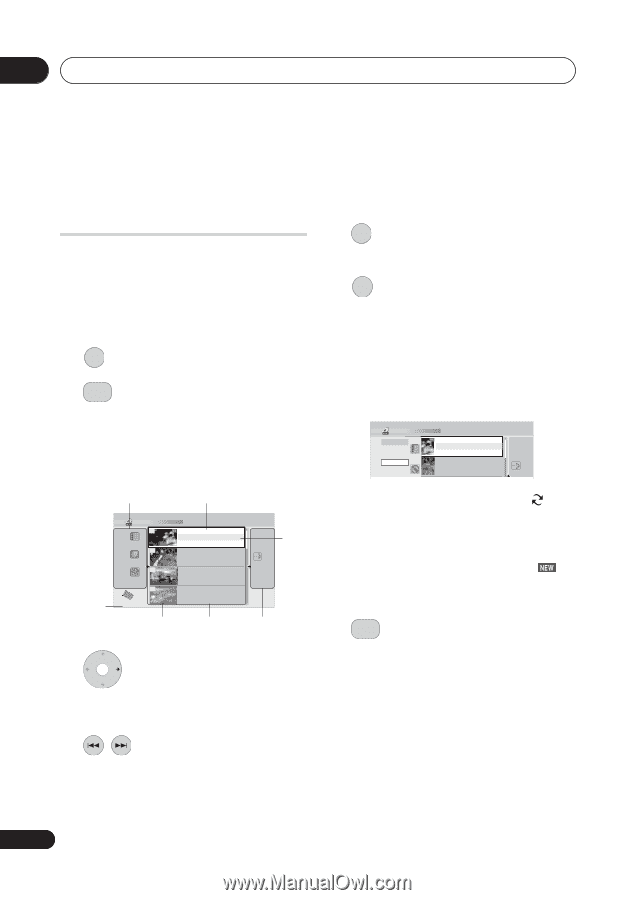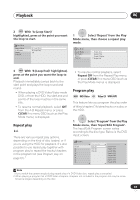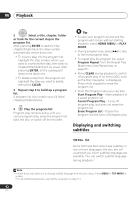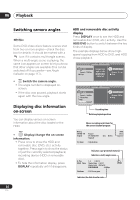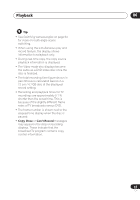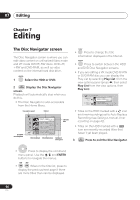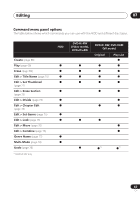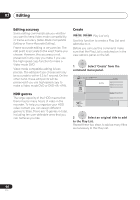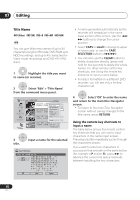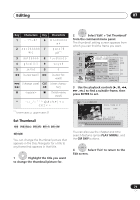Pioneer DVR-640H-S Owner's Manual - Page 66
Editing
 |
UPC - 012562810300
View all Pioneer DVR-640H-S manuals
Add to My Manuals
Save this manual to your list of manuals |
Page 66 highlights
07 Editing Chapter 7 Editing The Disc Navigator screen The Disc Navigator screen is where you can edit video content on unfinalized Video mode and VR mode DVD-R/-RW discs, DVD+R/ +RW and DVD-RAM, as well as video content on the internal hard disk drive. HDD/DVD 1 Select the HDD or DVD. 2 DISC NAVIGATOR Display the Disc Navigator screen. Playback will automatically stop when you do this. • The Disc Navigator is also accessible from the Home Menu. View options panel Title list Available recording time Disc Navigator (HDD) 101 4 Titles 9 Recent first 8 All Genres 7 HDD SP Remain 30h30m 10Titles 1121//0239 SMUNON 117::0000PPMM 121/0239SMuonn 71:10:00P0MPM 4c2hch SP SP 22hh0000mm((11..00GG)) 12/03 SUN 8:00PM 12/03Sun 8:00PM 9ch SP 2h00m(1.0G) 12/02 SAT 10:00PM 12/02Sat 10:00PM 7ch SP 1h00m(1.0G) 11/29 WED 7:00PM 11/29Wed 7:00PM 2ch SP 1h00m(1.0G) MENU Selected title Title thumbnail Title information Command menu panel DISPLAY • Press to change the title information displayed in the title list. HDD/DVD • Press to switch between the HDD and DVD Disc Navigator screens. • If you are editing a VR mode DVD-R/-RW or DVD-RAM disc you can display the Play List by selecting Play List from the view options panel (press , then select Play List from the view options, then Play List). Disc Navigator (DVD) Style 101 4 Titles 4 Titles PlayList 9 OriOgirniaglinal 8 10Titles 112/2093 SMUONN 171::0000PPMM 112/2093MSuon 71:10:00P0MPM 42ch SSPP 22hh0000mm((11..00GG)) 12/03 SUN 8:00PM 12/03Sun 8:00PM 9ch SP 2h00m(1.0G) MENU • Titles on the HDD marked with a icon are timer recordings set to Auto Replace Recording (see Setting a manual timer recording on page 42). • Titles on the HDD marked with a icon are recently recorded titles that haven't yet been played. 3 DISC NAVIGATOR Press to exit the Disc Navigator. • Press to display the command menu panel. Use the / and ENTER buttons to navigate the menus. PREV NEXT • When in the title list, press to display the previous/next page if there are more titles than can be displayed. 66 En