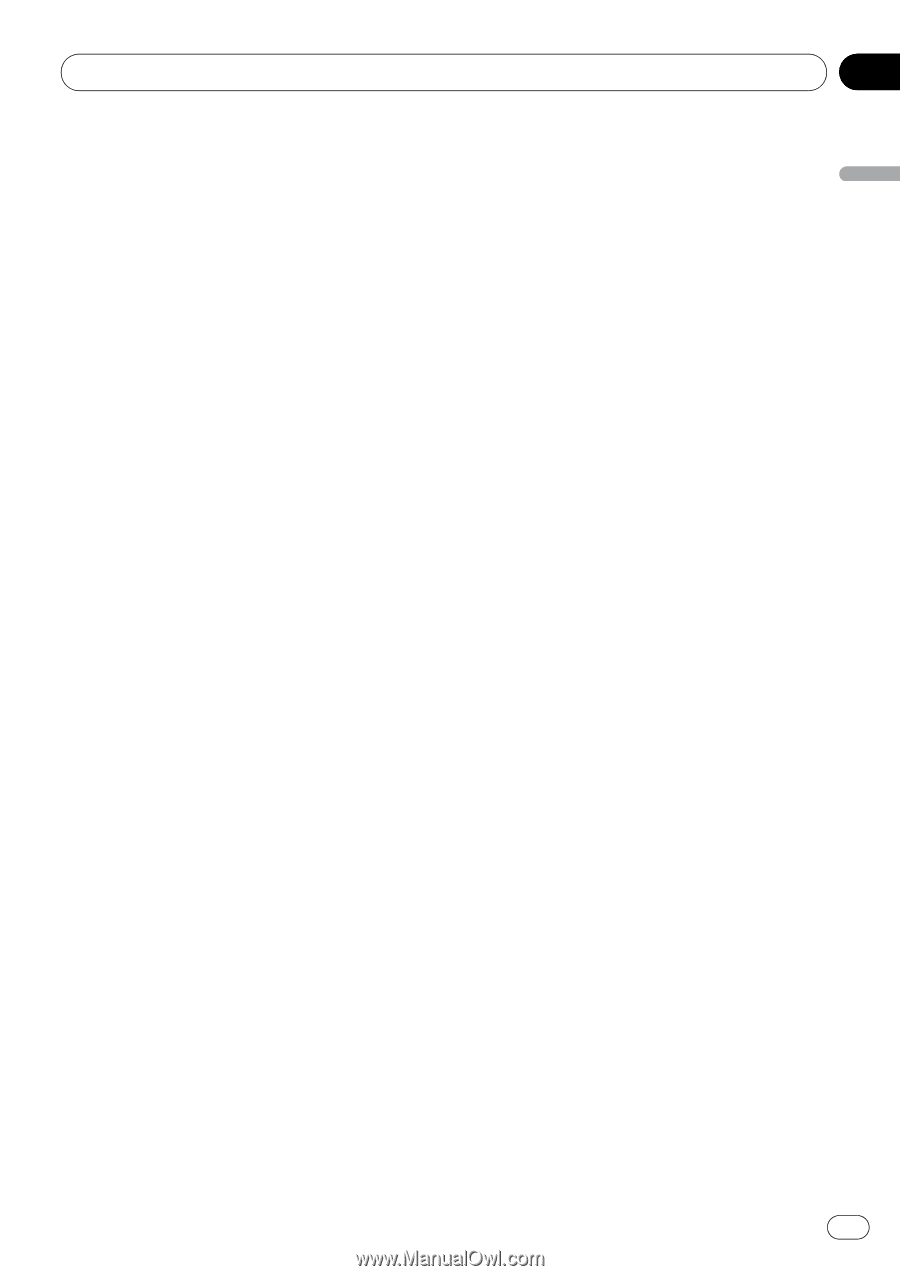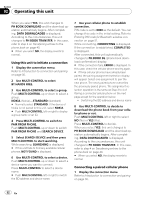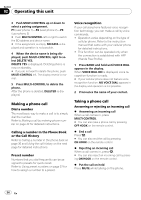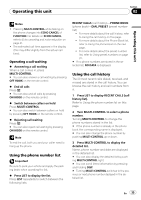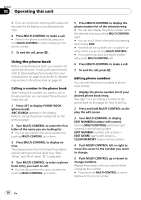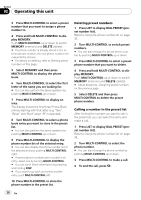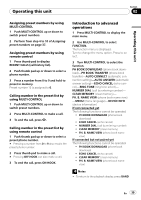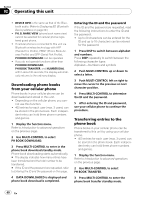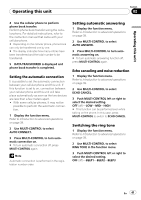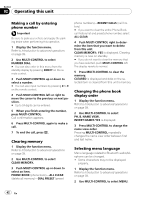Pioneer FH-P800BT Owner's Manual - Page 37
Using preset numbers
 |
UPC - 012562886657
View all Pioneer FH-P800BT manuals
Add to My Manuals
Save this manual to your list of manuals |
Page 37 highlights
Operating this unit Section 02 Operating this unit 6 Press MULTI-CONTROL to store the new number. After the number is stored, the display reverts to the detailed list. Assign genres to phone numbers If there are a lot of entries in the Phone Book it can be useful to assign them to specific genres (categories) for easier searching. There are four preset genres that you can assign entries to: HOME, MOBILE, OFFICE and OTHERS. 1 Display the phone number list of your desired phone book entry. See step 1 to 5 on Calling a number in the phone book on the previous page for how to do this. 2 Press and hold MULTI-CONTROL to display the edit screen. 3 Turn MULTI-CONTROL to display EDIT GENRE (genre edit screen). Turning MULTI-CONTROL switches input screens in the following order: EDIT NUMBER (number edit screen)- EDIT GENRE (genre edit screen)- CLEAR MEMORY (clear memory screen) 4 Push MULTI-CONTROL up or down to select a genre. Each time MULTI-CONTROL is pushed up or down, the genres are switched in the following order: HOME (home)-MOBILE (mobile)-OFFICE (office)-OTHERS (other) 5 Press MULTI-CONTROL to assign a genre to the phone number. The selected genre is assigned to the phone number, and the display reverts to the detailed list. Clearing a phone book entry 1 Display the phone number list of your desired phone book entry. See step 1 to 5 on Calling a number in the phone book on the previous page for how to do this. 2 Press and hold MULTI-CONTROL to display the edit screen. 3 Turn MULTI-CONTROL to display CLEAR MEMORY (clear memory screen). Turning MULTI-CONTROL switches input screens in the following order: EDIT NUMBER (number edit screen)- EDIT GENRE (genre edit screen)- CLEAR MEMORY (clear memory screen) 4 Push MULTI-CONTROL right to show a confirmation display. CLEAR MEMORY: YES is displayed. # If you do not want to clear the memory that you have selected, push MULTI-CONTROL left. The display reverts to normal. 5 Press MULTI-CONTROL to delete the Phone Book entry. The Phone Book entry is deleted and CLEARED is displayed. The display returns to Phone Book entry list. Using preset numbers Numbers that you dial frequently can be assigned to presets for quick recall. Assigning preset numbers 1 Press LIST to display DIAL PRESET (preset number list). Refer to Using the phone number list on page 35. 2 Turn MULTI-CONTROL to switch preset numbers. You can select preset number from P1 to P10. # You can also change the phone number by pushing MULTI-CONTROL up or down. En 37