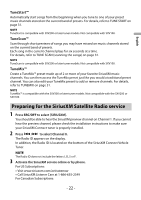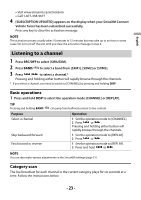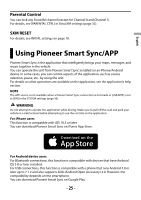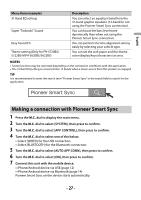Pioneer FH-S720BS Owners Manual - Page 23
Listening to a channel, Basic operations, Category scan
 |
View all Pioneer FH-S720BS manuals
Add to My Manuals
Save this manual to your list of manuals |
Page 23 highlights
English • Visit www.siriusxm.ca/activatexm • Call 1-877-438-9677 4 [SUBSCRIPTION UPDATED] appears on the display when your SiriusXM Connect Vehicle Tuner has been subscribed successfully. Press any key to clear the activation message. NOTE The activation process usually takes 10 minutes to 15 minutes but may take up to an hour in some cases. Do not turn off the unit until you clear the activation message in step 4. Listening to a channel 1 Press SRC/OFF to select [SIRIUSXM]. 2 Press BAND/ to select a band from [SXM1], [SXM2] or [SXM3]. 3 Press / to select a channel.* Pressing and holding either button will rapidly browse through the channels. * If you select a channel, you need to switch to [CHANNEL] by pressing and holding DISP. Basic operations 1 Press and hold DISP to select the operation mode [CHANNEL] or [REPLAY]. TIP Pressing and holding BAND/ can jump from buffered content to live content. Purpose Select a channel Skip backward/forward Fast forward or reverse Operation 1 Set the operation mode to [CHANNEL]. 2 Press or . Pressing and holding either button will rapidly browse through the channels. 1 Set the operation mode to [REPLAY]. 2 Press or . 1 Set the operation mode to [REPLAY]. 2 Press and hold or . NOTE You can also make various adjustments in the SiriusXM settings (page 31). Category scan The live broadcast for each channel in the current category plays for six seconds at a time. Follow the instructions below. - 23 -