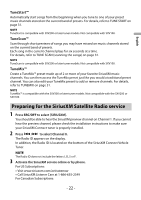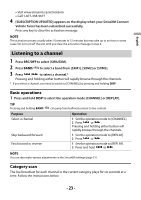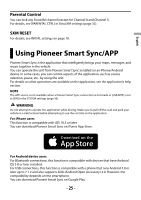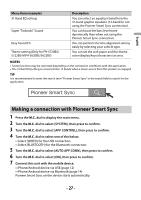Pioneer FH-S722BS Owners Manual - Page 22
Preparing for the SiriusXM Satellite Radio service, TuneStart™, TuneMix™
 |
View all Pioneer FH-S722BS manuals
Add to My Manuals
Save this manual to your list of manuals |
Page 22 highlights
English TuneStart™ Automatically start songs from the beginning when you tune to one of your preset music channels stored on the current band of presets. For details, refer to TUNE START on page 31. NOTE TuneStart is compatible with SXV200 or later tuner models. Not compatible with SXV100. TuneScan™ Scan through short previews of songs you may have missed on music channels stored on the current band of presets. Each song in the current channel plays for six seconds at a time. For details, refer to TUNE SCAN (scanning the songs) on page 31. NOTE TuneScan is compatible with SXV200 or later tuner models. Not compatible with SXV100. TuneMix™ Create a TuneMix™ preset made up of 2 or more of your favorite SiriusXM music channels. You can then access the TuneMix preset just like you would a traditional preset channel. You can also edit your TuneMix preset to add or remove channels. For details, refer to TUNEMIX on page 31. NOTE TuneMix™ is compatible with the SXV300 or later tuner models. Not compatible with the SXV200 or SXV100. Preparing for the SiriusXM Satellite Radio service 1 Press SRC/OFF to select [SIRIUSXM]. You should be able to hear the SiriusXM preview channel on Channel 1. If you cannot hear the preview channel, please check the installation instructions to make sure your SiriusXM Connect tuner is properly installed. 2 Press / to select Channel 0. The Radio ID appears on the display. In addition, the Radio ID is located on the bottom of the SiriusXM Connect Vehicle Tuner. NOTE The Radio ID does not include the letters I, O, S or F. 3 Activate the SiriusXM service online or by phone. For US Subscriptions: • Visit www.siriusxm.com/activatenow • Call SiriusXM Listener Care at 1-866-635-2349 For Canadian Subscriptions: - 22 -