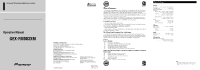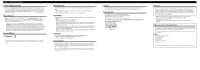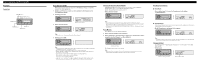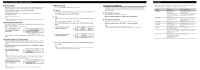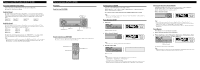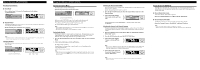Pioneer GEX-FM903XM Operation Manual - Page 3
Basic Operation ADD-ON MODE - satellite radio
 |
View all Pioneer GEX-FM903XM manuals
Add to My Manuals
Save this manual to your list of manuals |
Page 3 highlights
Basic Operation (ADD-ON MODE) Key Finder Control Unit 5/∞/2/3 buttons DISPLAY button MODE button POWER button Buttons 1-6 BAND button Basic Operation of XM When using this product for the first time, refer to "FM Modulator Setting" to set the FM frequency and volume appropriately. 1. Switch to an FM source on your car stereo and tune to the frequency set in "FM Modulator Setting". 2. Switching power ON. 3. Select a desired Channel. Reception status indicator Note: • For details, refer to "Selecting the Channel by Channel Number". 4. Switching power OFF. Note: • If it is hard to hear the output sound, it may be due to interference from a strong FM broadcast. Refer to "FM Modulator Setting", and change the setting. • Even if you switch this product OFF, the FM car stereo remains switched ON. • When not listening to an XM broadcast, switch this product OFF. Leaving it switched ON reduces the sensitivity of your car radio. • Display changes as follows when you switch Channels or operate in other ways. Channel Number = Channel Name = Selected Display * * For details, refer to "Switching the Display". • It may take a few seconds before you can hear anything wile this product acquires and processes the satellite signal when you switch power ON, change the Source to XM tuner, or select a Channel. Selecting the Channel by Channel Number When Channel Number Select mode is selected, you can select a desired Channel by Channel Number. (Refer to "Switching the Channel Select Mode".) Initially, Channel Number Select mode is selected. • Select a desired Channel. Note: • Channels that cannot currently be selected are skipped, and the next Channel is selected. • If you continue pressing the button for longer than 0.5 seconds, you can increase/decrease Channel Number by 10 to enable you to quickly jump to your desired Channel. • You can also select a Channel from a desired Channel Category. (Refer to "Switching the Channel Select Mode".) Preset Memory Preset Memory lets you store Channels in memory. 1. Select a desired Channel to store in memory. 2. When sound from a selected Channel is output, press a button from 1-6 for 2 seconds to store that Channel. (e.g. Press button 4.) Hold for 2 seconds The Channel is stored in the selected button. Note: • Memory/recall are for broadcasts. If you recall a memorized broadcast that has been moved to another Channel, the Channel to which the broadcast was moved is selected. Recalling Preset Channels 7 Direct Recall • Press a button from 1-6 to recall a Channel preset in the button. (e.g. Press button 4.) 7 Sequential Recall When Channel Number Select mode is selected, you can use the sequential recall. (Refer to "Switching the Channel Select Mode".) • Recall Channels preset in buttons 1-6 in sequence. Note: • If a Channel you have recalled cannot be selected, a message is displayed for 2 seconds and the unit returns to the operating status before the Channel was recalled. Changing the Band To enable this product to memorize more Channels, they are stored in three bands: XM1, XM2 and XM3. • Switch bands. Each press changes the Band ... XM1 = XM2 = XM3