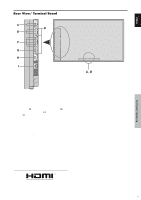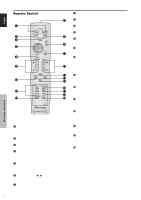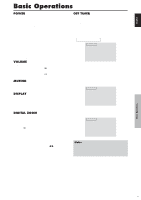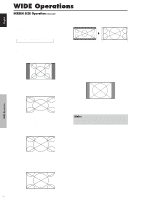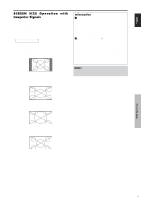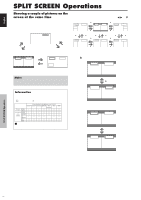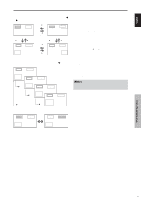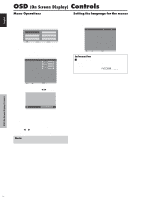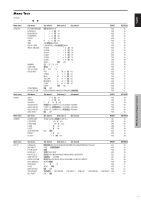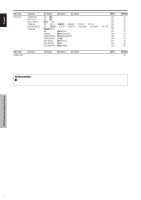Pioneer PDP6100HD Owner's Manual - Page 16
SCREEN SIZE Operation with, Computer Signals
 |
UPC - 012562773780
View all Pioneer PDP6100HD manuals
Add to My Manuals
Save this manual to your list of manuals |
Page 16 highlights
English SCREEN SIZE Operation with Computer Signals Switch to the wide screen mode to expand the 4 : 3 image to fill the entire screen. 1. Press the SCREEN SIZE button on the remote control. 2. Within 3 seconds ... Press the SCREEN SIZE button again. The screen size switches as follows: → 4:3 → FULL → ZOOM When displaying enhanced split screen: 4:3 ↔ FULL 4:3 size screen (4:3 or SXGA 5:4) The picture has the same size as the normal computer image. FULL size screen Information Ⅵ Supported resolution See page 27 for details on the display output of the various VESA signal standards supported by the monitor. "D BY D" , a way of displaying pixels in a one-to-one correspondence with input signals, can be switched only when a 1280 dot x 768 line signal is input. Ⅵ When 852 (848) dot ן480 line wide VGA* signals with a vertical frequency of 60 Hz and horizontal frequency of 31.7 (31.0) kHz are input Select an appropriate setting for RGB SELECT mode referring to the"Table of Signals Supported" on page 27. * "VGA", "SVGA" and "SXGA" are registered trademarks of IBM, Inc. of the United States. Note: Do not allow the displayed in 4:3 mode for an extended period. This can cause a phosphor burn-in. The image is expanded in the horizontal direction. ZOOM size screen When wide signals are input. FULL size screen WIDE Operations 9 En