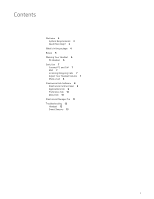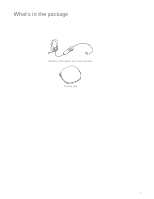Plantronics Blackwire 725 Blackwire 725-M User guide - Page 7
Daily Use, Connect PC and Call, ANC, Incoming/Outgoing Calls, Adjust Your Headset Volume, Listening - usb
 |
View all Plantronics Blackwire 725 manuals
Add to My Manuals
Save this manual to your list of manuals |
Page 7 highlights
Daily Use Connect PC and Call 1 Connect the headset into the USB port of the computer. The headset will automatically power on. 2 Check your Audio Settings. Confirm the speaker and microphone settings for your PC softphone are set to Plantronics 725. • PC Audio Setup for Windows 7 and Windows 8 Go to Control Panel -> Sound -> Playback tab, and set the Plantronics 725 device as the Default Communications Device. • PC Audio Setup for Windows XP Go to Control Panel -> Sound and Audio Devices, and in the Audio tab set the Plantronics 725 device for the Sound Playback. 3 Place a call using your softphone software. ANC Active Noise Cancelling (ANC) reduces unwanted noise. Slide the switch towards ANC to activate. Incoming/Outgoing Calls 1 To place a call Dial number using your softphone software application. 2 To answer a call • Put on headset to answer call with Smart Sensor technology or, • If already wearing headset press the Answer/End button 3 To end a call Short press the Answer/End button. Adjust Your Headset Volume Listening Volume 1 Press the volume up button on the headset inline control to increase listening volume. 2 Press the volume down button on the headset inline control to decrease listening volume. 7