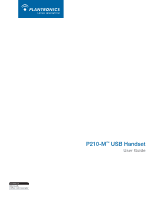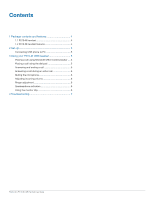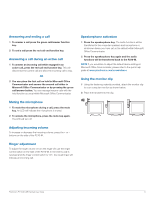Plantronics CALISTO P210-M User Manual - Page 6
Muting the microphone
 |
View all Plantronics CALISTO P210-M manuals
Add to My Manuals
Save this manual to your list of manuals |
Page 6 highlights
Answering and ending a call 1 To answer a call press the green call/answer function key. 2 To end a call press the red call end function key. Answering a call during an active call 1 To answer an incoming call while engaged in an active call, press the red call end function key. This will disconnect the current call and allow the incoming call to ring. OR 2 You can place the first call on hold in Microsoft Office Communicator and answer the second call either in Microsoft Office Communicator or by pressing the green call/answer button. You can manage/resume calls with the hold function as usual within Microsoft Office Communicator. Muting the microphone 1 To mute the microphone during a call, press the mute key. An LED will indicate the microphone is muted. 2 To unmute the microphone, press the mute key again. The LED will turn off. Adjusting incoming volume To increase or decrease the incoming volume, press the + or - buttons on the side of the P210-M. Ringer adjustment To adjust the ringer volume or turn the ringer off, use the ringer control switch on the side of the P210-M. In the event a call is received and the ringer control switch is "off", the visual ringer will indicate an incoming call. Speakerphone activation 1 Press the speakerphone key. The audio functions will be transferred to the computer speakers and microphone or whichever device you have set as the default within Microsoft Office Communicator. 2 Press the speakerphone key again and the audio functions will be transferred back to the P210-M. Note If you would like to adjust the default device settings in Microsoft Office Communicator, please refer to the quick help guide at www.plantronics.com/ucassistance. Using the monitor clip 1 Using the fastening material provided, attach the monitor clip to your computer monitor as shown below. 2 Place the handset into the clip. Plantronics P210-M USB Handset User Guide 6