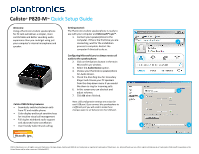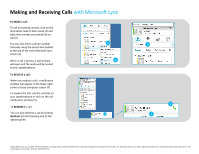Plantronics CALISTO P820-M Quick Setup Guide - Page 2
Making and Receiving Calls - speakerphone
 |
View all Plantronics CALISTO P820-M manuals
Add to My Manuals
Save this manual to your list of manuals |
Page 2 highlights
Making and Receiving Calls with Microsoft Lync To MAKE a call: To call an existing contact, click on the drop down next to their name (1) and select the number you would like to call (2). You can also enter a phone number manually using the search box located at the top of the main Microsoft Lync screen (3). When a call is placed, a call window will open and the audio will be routed to your speakerphone. To RECEIVE a call: When you receive a call, a notification window will appear in the lower right corner of your computer screen (4). To answer the call, use the controls on your speakerphone or click on the call notification window (5). To REDIRECT a call: You can also redirect a call by clicking Redirect (6) and choosing one of the options given. 1 2 4 3 5 6 ©2011 Plantronics, Inc. All rights reserved, Plantronics, the logo design, Calisto and P820-M are trademarks or registered trademarks of Plantronics, Inc. Microsoft and Lync are either registered trademarks or trademarks of Microsoft Corporation in the United States and/or other countries. Published 09.11