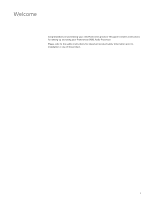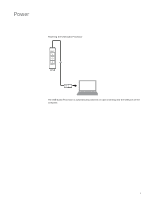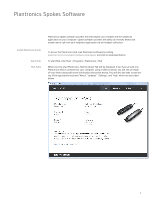Plantronics DA80 DA80 User guide - Page 8
Troubleshooting - low volume
 |
View all Plantronics DA80 manuals
Add to My Manuals
Save this manual to your list of manuals |
Page 8 highlights
Troubleshooting My headset does not 1 Check compatibility list at www.plantronics.com/media/downloads/ work with the DA80 I am SoftphoneCompatibility.pdf to ensure your softphone is compatible for using on my PC. (I cannot remote answer and disconnect. answer or disconnect from the headset call 2 When a PC goes into standby or hibernation, the USB audio processor is no button.) longer powered on. Be sure your PC is in an active state. 3 Be sure you have the Spokes software installed. I cannot hear the caller. 1 The USB audio processor is not set as the default audio device. Use the audio setting in Windows under Sounds and Audio Devices to select DA80 as the audio device. 2 Listening volume is too low. Press the volume up button on the headset. Callers can not hear me. 1 Headset is muted. Press the mute button on the headset to unmute the microphone. 2 Headset microphone boom aligned incorrectly. Align headset boom with your mouth. 3 The USB audio processor is not set as the default audio device. Use the audio setting in Windows under Sounds and Audio Devices to select DA80 as the audio device. Sound in headset is 1 Lower the listen volume on your softphone until the distortion disappears. distorted. I can hear echo in headset. 2 Adjust volume on headset. The other headset I was 1 The USB audio processor will set itself as the default audio device in using to listen to music Windows. Use the audio setting in Windows under Sounds and Audio does not work any more. Devices to change the device used for audio. My headset stops responding to button presses. 1 When a PC goes into standby or hibernation, the USB audio processor is no longer powered on. Be sure your PC is in an active state. 8