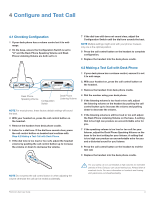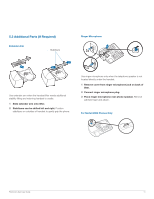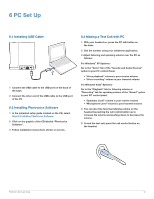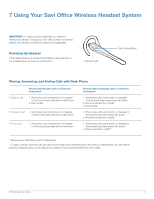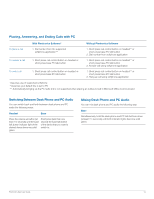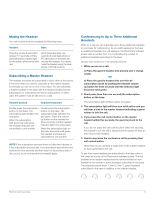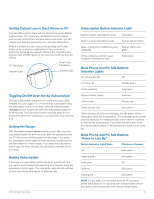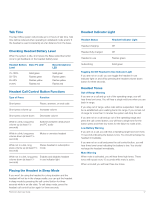Plantronics SAVI-WO100 User Guide - Page 12
PC Set Up - software
 |
View all Plantronics SAVI-WO100 manuals
Add to My Manuals
Save this manual to your list of manuals |
Page 12 highlights
6 PC Set Up 6.1 Installing USB Cable 1 Connect the USB cable to the USB port on the back of the base. 2 Connect the other end of the USB cable to the USB port of the PC. 6.2 Installing Plantronics Software 1 In the animated setup guide located on the CD, select Step 6.2 Installing Plantronics Software. 2 Click on the graphic of the CD labeled "Plantronics Software". 3 Follow installation instructions shown on screen. 6.3 Making a Test Call with PC 1 With your headset on, press the PC talk button on the base. 2 Dial the number using your softphone application. 3 Adjust listening and speaking volume over the PC as follows: For Windows® XP Systems- Go to the "Voice" tab of the "Sounds and Audio Devices" option in your PC control Panel. • "Voice playback" volume is your receive volume • "Voice recording" volume is your transmit volume For Windows Vista® Systems- Go to the "Playback" tab for listening volume or "Recording" tab for speaking volume of the "Sound" option in your PC control panel. • "Speakers Level" volume is your receive volume • "Microphone Level" volume is your transmit volume 4 You can also fine tune the listening volume on the headset by pushing the call control button up to increase the volume and pushing down to decrease the volume. 5 To end the test call, press the call control button on the headset. Plantronics Savi User Guide 12