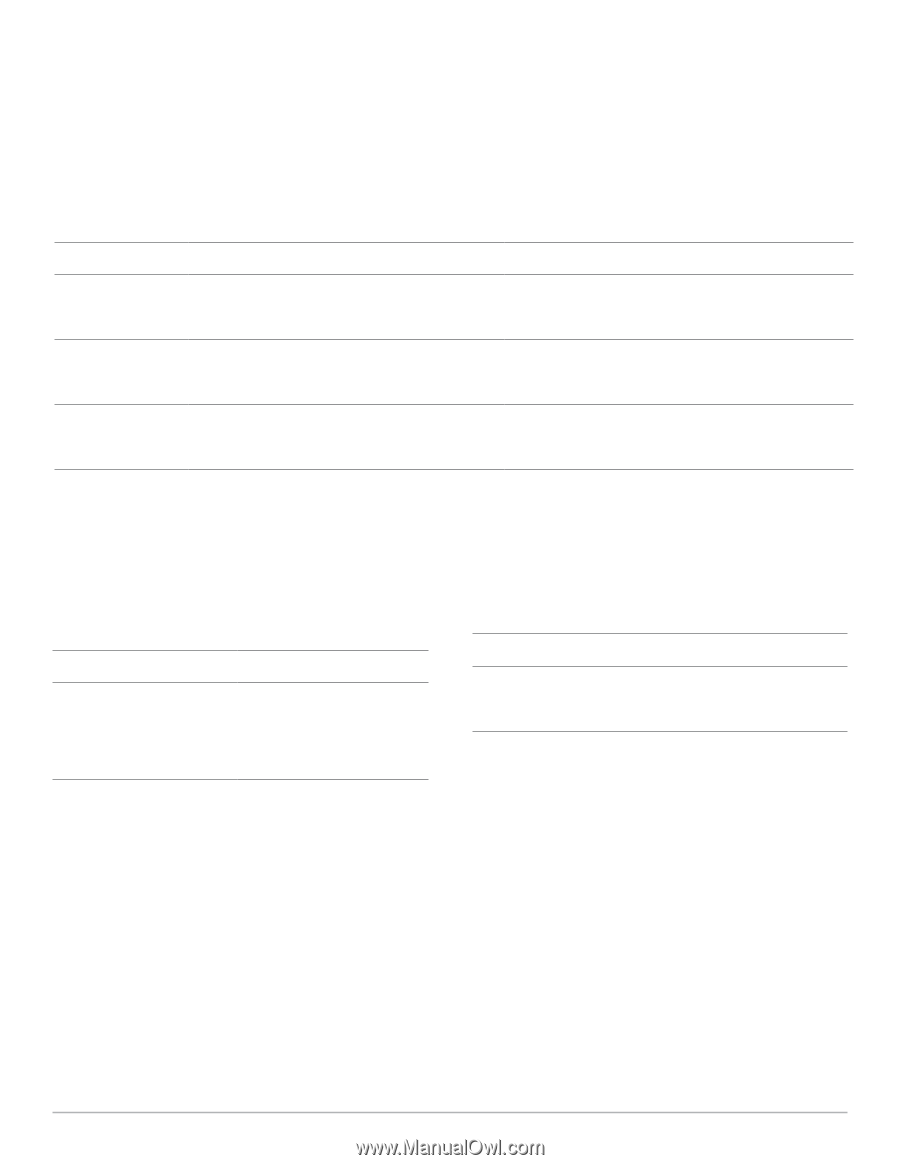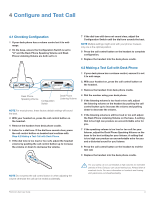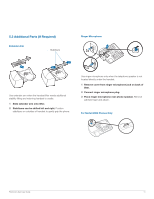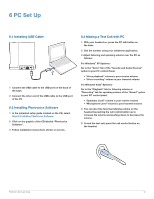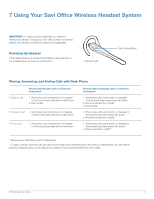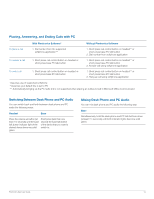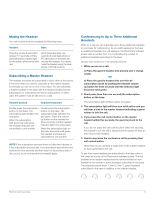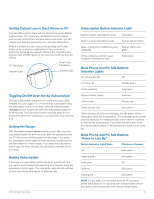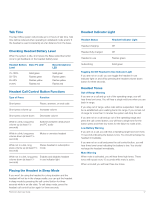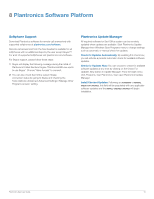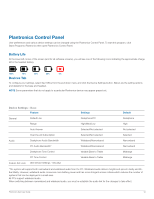Plantronics Savi Office User Guide - Page 14
Placing, Answering, and Ending Calls with PC, Switching Between Desk Phone and PC Audio, Mixing Desk
 |
View all Plantronics Savi Office manuals
Add to My Manuals
Save this manual to your list of manuals |
Page 14 highlights
Placing, Answering, and Ending Calls with PC To place a call To answer a call To end a call With Plantronics Software* 1. Dial number from the supported softphone application*** 1. Short press call control button on headset or short press base PC talk button 1. Short press call control button on headset or short press base PC talk button Without Plantronics Software 1. Short press call control button on headset** or short press base PC talk button 2. Dial number from softphone application 1. Short press call control button on headset** or short press base PC talk button 2. Answer call using softphone application 1. Short press call control button on headset** or short press base PC talk button 2. Hang up call using softphone application *Assumes use of supported softphone **Assumes your default line is set to PC *** Automatically bringing up the PC radio link is not supported when placing an outbound call in Microsoft Office Communicator. Switching Between Desk Phone and PC Audio You can switch back and forth between desk phone and PC audio the following ways: Headset Base Press the volume up button (at Short press (less than one least 1½ seconds) until the base second) the base talk button talk button indicator light of the of the device that you want to desired device becomes solid switch to. green. Mixing Desk Phone and PC Audio You can mix desk phone and PC audio the following way: Base Simultaneously hold the desk phone and PC talk buttons down (at least 1½ seconds) until both indicator lights become solid green. Plantronics Savi User Guide 14