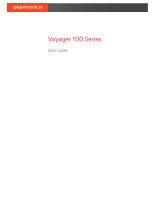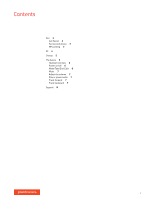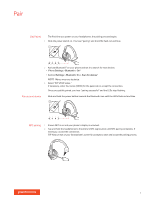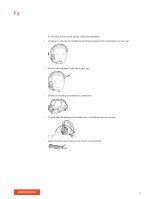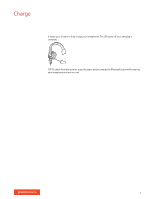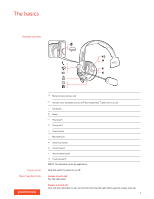Plantronics Voyager 104 User Guide - Page 3
Get Paired, Pair second device, NFC pairing - bluetooth
 |
View all Plantronics Voyager 104 manuals
Add to My Manuals
Save this manual to your list of manuals |
Page 3 highlights
Pair Get Paired The first time you power on your headphones, the pairing process begins. 1 Slide the power switch on. You hear "pairing" and the LEDs flash red and blue. 2 Activate Bluetooth® on your phone and set it to search for new devices. • iPhone Settings > Bluetooth > On* • Android Settings > Bluetooth: On > Scan for devices* NOTE *Menus may vary by device. 3 Select "PLT V100 Series." If necessary, enter four zeros (0000) for the passcode or accept the connection. Once successfully paired, you hear "pairing successful" and the LEDs stop flashing. Pair second device Slide and hold the power button towards the Bluetooth icon until the LEDs flash red and blue. NFC pairing 1 Ensure NFC is on and your phone's display is unlocked. 2 Tap and hold the headphones to the phone's NFC tag location until NFC pairing completes. If necessary, accept the connection. TIP Keep an eye on your Smartphone's screen for prompts to start and accept the pairing process. 3