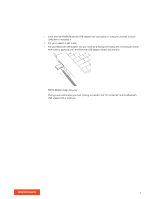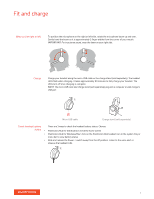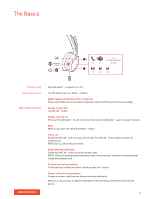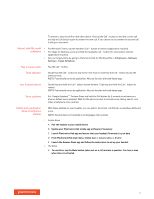Plantronics Voyager 4200 Office and UC User Guide - Page 6
Pairing is successful when you hear pairing successful and PC connected and the Bluetooth
 |
View all Plantronics Voyager 4200 Office and UC manuals
Add to My Manuals
Save this manual to your list of manuals |
Page 6 highlights
1 Insert the high-fidelity Bluetooth USB adapter into your laptop or computer and wait for your computer to recognize it. 2 Put your headset in pair mode. 3 Put your Bluetooth USB adapter into pair mode by pressing and holding the recessed pair button with a pen or paperclip until the Bluetooth USB adapter flashes red and blue. NOTE Adapter design may vary Pairing is successful when you hear "pairing successful" and "PC connected" and the Bluetooth USB adapter LED is solid blue. 6

1
Insert the high-fidelity Bluetooth USB adapter into your laptop or computer and wait for your
computer to recognize it.
2
Put your headset in pair mode.
3
Put your Bluetooth USB adapter into pair mode by pressing and holding the recessed pair button
with a pen or paperclip until the Bluetooth USB adapter flashes red and blue.
NOTE
Adapter design may vary
Pairing is successful when you hear "pairing successful" and "PC connected" and the Bluetooth
USB adapter LED is solid blue.
6