Polaroid DVC-00725F User Manual - Page 17
Operation, Display Screen, OK Button
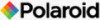 |
UPC - 826219013552
View all Polaroid DVC-00725F manuals
Add to My Manuals
Save this manual to your list of manuals |
Page 17 highlights
• Setup Options in the Record Menu Video Mode Still Capture Motion Detect Effect • Resolution • Macro Mode • Exposure • Sharpness • White Balance • Stabilization • Night Mode • Exit • Resolution • Macro Mode • Exposure • Two in One • Photo Frame • Flash • Selftimer • Sharpness • White Balance • Multi-snap • Backlight • Date Printing • Night Mode • Exit • On • Off • Normal • B/W • Classic • Negative • Exit Setting • Sound • Time Setting • Format Memory • TV System • Language • Information • Default Setting • Exit • Setup Functions in the Record Mode Operation 1. Press the OK Button when in Video/Photo Record Mode. Display Screen 2. Use Right/Left Buttons to move between the menu options, which are Video Capture Menu, Still Capture Menu, Motion Detect, Effect, and Setting. The submenu will pop up when moving from one option to another. 3. Press the OK Button to confirm the option you select. Polaroid DVC-00725F Digital Camera User Guide www.polaroid.com OK Button 17















