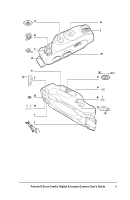Polaroid Digital / Instant User Guide - Page 11
Troubleshooting, Caution - digital instantly
 |
UPC - 074100142274
View all Polaroid Digital / Instant manuals
Add to My Manuals
Save this manual to your list of manuals |
Page 11 highlights
Note: If a "Camera not found" message displays, turn off the computer and the camera and make sure the serial cable is firmly connected. Then turn on the camera and turn on the computer. 7 To view thumbnail images of the photos in the camera, press the Refresh Thumbnails button. 8 To select all the photos in the camera, click Click Select All or click on an individual photo to select it. 9 Click Get Photos to download the selected photos. Caution: Clicking Delete All Photos will delete all photos in the camera. Troubleshooting Problem Computer does not see the camera. (Digital mode) Possible solutions • Ensure that the Mode switch is set to digital and the camera power is turned on. • Make sure the serial cable is firmly connected to the camera and to the computer. • Turn off the computer and all peripherals and connect the camera. Turn on the camera. Turn on the computer. • Your serial port may have a conflict. Another software application or hardware device may be using your COMM port settings. Turn off these other software and hardware devices when the digital camera is connected to your computer. • Your computer may have an internal BIOS conflict. See the documentation that came with your computer. 8 Polaroid I-Zone Combo Digital & Instant Camera User's Guide