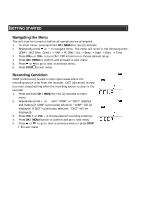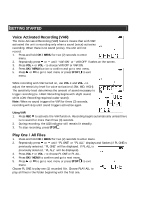Polaroid PDR302BLK Instruction Manual - Page 10
Recording Mode - continued, Adjusting the Volume, Playback Mode
 |
View all Polaroid PDR302BLK manuals
Add to My Manuals
Save this manual to your list of manuals |
Page 10 highlights
OPERATIONAL INSTRUCTIONS Recording Mode - continued Setting Recording Quality Choose from three (3) recording quality modes - Standard Play (SP), Long Play (LP), and High Quality (HQ). 1. Press RECORDING QUALITY repeatedly to select the desired recording quality under STOP mode. 2. With each choice, the LCD will display remaining available recording time. * Recordings in HQ are automatically in .wav format. Recordings in SP or LP are in .voc format and will need to be converted to .wav in order to play on a computer. See conversion instructions at the end of this manual. Adjusting the Volume 1. Press VOL+ or VOL- to adjust the volume (works in PLAY mode and STOP mode). 2. The volume can be adjusted from 0 to 30 (default level is 13 after reset). Playback Mode Normal Playback 1. In STOP mode, select a folder (A, B, C, or D) 2. Press or to select a file. 3. Press PLAY to begin playback. 4. Press STOP once to pause playback, and press PLAY to resume. 5. File information can be shown by pressing OK / MENU while playing (such as Date and Time of Recording, Bookmark, etc.) 6. If no button pressed for 5 seconds, the unit will return to the "elapsed play time" display 7. Press and hold REVERSE or FORWARD button to do a quick search within a file. 8. Press or once to skip one file forward or backward. 9. Press STOP twice to stop playback. Adjusting the Playback Speed 1. Select file for adjusting playback speed. 2. Press PLAY to begin playback. 3. Press PLAY once to change playback speed to "FAST PLAY", "FAST" will show on the display. 4. Press PLAY again to change playback speed to "SLOW PLAY". "SLOW" will show on the display. 5. Press PLAY again to return playback speed to "NORMAL".