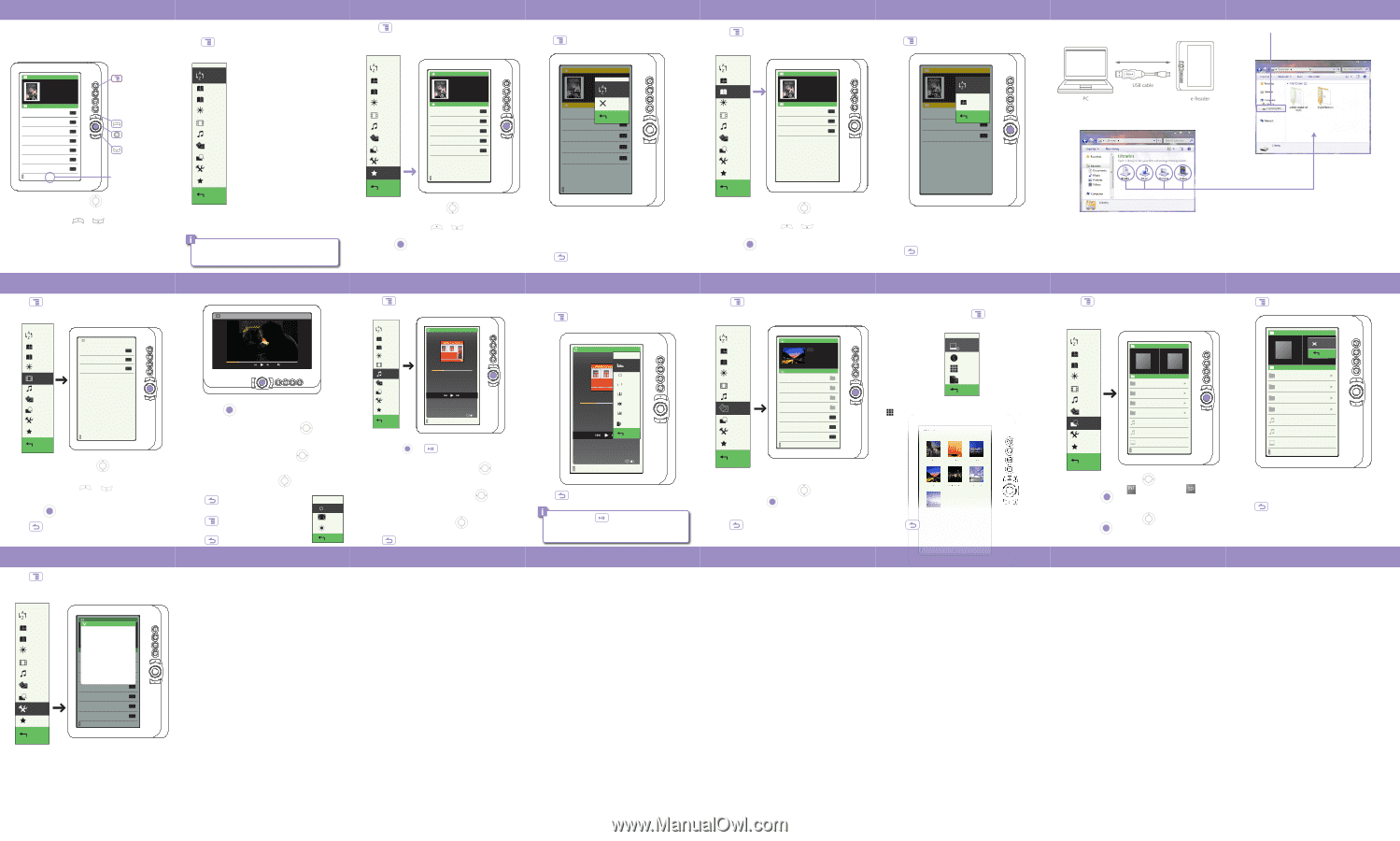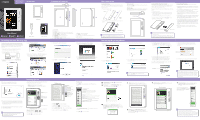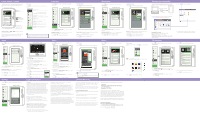Polaroid PER702 PER702 Polaroid e-Reader User Manual - Page 2
Customer Support, 877-768-8483 Toll Free, AIT, Inc., Attention: Customer Service 2nd Floor, C 53rd - e reader 7 color display
 |
View all Polaroid PER702 manuals
Add to My Manuals
Save this manual to your list of manuals |
Page 2 highlights
Home screen / Library The Home screen is the Library where all the stored books are available to browse from. In the Library, several books are displayed on the Library page (the current book is shown on top). Home screen / Library Continue Reading Grimms' Fairy Tales.epub The Brothers Grimm Last read 02:44 07/03/2011 Library The Art of War.epub Sun Tzu Page 1 INT EPUB White Fang.txt Jack London INT TXT A Tale of Two Cities.pdf Charles Dickens INT PDF Adventures of Huckleberry.epub Mark Twain INT EPUB The Scarlet Letter.txt Nathaniel Hawthorne INT TXT Twenty Thousand Leagues.pdf Jules Verne INT PDF Dracula.epub Bram Stoker 2/3 INT EPUB Use the [DIRECTIONAL PAD] [MENU] Displays Reading menu [PREVIOUS] Go to previous page [DIRECTIONAL PAD] move the selector [NEXT] Go to next page Library page indicator Use the "Go to page" option in the Home menu to jump to different pages in the Library to move the selector. [PREVIOUS/NEXT] Use or or next page of the Library. to skip to the previous To find books stored on the e-Reader select the "Sort by", "Go to page" or "Favorites" options on the Home menu (these features are explained in more detail in the next section "Home menu"). Video Press "Video". while on the Home screen, and select Video list screen Sort by Go to page Bookmarks Brightness Video Music Photo File Explorer Settings Favorites Return Video Iron Man 2 - Trailer 2.mov INT MOV Final Fantasy - Trailer.avi INT AVI The Day After Tomorrow - Trailer.avi INT AVI 1/1 Use the [DIRECTIONAL PAD] from the video list. to select a video [PREVIOUS/NEXT] Use or to skip to the previous or next page of the Video list. Press [OK] to play the video. Press to return to the Home screen. Settings Press while on the Home screen, and select "Settings". Settings screen Sort by Go to page Bookmarks Brightness Video Music Photo File Explorer Settings Favorites Return Continue Reading Settings Grimms' Fairy Tales.epub The Brothers Grimm Date/Time Device Standby Last read Format Mem02o:4r4y07/03/2011 LAibbroauryt Product TSuhneTPzAuortwoef rWMaar.neapgubement WhitReeFsatonrge.tDxtefaults Jack London Language A Tale of Two Cities.pdf CharUless eDircMkenasnual Page 1 INT EPUB INT TXT INT PDF Adventures of Huckleberry.epub Mark Twain INT EPUB The Scarlet Letter.txt Nathaniel Hawthorne INT TXT Twenty Thousand Leagues.pdf Jules Verne INT PDF Dracula.epub Bram Stoker INT EPUB 2/3 Home menu: Press opens. while on the Home screen and the Home menu Sort by Go to page Bookmarks Brightness Video Music Photo File Explorer Settings Favorites Return Home menu Sort by: Change the order of the Library by title, author, category, date, or format Go to page: Jump to a desired Library page Bookmarks: Browse bookmarks you made Brightness: Change the brightness of the screen Video: Play video Music: Play music (headphones required) Photo: View photos/slideshow File Explorer: Browse, or delete stored files Settings: Change the settings of the device Favorites: Browse the stored favorite books Return: Return to the previous screen For more information regarding Video, Music, Photo, File Explorer, and Settings see the reverse side of this user guide. Favorites Press while on the Home screen, and select "Favorites". Sort by Go to page Bookmarks Brightness Video Music Photo File Explorer Settings Favorites Return Favorites screen Favorite Grimms' Fairy Tales.epub The Brothers Grimm Favorites A Tale of Two Cities.pdf Charles Dickens INT PDF Adventures of Huckleberry.epub Mark Twain INT EPUB Grimms' Fairy Tales.epub The Brothers Grimm INT EPUB The Art of War.epub Sun Tzu INT EPUB The Scarlet Letter.txt Nathaniel Hawthorne INT TXT 1/1 Use the [DIRECTIONAL PAD] from the Favorites list. to select a book [PREVIOUS/NEXT] Use or to skip to the previous or next page of the Favorites list. Press [OK] to start reading the book. Favorites menu: Press to open the Favorites menu. Favorite Grimms' Fairy Tales.epub The Brothers Grimm Sort by title Favorites Delete A Tale of Two Cities.pdf Charles Dickens INT PDF Return Adventures of Huckleberry.epub Mark Twain INT EPUB Grimms' Fairy Tales.epub The Brothers Grimm INT EPUB The Art of War.epub Sun Tzu INT EPUB The Scarlet Letter.txt Nathaniel Hawthorne INT TXT 1/1 Sort by title: Change the order of the Favorites list by alphabetical order Delete: Delete books from the Favorites list Press to exit the Favorites menu. Bookmarks Press while on the Home screen, and select "Bookmarks". Bookmarks screen Sort by Go to page Bookmarks Brightness Video Music Photo File Explorer Settings Favorites Bookmark Grimms' Fairy Tales.epub The Brothers Grimm Last read 02:44 07/03/2011 Bookmarks A Tale of Two Cities.pdf Charles Dickens Page 15 INT PDF Adventures of Huckleberry.epub Mark Twain INT EPUB Grimms' Fairy Tales.epub The Brothers Grimm INT EPUB Return Use the [DIRECTIONAL PAD] bookmark. to select a [PREVIOUS/NEXT] Use or to skip to the previous or next page of the Bookmarks list. Press [OK] to start reading the book. Bookmarks menu: Press to open the Bookmarks menu. Bookmark Grimms' Fairy Tales.epub The Brothers Grimm Sort by Last read 02:44 07/03/2011 Bookmarks Page 15 Go to page A Tale of Two Cities.pdf Charles Dickens INT PDF Return Adventures of Huckleberry.epub Mark Twain INT EPUB Grimms' Fairy Tales.epub The Brothers Grimm INT EPUB Sort by: Change the order of the Bookmarks list by Title, Author, Category, Date or Format Go to page: Jump to a desired library page Press to exit the Bookmarks menu. Video playback screen The Day After Tomorrow - Trailer.avi 00:00:49 30 00:02:48 • Play/pause: Press [OK] to play or pause a video. • Rewind/forward: Press & hold the [DIRECTIONAL PAD] to rewind or fast forward a video. • Previous/next: Quickpress the [DIRECTIONAL PAD] the previous or next video. to go to • Volume up/down: Use the [DIRECTIONAL PAD] volume. to adjust the Press to return to the previous screen. Video menu: Press to open the Video menu during playback. Loop Full screen Brightness Press to exit the Video menu. Return Legal information FCC Part 15: This equipment has been tested and found to comply with the requirements for a Class B digital device under Part 15 of the Federal Communications Commission (FCC) rules. These requirements are intended to provide reasonable protection against harmful interference in a residential installation. This equipment generates, uses and can radiate radio frequency energy and, if not installed and used in accordance with the instructions, may cause harmful interference to radio communications. However, there is no guarantee that interference will not occur in a particular installation. If this equipment does cause harmful interference to radio or television reception, which can be determined by turning the equipment off and on, the user is encouraged to try to correct the interference by one or more of the following measures: ● Re-orient or relocate the receiving antenna. ● Increase the separation between the equipment and receiver. ● Connect the equipment into an outlet on a circuit different from that to which the receiver is connected. ● Consult the dealer or an experienced radio/TV technician for help. Do not attempt to repair or modify this equipment. Warning: Changes or modifications to this equipment not expressly approved by the party responsible for compliance could void the user's authority to operate the equipment. "This device complies with Part 15 of the FCC Rules. Operation is subject to the following two conditions: (1) this device may not cause harmful interference, and (2) this device must accept any interference received, including interference thatmay cause undesired operation." Music Press while on the Home screen, and select "Music". Music screen Sort by Go to page Bookmarks Brightness Video Music Photo File Explorer Settings Favorites Return Now Playing 00:00:36 00:01:28 Samba No Congo Deodato 1/23 Pop 30 • Play/pause: Press [OK] or to play or pause the track. • Rewind/forward: Press & hold the [DIRECTIONAL PAD] to rewind or forward the track. • Previous/next: Quickpress the [DIRECTIONAL PAD] the previous or next track. to go to • Volume up/down: Use the [DIRECTIONAL PAD] volume. to adjust the Press to return to the Home screen. Music menu: Press to open the Music menu during playback. Now Playing Pop Loop A Z All Artist 00:00:36 Album 00:01:28 Samba No Congo Deodato Genre Update media Return 1/23 Pop 30 Press to exit the Music menu. Play/Pause button: Press the [PLAY/PAUSE] button while reading a book to listen to music. Limited Warranty Photo Press while on the Home screen, and select "Photo". Sort by Go to page Bookmarks Brightness Video Music Photo File Explorer Settings Favorites Return Preview Photo audio 33685KB Photo-color 93297KB video 93297KB book 3008KB flowers.jpg 209KB ocean.jpg 209KB paris.jpg 209KB JPG paris.jpg 720*480 209kb INT INT INT INT INT JPG INT JPG INT JPG 1/2 Use the [DIRECTIONAL PAD] file, and press [OK] . to select a picture Press to return to the previous screen. Shielded USB cables must be used with this unit to ensure compliance with the Class B FCC limits. PLR IP Holdings, LLC, its licensees and affiliates, fully support all electronic waste initiatives. As responsible stewards of the environment, and to avoid violating established laws, you should properly dispose of this product in compliance with all applicable regulations, directives or other governances in the area where you reside. Please check with local authorities or the retailer where you purchased this product to determine a location where you can appropriately dispose of the product. You may also go to HYPERLINK "http://www.polaroid.com" www.polaroid.com and reference About / Electronic Recycling to learn more about the specific laws in your area and to locate a collection facility near your home. This product as supplied and distributed new by AIT, Inc. ("AIT") to the original consumer purchaser is warranted by AIT against defects in material and workmanship for a period of one year from your date of purchase ("Warranty"). In the unlikely event that this product is defective, or does not perform properly, you may within one year from your original date of purchase return it to the authorized service center for repair or exchange. TO OBTAIN WARRANTY SERVICE: • Provide proof of the date of purchase within the package (Dated bill of sale). • Prepay all shipping costs to the authorized service center, and remember to insure your return. If your electronic device has internal memory on which personal or other confidential data may be stored, you may want to perform a data sanitization process before you dispose of your device to assure another party cannot access your personal data. Data sanitization varies by the type of product and its software, and you may want to research the best sanitization process for your device before disposal. You may also check with your local recycling facility to determine their data sanitization procedures during the recycling process. • Include a return shipping address (no P.O. Boxes), a telephone contact number, and the defective unit within the package. • Describe the defect or reason you are returning the product. Your product will be repaired or replaced, at our option, for the same or similar model of equal value if examination by the service center determines this product is defective. Products received damaged as a result of shipping, will require you to file a claim with the carrier. The shipping address of the authorized service center is: AIT, Inc. Attention: Customer Service (2nd Floor) 14-C 53rd Street Brooklyn, NY 11232 IN NO EVENT WILL AIT, ITS MANUFACTURERS, DISTRIBUTORS OR PLR IP HOLDINGS, LLC BE LIABLE FOR ANY INCIDENTAL, DIRECT, INDIRECT, SPECIAL, PUNITIVE OR CONSEQUENTIAL DAMAGES (SUCH AS, BUT NOT LIMITED TO, DAMAGES FOR LOSS OF PROFITS, BUSINESS, SAVINGS, DATA OR RECORDS) RELATEDTOTHIS PRODUCT. EXCEPT AS STATED HEREIN, NO OTHER WARRANTIES SHALL APPLY. Should you have any questions or problems concerning this product, please contact our customer service department at: Customer Support: 1-877-768-8483 (Toll Free) [email protected] Monday - Thursday: 9AM - 5PM (EST) Friday: 9AM - 3PM (EST) Photo menu: With a picture file open, press menu. to open the Photo Slideshow Information Thumbnail Rotate Return Thumbnail: Enable to switch the display to the thumbnail view. Photo station.jpg sunset.jpg castle.jpg Paris.jpg bayside.jpg bridge.jpg Press ocean.jpg to exit the Photo menu. 1/1 Transferring media files To transfer and store multimedia files to the e-Reader, connect it to the computer using the included USB cable. 1. Find and select book, music, picture, or video files from multimedia folders on the computer. Supported file formats: eBook: EPUB, PDF, TXT, FB2, PDB, HTML Audio: MP3, WMA, AAC, WAV, OGG Photo: JPG, BMP, GIF Video: MPEG-1, MPEG-2, MPEG-4(Xvid), Divx, H.263, H.264, RM/ RMVB, MKV, MOV, VOB, FLV (up to HD 1080p resolution) File explorer Press while on the Home screen, and select "File Explorer". File Explorer screen Sort by Go to page Bookmarks Brightness Video Music Photo File Explorer Settings Favorites Return File Explorer INT SD audio 33685KB Photo-color 93297KB video 93297KB book 3008KB Track02.mp3 197KB Track01.mp3 173KB snowboarding.jpg 209KB 1/2 1. Use [DIRECTIONAL PAD] to select between the internal memory or micro SD card , and press [OK] . 2. Use [DIRECTIONAL PAD] press [OK] . to select a file and 2. Click "PER702" on the computer. PER702 3. Drag and drop to copy book, audio, video and picture files to the e-Reader as shown above. Press to open the File Explorer menu. File Explorer INT Delete SD Return audio 33685KB Photo-color 93297KB video 93297KB book 3008KB Track02.mp3 197KB Track01.mp3 173KB snowboarding.jpg 209KB 1/2 Delete: Delete files from the Explorer list. Press to exit the Favorites menu.