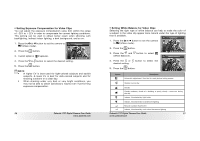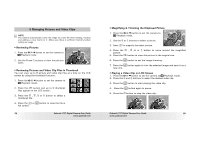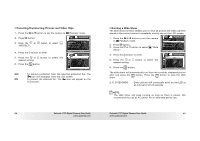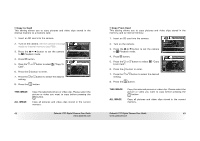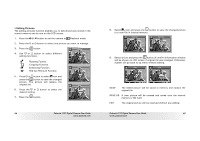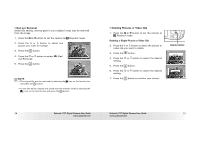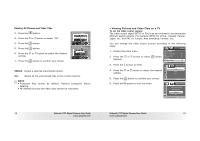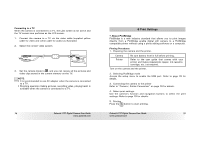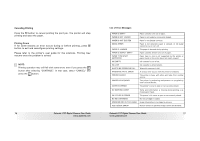Polaroid T737 User Guide - Page 34
button to select the desired setting.
 |
UPC - 826219008787
View all Polaroid T737 manuals
Add to My Manuals
Save this manual to your list of manuals |
Page 34 highlights
• Rotating the Displayed Picture The currently displayed picture can be rotated for a better review angle on the LCD screen. 1. Press the button to set the camera to Playback mode. 2. Press the or button to select one picture you want to manage. 3. Press the button. 4. Current option is (ROTATE). 5. Press the button. 6. Press the or button to select the desired setting. 7. Press the button. Rotate Return NOTE: • The original file may be retrieved by selecting the icon on the function bar and press the button. • A new file will be created and saved onto the memory card by selecting the icon on the function bar and press the button. 66 Polaroid t737 Digital Camera User Guide www.polaroid.com • Image Cropping 1. Press the button to set the camera to Playback mode. 2. Press the or button to select one picture you want to manage. 3. Press the button. 4. Press the (Crop). or button to select 5. Press the button. 6. Use the , , or buttons to move the rectangle around. Use the or button to zoom in or out the rectangle. 7. Press the button. 8. Press the or button to select the desired setting. 9. Press the button. Crop Zoom Move Crop This Image to...? Cancel OK Zoom Move NOTE: • The original file may be retrieved by selecting the icon on the function bar and press the button. • A new file will be created and saved onto the memory card by selecting the icon on the function bar and press the button. Polaroid t737 Digital Camera User Guide 67 www.polaroid.com