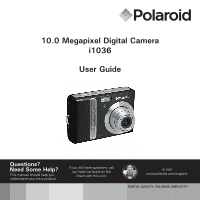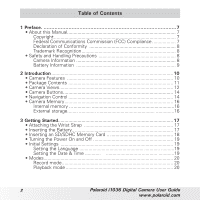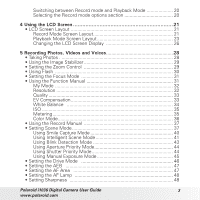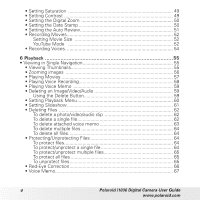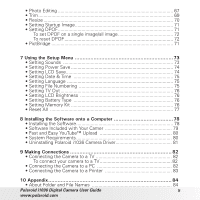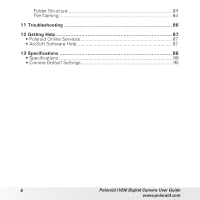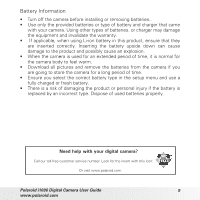5
Polaroid i1036 Digital Camera User Guide
www.polaroid.com
• Photo Editing
........................................................................................
67
• Trim
.......................................................................................................
69
• Resize
...................................................................................................
70
• Setting Startup Image
...........................................................................
71
• Setting DPOF
........................................................................................
71
To set DPOF on a single image/all image
..........................................
72
To reset DPOF
...................................................................................
72
• PictBridge
.............................................................................................
71
7 Using the Setup Menu
...............................................................
73
• Setting Sounds
....................................................................................
73
• Setting Power Save
..............................................................................
74
• Setting LCD Save
..................................................................................
74
• Setting Date & Time
............................................................................
75
• Setting Language
.................................................................................
75
• Setting File Numbering
........................................................................
75
• Setting TV Out
......................................................................................
76
• Setting LCD Brightness
.......................................................................
76
• Setting Battery Type
............................................................................
76
• Setting Memory Kit
..............................................................................
76
• Reset All
..............................................................................................
77
8 Installing the Software onto a Computer
......................................
78
• Installing the Software
..........................................................................
78
• Software Included with Your Came
r
...................................................
79
• Fast and Easy YouTube™ Upload
.......................................................
80
• System Requirements
.........................................................................
80
• Uninstalling Polaroid i1036 Camera Driver
...........................................
81
9 Making Connections
.................................................................
82
• Connecting the Camera to a TV
..........................................................
82
To connect your camera to a TV
.......................................................
82
• Connecting the Camera to a PC
.........................................................
82
• Connecting the Camera to a Printer
...................................................
83
10 Appendix
...............................................................................
84
• About Folder and File Names
.............................................................
84