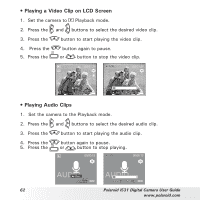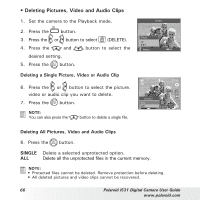Polaroid i531 User Guide - Page 61
Setting Slide Show Interval Time, Setting Slide Show Music, Setting Slide Show Effect, Setting
 |
UPC - 826219008626
View all Polaroid i531 manuals
Add to My Manuals
Save this manual to your list of manuals |
Page 61 highlights
Setting Slide Show Interval Time 5. ICON is the current selection. 6. Press the or button to select the interval period for each file to display. Slide Show 3sec 1 Yes Setting Slide Show Music 7. Press the button to select ICON. Select Ok 8. Press the or button to select the background music for each file to display. Setting Slide Show Effect 9. Press the button to select ICON. 10. Press the or to select the animation effect for each file to display. Setting Repeat On/Off 7. Press the button to select ICON. 8. Press the or to select the desired setting. Running a Slide Show 9. Press the button to start a slide show. 10. Pressing the button pauses the slide show. 11. Pressing the stops the slide show. The slide show will keep running as long as there is power supply. NOTE: This function is not available for the video clips and voice recording. Polaroid i531 Digital Camera User Guide 61 www.polaroid.com