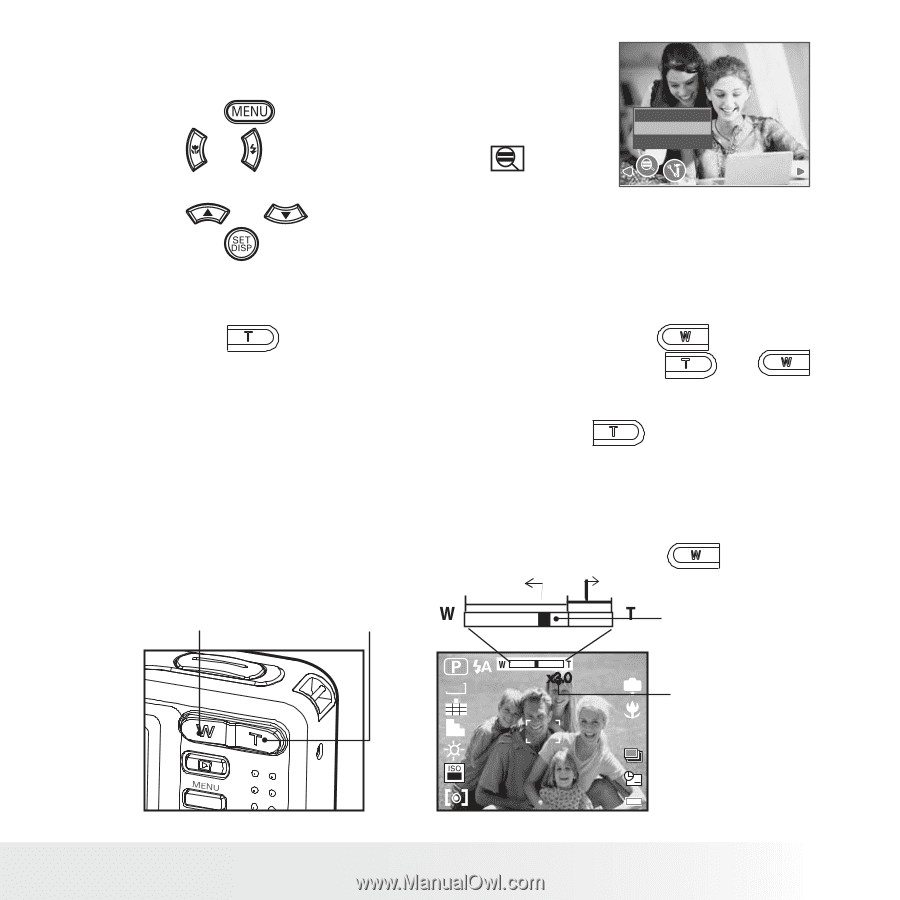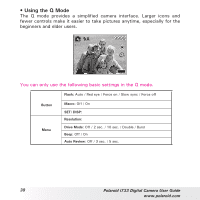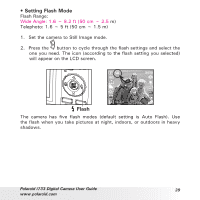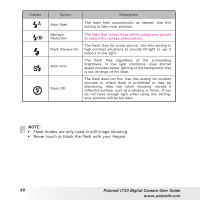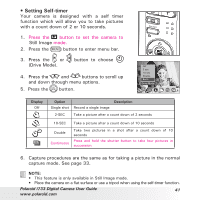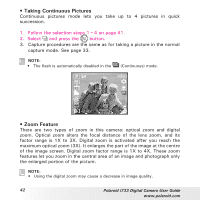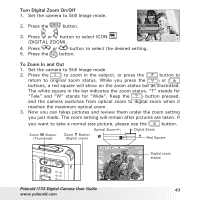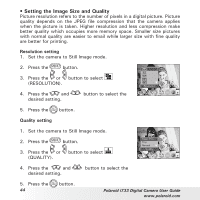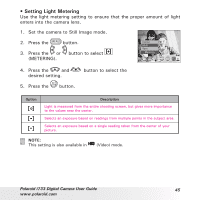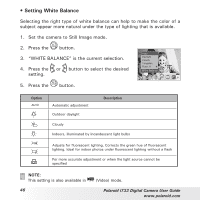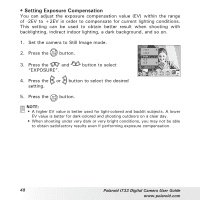Polaroid i733LP User Guide - Page 43
Turn Digital Zoom On/Off, To Zoom In and Out
 |
UPC - 826219006530
View all Polaroid i733LP manuals
Add to My Manuals
Save this manual to your list of manuals |
Page 43 highlights
Turn Digital Zoom On/Off 1. Set the camera to Still Image mode. 2. Press the button. Off On Digital Zoom 3. Press or button to select ICON (DIGITAL ZOOM). 4. Press or button to select the desired setting. 5. Press the button. To Zoom In and Out 1. Set the camera to Still Image mode. 2. Press the to zoom in the subject, or press the button to return to original zoom status. While you press the or buttons, a red square will show on the zoom status bar as illustrated. The white square in the bar indicates the zoom status. "T" stands for "Tele" and "W" stands for "Wide". Keep the button pressed, and the camera switches from optical zoom to digital zoom when it reaches the maximum optical zoom. 3. Now you can takes pictures and review them under the zoom setting you just made. The zoom setting will remain after pictures are taken. If you want to take a normal size picture, please use the button. Zoom W Button (Thumbnail) Optical Zoom Zoom T Button (Digital zoom) Digital Zoom Red Square 9999 7M x3.0 IN Digital zoom status 50 +2.0EV Polaroid i733 Digital Camera User Guide 43 www.polaroid.com