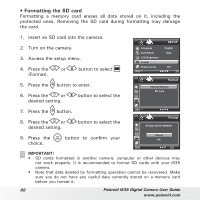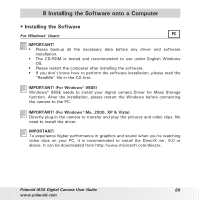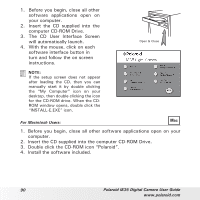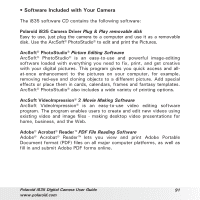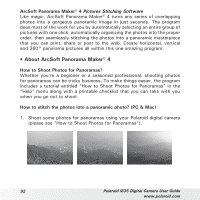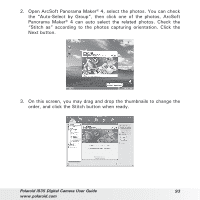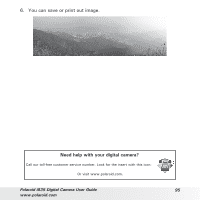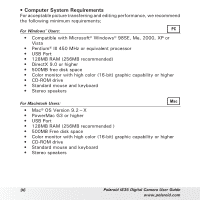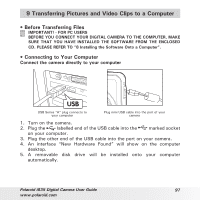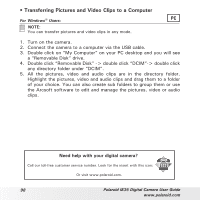Polaroid i835 User Manual - Page 93
Next button.
 |
UPC - 826219011329
View all Polaroid i835 manuals
Add to My Manuals
Save this manual to your list of manuals |
Page 93 highlights
2. Open ArcSoft Panorama Maker® 4, select the photos. You can check the "Auto-Select by Group", then click one of the photos, ArcSoft Panorama Maker® 4 can auto select the related photos. Check the "Stitch as" according to the photos capturing orientation. Click the Next button. 3. On this screen, you may drag and drop the thumbnails to change the order, and click the Stitch button when ready. Polaroid i835 Digital Camera User Guide 93 www.polaroid.com

93
Polaroid i835 Digital Camera User Guide
www.polaroid.com
2. Open ArcSoft Panorama Maker® 4, select the photos. You can check
the “Auto-Select by Group”, then click one of the photos, ArcSoft
Panorama Maker® 4 can auto select the related photos. Check the
“Stitch as” according to the photos capturing orientation. Click the
Next button.
3. On this screen, you may drag and drop the thumbnails to change the
order, and click the Stitch button when ready.