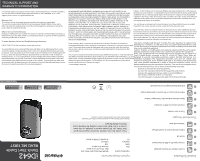Polaroid iD642 iD642 Pocket Digital Video Camcorder Start Guide - Page 2
Installing, batteries, memory, Turning, camera, Using
 |
View all Polaroid iD642 manuals
Add to My Manuals
Save this manual to your list of manuals |
Page 2 highlights
1 WHAT'S INCLUDED O 0 0 0 Atip 1. Digital Camcorder 2. USB cable 3. Installation CD 4. Neck Strap Micro SD Memory Card not included 4 MAIN CAMERA MODES 2 PARTS OF THE CAMERA 3 INITIAL SETUP Installing the batteries Installing the memory card 10 11 4 • „ ' 12 - • 6 1 9 8 13 1. USB interface/Card slot/ HDMI socket 2. LCD screen 3. Menu button 4. Mode button 5. OK button 6. Zoom button / Up & down button 7. Playback button 8. Power button 9. Battery door 10. Lens 11. Speaker 12. Microphone 13. Strap hook Insert 2 x AA (1.5V) batteries. Alkaline batteries recommended (not included). Turning On the camera Micro SD Memory card (up to 32GB) needed for normal use. Using the camera ' • Accessing" the menu Your camera has different modes for the various camera functions. You can switch modes by pressing the MODE button on your camera after the camera has been powered ON. 7 Photo Capture Mode Use this mode to capture pictures with your camera. After turning on your camera, press the MODE button once to open the photo Capture mode. To take a picture, aim your camera as desired and press the "OK" button. The picture will be automatically saved to your camera's memory card. To access the various menus for the Photo Capture mode, press the MENU button while in the Photo Capture mode. For more information, please refer to your camera's User Manual. R' I Video Capture Mode Use this mode to capture videos with your digital camera. This is the default mode when the camera is power ON. To take a video, aim your camera as desired and press the "OK" button to start recording. A red indicator will appear on the LCD screen while the recording is in progress. To stop recording, press the "OK" button again. The video will be automatically saved to your camera's memory card. To access the various menus for the Video Capture mode, press the MENU button while in the Video Capture mode. For more information, please refer to your camera's User Manual. CI Playback Mode (Photos & Videos) Use this mode to view and manage the photos and videos on your camera. After turning on your camera, press the PLAYBACK button to open the Playback mode for photos and videos. You can scroll through the photos and videos that you've previously taken to view or delete them as desired. To access the various menus for the Playback mode for photos and videos, press the MENU button while in the Playback mode. For more information, please refer to your camera's User Manual. AM-ID642-CEG-USA-1