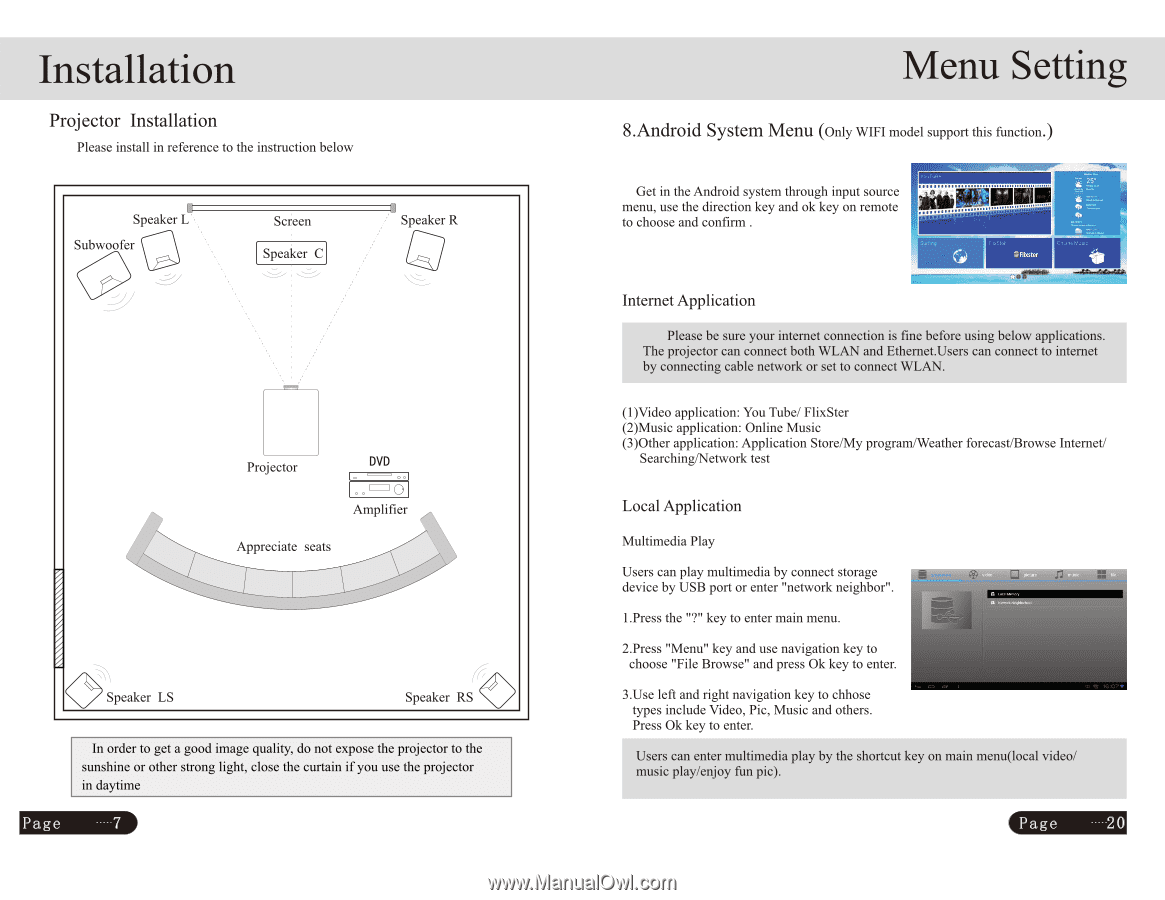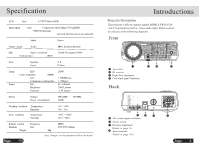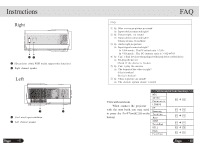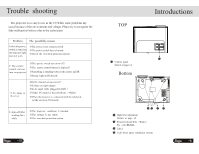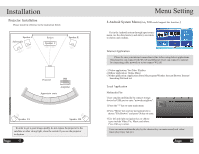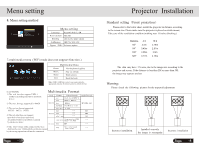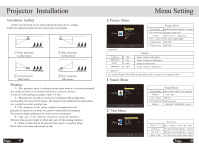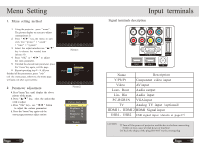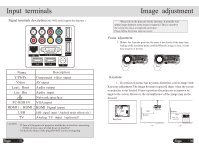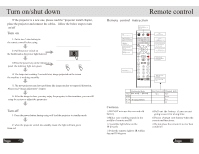Pyle PRJAND615 User Manual - Page 10
Installation, Setting
 |
View all Pyle PRJAND615 manuals
Add to My Manuals
Save this manual to your list of manuals |
Page 10 highlights
Installation Projector Installation Please install in reference to the instruction below I Speaker L Subwoofer Screen Speaker C Speaker R Projector DVD 1 0 0 1O Amplifier Appreciate seats 1 1 Speaker LS 1,O Speaker RS In order to get a good image quality, do not expose the projector to the sunshine or other strong light, close the curtain if you use the projector in daytime Page 7 Menu Setting 8.Android System Menu (Only WIFI model support this function.) .5 Get in the Android system through input source menu, use the direction key and ok key on remote to choose and confirm . Internet Application Please be sure your internet connection is fine before using below applications. The projector can connect both WLAN and Ethemet.Users can connect to internet by connecting cable network or set to connect WLAN. (1)Video application: You Tube/ FlixSter (2)Music application: Online Music (3)Other application: Application Store/My program/Weather forecast/Browse Internet/ Searching/Network test Local Application Multimedia Play Users can play multimedia by connect storage device by USB port or enter "network neighbor". 1.Press the "?" key to enter main menu. 2.Press "Menu" key and use navigation key to choose "File Browse" and press Ok key to enter. 3.Use left and right navigation key to chhose types include Video, Pic, Music and others. Press Ok key to enter. Users can enter multimedia play by the shortcut key on main menu(local video/ music play/enjoy fun pic). Page 20