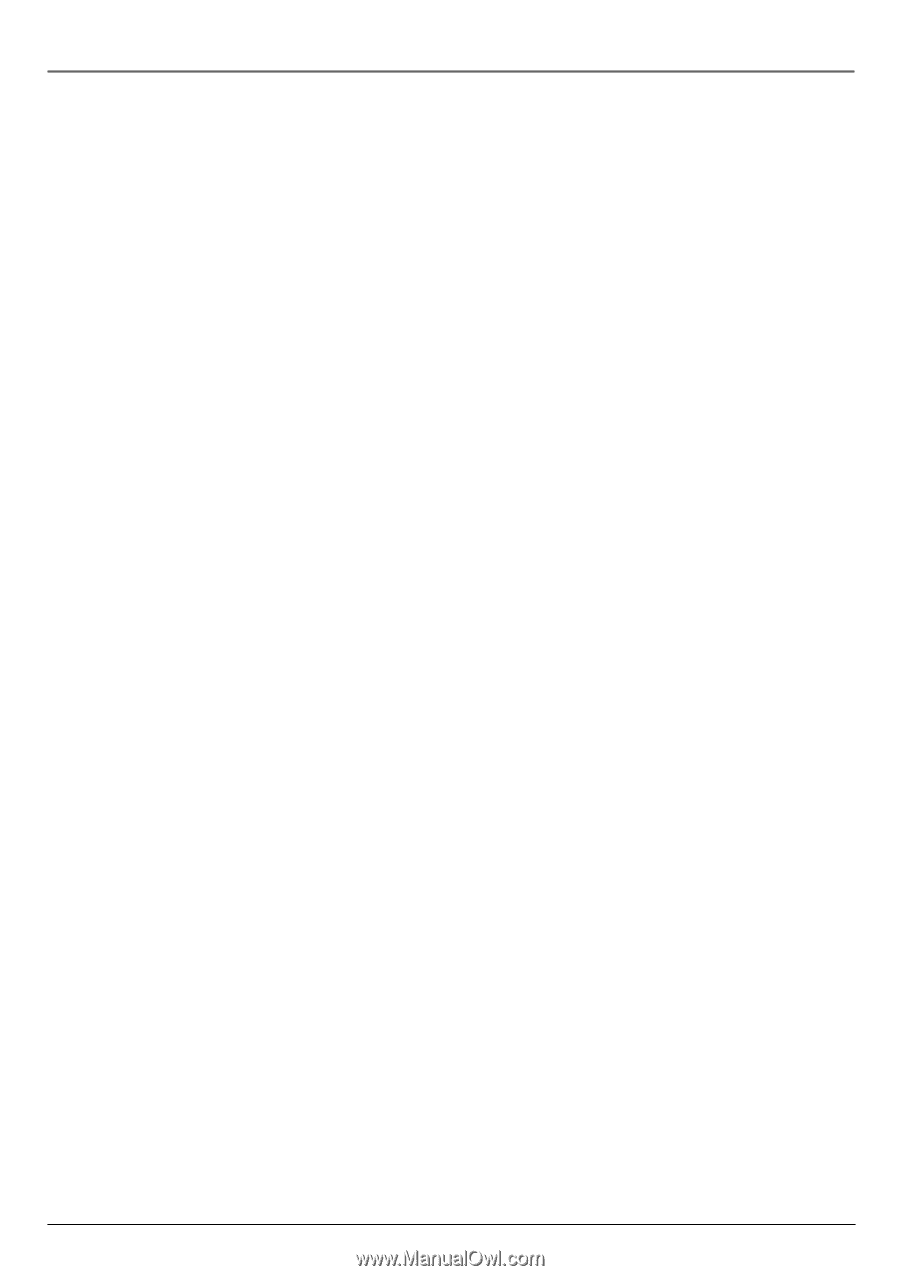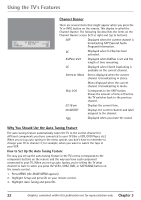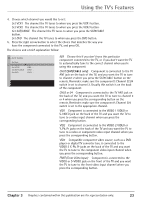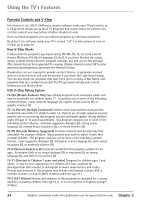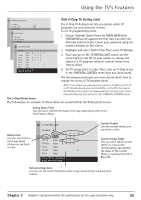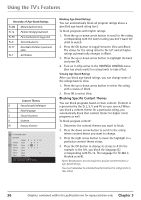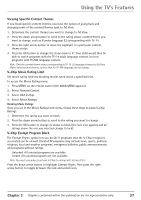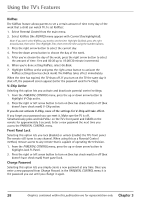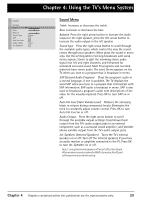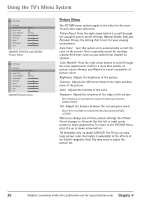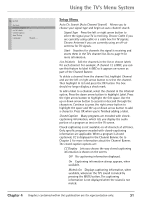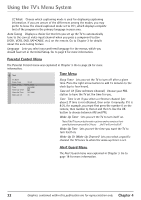RCA 27V570T User Guide & Warranty - Page 31
Viewing Specific Content Themes, V-Chip Movie Rating Limit, V-Chip Exempt Program Block, MAIN MENU
 |
UPC - 034909212165
View all RCA 27V570T manuals
Add to My Manuals
Save this manual to your list of manuals |
Page 31 highlights
Using the TV's Features Viewing Specific Content Themes If you block specific content themes, you have the option of going back and changing some of the content themes back to (V) View: 1. Determine the content themes you want to change to (V) View. 2. Press the down arrow button to scroll to the rating whose content theme you want to change, such as B under language (L) corresponding with TV-14. 3. Press the right arrow button to move the highlight to a particular content theme status. 4. Press the OK button to change the status back to V. Your child would then be able to watch programs with the TV-14 adult language content, but not programs with TV-MA language content. Note: Only the content theme status corresponding to TV-14 (L) language changes to (V) View. Higher rated content themes, such as that for TV-MA language, do not change. V-Chip Movie Rating Limit Set movie rating limits by blocking movies rated above a specified level. To access the Movie Rating menu: 1. Press MENU on the remote control (the MAIN MENU appears). 2. Select Parental Control. 3. Select USA V-Chip. 4. Select Movie Ratings. Blocking Movie Ratings Once you are in the Movie Rating Limit menu, follow these steps to block V-Chip Ratings: 1. Determine the rating you want to block. 2. Press the down arrow button to scroll to the rating you want to change. 3. Press the OK button to change its status to block (the lock icon appears and all ratings above the one you selected change to lock). V-Chip Exempt Program Block The Exempt Prgms. option lets you decide if programs that the V-Chip recognizes as unrated can be viewed. Unrated TV programs may include news, sports, political, religious, local and weather programs, emergency bulletins, public announcements, and programs without ratings. Unlocked All unrated programs are available. Locked All unrated programs are not available. Note: You must remember to activate V-Chip for rating limits to take effect. Press the down arrow button to highlight Exempt Prgms. Then press the right arrow button to toggle between the lock and unlock icon. Chapter 3 Graphics contained within this publication are for representation only. 27