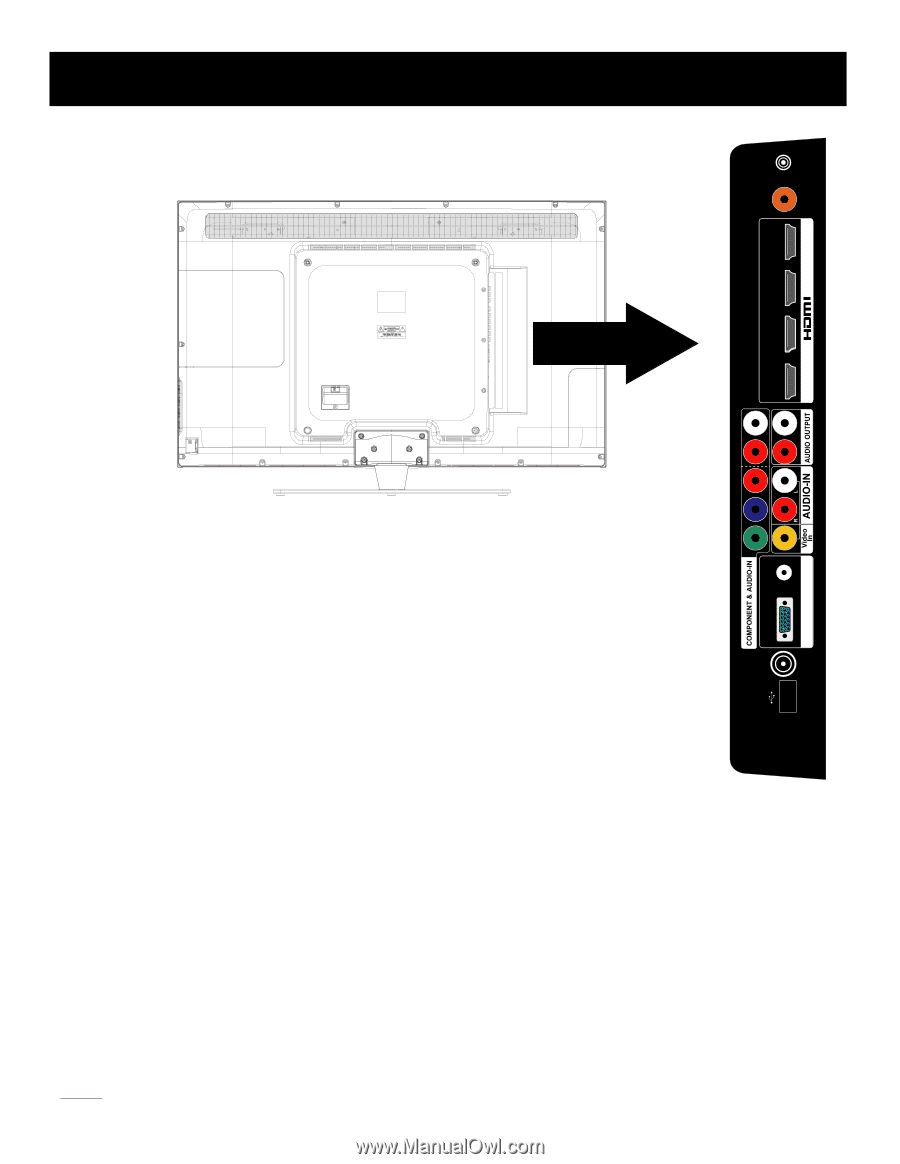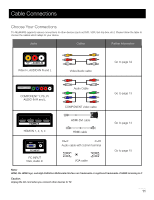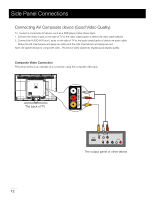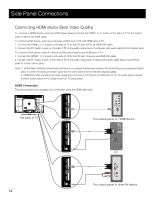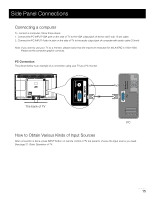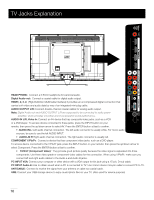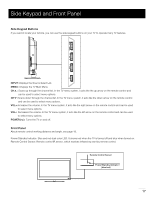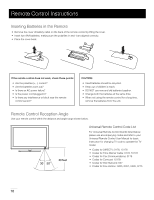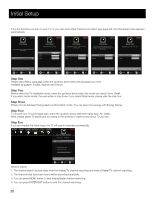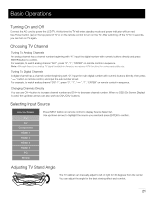RCA 46LA45RQ User Manual - Page 17
TV Jacks Explanation - usb
 |
View all RCA 46LA45RQ manuals
Add to My Manuals
Save this manual to your list of manuals |
Page 17 highlights
P H O N E H E A D D i g i t a l A u d i o - O u t 4 3 N I 2 1 L L R R P r P b Y A u d i o - I n PC INPUT TV Jacks Explanation HEAD PHONE: Connect a 3.5mm headphone for personal audio. Digital Audio-out: Connect a coaxial cable for digital audio output. HDMI1, 2, 3, 4: (High-Definition Multimedia Interface) It provides an uncompressed digital connection that carries both video and audio data by way of an integrated mini-plug cable. AUDIO OUTPUT L/R: Connect double-channel coaxial cables for analog audio output. Note: Digital Audio-out and AUDIO OUTPUT L/R are supposed to be connected to audio power amplifier, which provides smoother and more powerful sound performance. AUDIO-IN L/R, Video In: Connect an AV device that has composite video jacks, such as a VCR or a DVD player. To access device connected to these jacks, press the INPUT button on your remote; then press the up/down arrow to select AV. Press the ENTER button at last to confirm. • AUDIO-IN L: Left audio channel connection. The left audio connector is usually white. For mono audio sources, be sure to use the left AUDIO INPUT. • AUDIO-IN R: Right audio channel connection. The right audio connector is usually red. COMPONENT Y/Pb/Pr: Connect a device that has component video jacks, such as a DVD player. To access device connected to the Y/Pb/Pr jack, press the INPUT button on your remote; then press the up/down arrow to select Component. Press the ENTER button at last to confirm. • Y/Pb/Pr (Component Video): They provide good picture quality because the video signal is separated into three components. Use three video-grade or component video cables for the connection. When using Y/Pb/Pr, make sure you connect left and right audio cables to the Audio L and Audio R jacks. PC INPUT VGA: Connect your computer or other device with a VGA output to this jack using a 15-pin, D-sub cable. PC INPUT Audio-In: Use to obtain sound when a PC is connected to TV. Use 3.5mm stereo mini-pin cable to connect PC to TV. ANT/CABLE: Connect to receive the signal from your antenna or cable via coaxial cable. USB: Connect your USB storage device to enjoy music/photo files on your TV. (Also used for service purpose) 16 V G A C A B L E A N T / USB