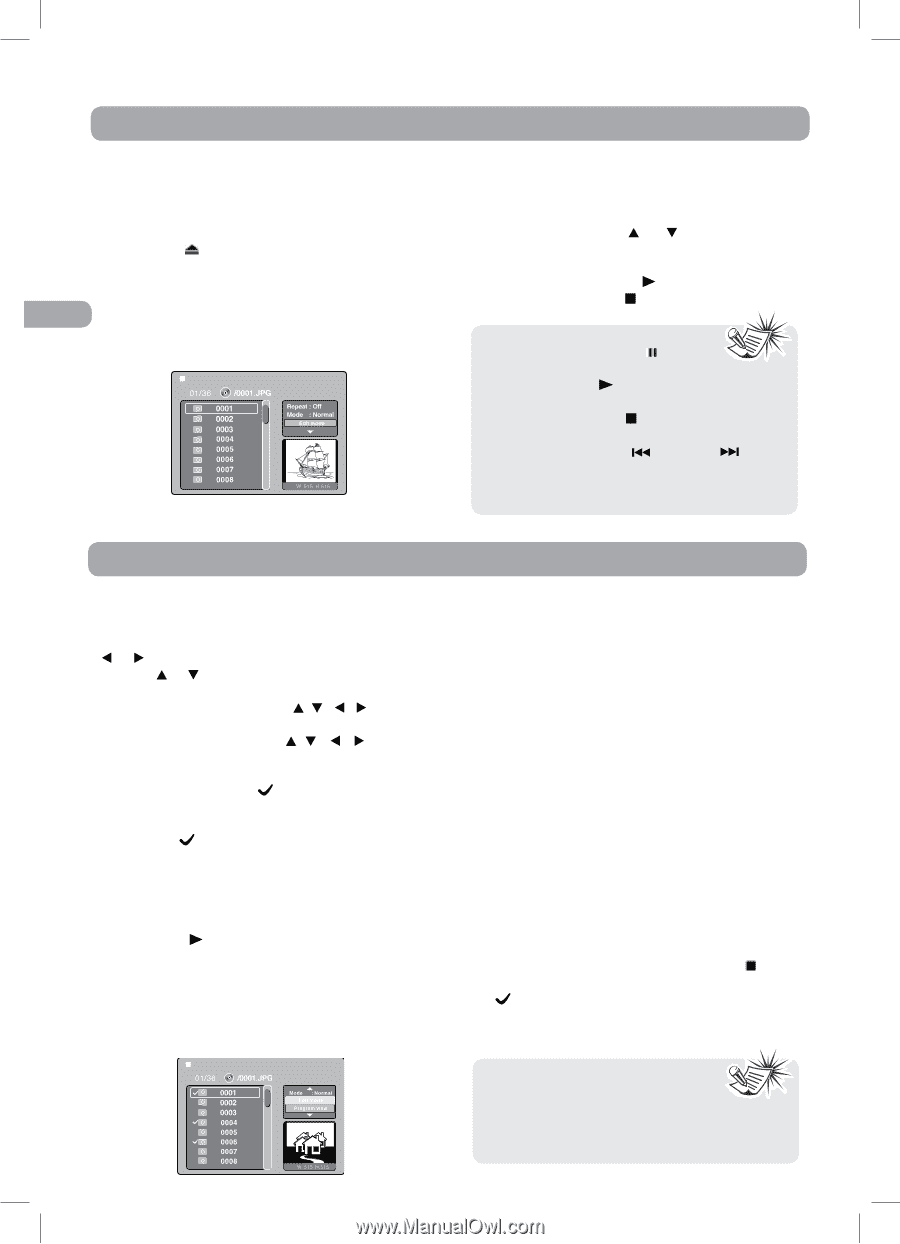RCA DRC6296 DRC6296 Product Manual - Page 17
Playing Picture Files, Play Modes for CD or Picture File - stopped working
 |
UPC - 062118462965
View all RCA DRC6296 manuals
Add to My Manuals
Save this manual to your list of manuals |
Page 17 highlights
Playing Picture Files This unit can Picture JPEG files recorded on CD-R and CD-RW discs. Playing a JPEG file disc 1. Press the button and hold the front panel to open the disc door. 2. Hold the disc by its edge and gently push it onto the spindle, with the label side facing EN the front, until you hear a "click". 3. Push the disc door gently to close it. A list of folders/files will appear on the screen. 4. The unit will take a short while to load the disc and automatically start playback. If the unit does not automatically start playing the disc, press the or button to select your desired file, then press the ENTER, the selected picture will appear at the lower right corner. Press the PLAY button to start playback. Press the STOP button to display a folder list. Note: • You can press the PAUSE button to interrupt playback, and press the PLAY button to resume playback. • You can press the STOP button to quit playback. • You can press the PREV or NEXT button to change the picture. • Press the ANGLE button on the remote control to rotate the picture orientation by 90°. Play Modes for CD or Picture File When play CD / Picture file, you can modify the Play Modes through the Toolkit which appears on the right of below picture on the screen. Press the or button to navigate between the windows and the or button to select files/tracks or play mode items. Then press the ENTER button. 1. Press the Cursor buttons ( , , , ) to select "Edit mode" then press the ENTER button. 2. Use the Cursor buttons ( , , , ) to select tracks/files shown on the left hand side of the window. Press the ENTER button to confirm the selected tracks/files. " " will appear in front of the selected tracks/files. 3. Select "Add to program", then press the ENTER button. " " will disappear from the screen. It means that the tracks/files you have selected are added into the "Program view". 4. Select "Program view" to view programmed files. To add more files by "Browser view" follow above steps. 5. Press the PLAY button to start program playback. The Toolkit has the following play mode items: • Repeat (Off / Single / All): Off: Resumes normal playback. Single: Repeats the current track/file. All: Repeats all files on the current folder or 16 all tracks on the disc. • Mode (Normal / Shuffle / Music intro): Normal: Resumes normal playback. Shuffle: Playbacks track/file in random order. Music intro (for Audio CD only): Only playbacks the first 10 seconds of all the tracks on the current folder / disc. • Edit mode: Program operation works only when "Edit mode" is selected. • Program view: To view tracks/files in the "Program view" list. It is disabled when the "Program view" list is empty. • Add to program: Add files/tracks to the "Program view" list. It is disabled if the "Edit mode" is not selected. • Browser view: To view files/tracks in the original view list. • Clear program: Delete the files/tracks in the "Program view" list. Select a file/track or more you want to delete in complete stop mode (press the STOP button twice). " " will appear beside the deleted file/track. Select "Clear program" and then press the ENTER button. It is disabled if the " Edit mode" is not selected. Note: • The program will be deleted if the disc door is opened, or selected files are deleted by selecting "Clear program".