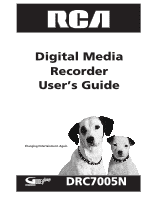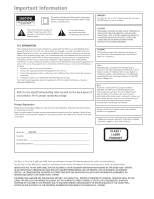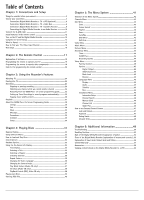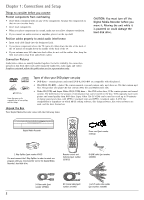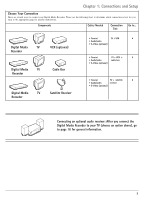RCA DRC7005N User Guide
RCA DRC7005N Manual
 |
UPC - 034909220405
View all RCA DRC7005N manuals
Add to My Manuals
Save this manual to your list of manuals |
RCA DRC7005N manual content summary:
- RCA DRC7005N | User Guide - Page 1
Digital Media Recorder User's Guide Changing Entertainment. Again. DRC7005N - RCA DRC7005N | User Guide - Page 2
not expose this DVD player to rain or instructions accompanying the product. FCC INFORMATION This equipment has been tested and found to comply with the limits for a Class B digital service and for proof of purchase. Attach it here and record INFORMATION PROVIDED BY THE GUIDE PLUS+ SYSTEM. IN NO - RCA DRC7005N | User Guide - Page 3
46 Manual Clock 46 Channel List 46 Guide Plus 46 How to use Parental Control Feature 47 Lock and Unlock 47 Password ...47 Rating Limits 48 Unrated Titles 48 Chapter 6: Additional Information 49 Troubleshooting ...50 Handling Cautions 53 Back of the Digital Media Recorder (explanation - RCA DRC7005N | User Guide - Page 4
the 2 Way Splitter in order to watch one program while you record another one to the Digital Media Recorder's hard disk drive. Remote control and batteries (part number 257873) G-LINK cable (part number 246990) S-Video cable (part number 257982) RF Coaxial cable (part number 221396) 1 set - RCA DRC7005N | User Guide - Page 5
page for specific instructions. Components Cables Needed Connection Title Go to... Digital Media TV Recorder VCR (optional) Digital Media TV Recorder Cable Box Digital Media TV Recorder Satellite Receiver • Coaxial TV + VCR 4 • Audio/video • S-Video (optional) • Coaxial TV - RCA DRC7005N | User Guide - Page 6
input channel (usually channel 3 or 4). If you need help finding your TV's various Video Input Channels, go to page 16. * The remote control packed with your Digital Media Recorder is capable of being programmed to operate many brands and models of TVs and VCRs. For instructions, go to page 19. 4 - RCA DRC7005N | User Guide - Page 7
as explained below. Cable service: If you have cable service via a cable that progressive scan, connect the Digital Media Recorder to the TV using the COMPONENT VIDEO OUTPUT jacks (see 4d above), and slide the PROG SCAN switch to the ON position to see DVD titles (movies) in progressive scan format - RCA DRC7005N | User Guide - Page 8
input channel (usually channel 3 or 4). If you need help finding your TV's various Video Input Channels, go to page 16. * The remote control packed with your Digital Media Recorder is capable of being programmed to operate many brands and models of TVs and VCRs. For instructions, go to page 19. 6 - RCA DRC7005N | User Guide - Page 9
56. Note: If your TV is capable of progressive scan, connect the Digital Media Recorder to the TV using the COMPONENT VIDEO OUTPUT jacks (see 3d above), and slide the PROG SCAN switch to the ON position to see DVD titles (movies) in progressive scan format. If you need more explanation, go to page - RCA DRC7005N | User Guide - Page 10
4 Digital Media Recorder 2b 2a INPUT S-VIDE O OUTPUT COMPOSITE VIDEO RF ANTENNA/CABLE INPUT L R AUDIO L R 3b 3a G-LINK DIGITAL AUDIO COMPONENT VIDEO OUTPUT Y Pb Pr IR SAT COAXIAL OPTICAL PROG. SCAN ON OFF TV CABLE/ANTENNA VIDEO L INPUT1 R S-VIDEO INPUT2 COMPONENT VIDEO - RCA DRC7005N | User Guide - Page 11
progressive scan, connect the Digital Media Recorder to the TV using the COMPONENT VIDEO OUTPUT jacks (see 3d above), and slide the PROG SCAN switch to the ON position to see DVD titles (movies) in progressive scan format the manuals that came with these products. Go to page 11 Notes: The GUIDE Plus+ - RCA DRC7005N | User Guide - Page 12
, go to page 45. Connecting your Digital Media Recorder to an audio/video receiver You'll need to consult instructions that came with your audio video receiver in order to connect it properly. The information below provides general guidelines for the Digital Media Recorder's Audio Output Jacks. For - RCA DRC7005N | User Guide - Page 13
't be any program listings in the Digital Media Recorder's GUIDE Plus+ programming guide if you have satellite service. G-LINK cable 1a. If you Cable Box CHANNEL 03 4. Hold the satellite receiver remote control or cable box remote control so that it is touching the front of the satellite - RCA DRC7005N | User Guide - Page 14
operate most brands of remote controllable TVs. Instructions are on page 19. 2. Press the DVD button on the remote control to put it in the correct mode, and turn on the Digital Media Recorder. DVD ON • OFF TV VCR AUDIO AUX SAT • CABLE MUTE ANGLE CH + VOL VOL ZOOM GUIDE CH GO BACK INFO - RCA DRC7005N | User Guide - Page 15
OK. Use the number buttons on the remote to enter your zip code or postal code, and press OK. b. The next series of screens asks you about your cable setup. Follow the on-screen instructions. If you don't have a cable box connected to your TV or Digital Media Recorder, skip to step 3d. c. If you - RCA DRC7005N | User Guide - Page 16
remote sensor on the satellite receiver in order for the Digital Media Recorder to control the satellite receiver for Timer Recordings. Follow the on-screen instructions the remote in DVD mode, press MENU, select Setup, select Installation, select Manual Clock and follow the on-screen instructions. - RCA DRC7005N | User Guide - Page 17
to leave it on. Downloads occur several times a day. Note: the GUIDE Plus+ system doesn't list satellite programming. *The Universal Remote Control packed with the Digital Media Recorder operates most RCA, GE, Proscan, and Scenium TVs. It is also capable of being programmed to operate many other - RCA DRC7005N | User Guide - Page 18
LINE INPUT VID SOURCE VIDEO AUX Channel Number 00 93 90 VID 1 91 VID 2 92 INPUT Next Steps This chapter is dedicated to connecting your Digital Media Recorder. Choose what you want to do next, and go to the appropriate chapter for instructions. Chapter 2: The Remote Control (page 17) This - RCA DRC7005N | User Guide - Page 19
Chapter 2 The Remote Control • Explanation of the buttons • Find out if the remote can operate your TV • Programming the remote to operate your TV • Programming the remote to operate other components Graphics contained within this User's Guide are for representation only. Some of the menu screens, - RCA DRC7005N | User Guide - Page 20
Digital Media Recorder, and to access the features available. The remote is also designed to operate most RCA, GE, and Proscan components (TVs, VCRs, and satellite receivers). If you have another brand, you can program the remote control to operate those components (go to page 19 for instructions - RCA DRC7005N | User Guide - Page 21
Chapter 2: The Remote Control MENU When you're not playing a disc, accesses the Digital Media Recorder's menu. When you're playing a disc, accesses the disc's menu (disc guide) if one is available. MUTE Lowers the volume to its minimum level. Press again to restore volume. OPEN Opens and closes the - RCA DRC7005N | User Guide - Page 22
Chapter 2: The Remote Control Television Codes Abex 1172 Admiral 1001, 1173, 1211 Adventura 1174 Aiko , 1070, 1094 Radio Shack/Realistic . .1000, 1004, 1006, 1012, 1038, 1049, 1095, 1162, 1171, 1172 RCA 1000, 1003, 1004, 1005, 1006, 1007, 1019, 1096, 1098, 1099, 1100, 1101, 1102, 1103, 1129, - RCA DRC7005N | User Guide - Page 23
1152, 1153, 1154, 1210, 1217 VCR Codes Admiral 2132 Adventura 2026 Aiko 2027 Aiwa 2026 2120, 2122 Instant Replay 2021 Chapter 2: Remote Control JCPenney 2009, 2010, 2011, 2013, 2014, 2029, 2049, 2050, 2096, 2132 Radix 2014 Randex 2014 RCA 2000 (VCR1), 2001 (VCR2), 2003, 2013, 2021, 2055 - RCA DRC7005N | User Guide - Page 24
Remote Control VCR Codes Vector Research . . . . . .2009, 2010, 2015, 2016 Victor 2010 Video Concepts . . . . . .2009, 2010, 2015, 2016, 2113 Videosonic 2013 , 2111 Zenith 2004, 2098, 2104, 2119, 2128 Audio Receivers (RCA and Dimensia) RCA and Dimensia AM/FM 4003, 4270 Aux 4004 CD 4007, 4190, - RCA DRC7005N | User Guide - Page 25
Playing content you've recorded • The GUIDE Plus+ System • Playback • GUIDE Plus+ System Extra Info The following list is provided to give you an idea of what you can do with the Digital Media Recorder, and when. What you can do Pause Live TV Play discs (audio CDs; DVD discs; Video CDS, CDs with mp3 - RCA DRC7005N | User Guide - Page 26
. 1. The Digital Media Recorder must be on while watching TV (see instructions above). 2. Digital Media Recorder's Video menu- that's where the recorded programs are stored and how you access recorded programs to play them back. To pause or stop recording, press the STOP button on the remote control - RCA DRC7005N | User Guide - Page 27
go to a different channel. If the remote doesn't operate your TV, use the TV's remote control to change channels. 4. When you're finished recording, remember to turn the TV back to its Video Input Channel and watch TV through the Digital Media Recorder. Notes: This feature might work differently if - RCA DRC7005N | User Guide - Page 28
on the remote control. 3. From the main menu, use the down arrow button on the remote to highlight Digital Media Recorder. The amount of time it takes for the files to copy varies. Only true mp3 files can be played and/or copied. Some mp3 players use software that converts mp3 files to other formats - RCA DRC7005N | User Guide - Page 29
it and press PLAY. Playing back music you've saved to the Digital Media Recorder's hard disk drive Follow the instructions for "Playing programs you've recorded" (above), but choose Music from the main menu instead of Video. When you select Music, the files and folders appear. To open a folder - RCA DRC7005N | User Guide - Page 30
TV. If you receive programming through satellite TV service, your Digital Media Recorder's Guide Plus+ System won't work. Using the GUIDE Plus+ System To enter the GUIDE Plus+ system: • Press the GUIDE button on the remote control. To exit the GUIDE Plus+ System: • Highlight a program and press OK - RCA DRC7005N | User Guide - Page 31
Schedule so the Digital Media Recorder will record the program highlighted in the channel listing. When the Listings menu is highlighted on the menu bar, the following Action buttons appear depending upon where you are in the program listings: • + 24 hrs Press 3 on the remote control to go 24 hours - RCA DRC7005N | User Guide - Page 32
Occassionally you will receive messages regarding your GUIDE Plus+ system, as well as special programming Record Timer, highlight the program and use the Action buttons: • Remove Press the 1 button on the remote to remove the program from the Schedule menu. • Change Press 3 on your remote control - RCA DRC7005N | User Guide - Page 33
Chapter 4 Playing Discs • Regional Coding • Using Different Menus • Loading and Playing a Disc • Search Options • Playback Options • Using the On-screen Info Display • Playing MP3 discs • Viewing JPEG files Graphics contained within this User's Guide are for representation only. Some of the menu - RCA DRC7005N | User Guide - Page 34
be in the ON position is if you connected this unit to a progressive scan TV via COMPONENT jacks. When you stop playing a disc, the player remembers where you stopped. When you start playing the disc again, the Digital Media Recorder picks up where you left off unless the disc is removed or the - RCA DRC7005N | User Guide - Page 35
DVD ON • OFF TV VCR AUDIO AUX SAT • CABLE MUTE ANGLE CH + VOL VOL ZOOM button ZOOM GUIDE CH GO BACK INFO OK AGAIN button MENU 1 2 CLEAR 3 4 5 6 7 8 AGAIN 0 9 ADVANCE REVERSE PLAY FORWARD RECORD Digital Media Recorder scans the disc faster until you reach the fastest scan - RCA DRC7005N | User Guide - Page 36
button on the remote while a disc arrow buttons on the remote to scroll through the the screen, press INFO on the remote control. Time display (page 35) Title DVD disc. To make the Info Display appear, press the INFO button on the remote control Track PlayBack Control Audio (page 35) (page - RCA DRC7005N | User Guide - Page 37
the remote control. Press the up or down arrow button to go to the next title: When you're playing a VCD or an Audio CD, use these instructions subtitle language will revert to the language setting specified through the Digital Media Recorder's Language menu. If the disc doesn't contain the language - RCA DRC7005N | User Guide - Page 38
Note: Repeat is also cancelled when you eject the disc from the Digital Media Recorder. Audio Icon (DVD and Video CD) If the disc was created with different language tracks (recorded in different languages) or different audio formats (Dolby, DTS, stereo, etc.), you can change the audio option while - RCA DRC7005N | User Guide - Page 39
. To use the Program play mode, you must set up the order in which you want the tracks to play in the Digital Media Recorder's main menu system (go to page 43 for instructions). Random The Random option plays the tracks in a random order. 1. While you're playing a disc, press INFO (the Info Display - RCA DRC7005N | User Guide - Page 40
the arrow buttons to highlight the IntroScan icon. 3. Press OK (the first 20 seconds of each track starts playing). Playback Control (PBC) Icon (Video CD) Use the arrow buttons to highlight the Playback Control icon. Press the up or down arrow button to go back and forth between On and Off. Playback - RCA DRC7005N | User Guide - Page 41
Digital Media Recorder - some products use software to compress MP3 files and convert them to other formats such as MPX. Your Digital Media Recorder (subdirectories). Selecting Folders and Songs Use the arrow buttons on the remote control to highlight various files and folders. Press OK to select a - RCA DRC7005N | User Guide - Page 42
put the disc in the Digital Media Recorder, choose Disc from the main menu. 2. Since Start is highlighted, press the OK button on the remote. 3. If Music/Pictures press OK (the JPEG files will play one after another in a slideshow format at normal speed). To speed up the slide show or slow it down, - RCA DRC7005N | User Guide - Page 43
5 The Menu System • Overview of the Digital Media Recorder's Menu System • Channels Menu • Disc Menu • Video Menu • Music Menu • Pictures Menu • Recordings Menu • Setup Menu • Using the Parental Control Feature Graphics contained within this User's Guide are for representation only. Some of the - RCA DRC7005N | User Guide - Page 44
transfer contents from a disc to the Digital Media Recorder's hard drive, selects the screen format for DVDs, and accesses title menus and disc menus for DVDs. Go to page 43 for details. Video - shows you the programs that are stored on the Digital Media Recorder's hard disk drive (the content you - RCA DRC7005N | User Guide - Page 45
Digital Media Recorder. The submenus follow: Start: starts playing the disc. Screen format: the setting you choose adjusts the way a movie appears on your TV (DVD discs only). Standard TVs are 4 x 3 format up a playlist, follow the on-screen instructions. Autoplay: When you select On, a disc immediately - RCA DRC7005N | User Guide - Page 46
or GO BACK. Video Video refers to programs you recorded from the TV to the Digital Media Recorder's hard disk drive. From the Video menu, you can options and follow the on-screen instructions. When you're recording a program, it appears in this menu as In progress. For more playback information, go - RCA DRC7005N | User Guide - Page 47
left arrow button. Parental Controls: set ratings limits and a password for DVD discs. For details, go to page 47. Options: Contains settings and menus for audio features, as well as black level settings and dimmer options for the front display of your Digital Media Recorder. Digital Output: If you - RCA DRC7005N | User Guide - Page 48
search is being completed). Manual Clock: If the clock is incorrectly set or you skipped this step during the initial setup, you can set the Digital Media Recorder's clock using the number buttons on the remote and the arrow buttons to navigate. Follow the on-screen instructions. Note: In order for - RCA DRC7005N | User Guide - Page 49
) 1. From the Digital Media Recorder's main menu, select Setup and press OK (the Setup menu items appear). 2. Since Parental Control is highlighted, just press the OK button (the Parental Control menu items appear). 3. Since Lock is highlighted, just press the OK button on the remote. 4. If prompted - RCA DRC7005N | User Guide - Page 50
(or a title) that is rated. To set Ratings: 1. From the Digital Media Recorder's main menu, select Setup and press OK (the Setup menu items appear). 2. Since Parental Control is already highlighted, just press OK (the Parental Control menu items appear). 3. Highlight Rating Limits and press OK (the - RCA DRC7005N | User Guide - Page 51
Additional Information • Troubleshooting • Back of the Digital Media Recorder • Front of the Digital Media Recorder • Explanation of Input Jacks and Cables • Limited Warranty • Accessory Information • Saving Digital Media Recorder Content to a VCR Graphics contained within this User's Guide are for - RCA DRC7005N | User Guide - Page 52
remote control - keep pressing both buttons for approximately 3 seconds (until the icon disappears from the front panel display). Release both buttons (the player should be unlocked). If that doesn't work, try resetting the Digital Media Recorder (instructions are listed below). • Reset the Digital - RCA DRC7005N | User Guide - Page 53
a progressive scan TV connected to the Digital Media Recorder via the COMPONENT jacks (Y, Pb, Pr) and turned on the PROG SCAN switch, the Digital Media Recorder automatically switches between progressive scan and regular interlace because progressive scan is only available when you play DVD discs - RCA DRC7005N | User Guide - Page 54
• The universal remote control that came with your Digital Media Recorder is already programmed to operate most RCA, GE, and Proscan consumer electronics products. You can program it to operate many other brands and models of VCRs, TVs, cable boxes, and digital satellite receivers. Instructions are - RCA DRC7005N | User Guide - Page 55
may be damaged. • Don't move the Digital Media Recorder while the power is on - you could • Wipe the cabinet with a soft cloth. Formation of Condensation • Due to sharp changes in temperature . Cleaning Discs • Dirty discs can cause reduced video and audio performance. Always keep discs clean by - RCA DRC7005N | User Guide - Page 56
Video, S-Video, and Component Video (for detailed explanation, go to page 56). IR CABLE: If you have a cable box connected, connect the IR Cable (provided) to this jack in order for the Digital Media Recorder to control the cable box for timer recordings and program listings. For instructions - RCA DRC7005N | User Guide - Page 57
Audio Coaxial Input jack on your receiver. The cable is not a black coaxial cable, but an RCA-type cable. PROG. SCAN switch - If you've connected your Digital Media Recorder to a TV that uses progressive scanning to display the image via the Y, Pb, Pr jacks, turn the switch to the "on" position - RCA DRC7005N | User Guide - Page 58
picture signal, not the sound. AUDIO OUT R VIDEO OUT L Audio/Video Jacks and Cables (RCA-type) Audio These jacks are used to send the audio from the disc you're playing in the Digital Media Recorder to the TV. The audio jacks and cables are often color-coded (red for right audio, and white for - RCA DRC7005N | User Guide - Page 59
or, at our option, refurbished replacement parts required to repair your Digital Video Recorder. How you get service: • Take your Digital Video Recorder to any Authorized RCA Service Center. To identify your nearest Authorized RCA Service Center, ask your dealer, look in the Yellow Pages, or call - RCA DRC7005N | User Guide - Page 60
state to state. If you purchased your product outside the United States: • This warranty does not apply. See your dealer for warranty information. Note: RCA and/or Thomson multimedia are not responsible for loss of contents saved to the unit's hard disk drive, or any damages attached to the loss - RCA DRC7005N | User Guide - Page 61
Digital Media Recorder -line at www.rca.com Optical Plug to DVD ON • OFF TV VCR AUDIO AUX SAT • CABLE MUTE ANGLE CH + VOL ZOOM GUIDE CH GO BACK INFO OK MENU 1 2 CLEAR 3 4 5 6 7 8 AGAIN 0 9 ADVANCE REVERSE PLAY FORWARD RECORD STOP PAUSE OPEN INPUT ANTENNA LIVE Remote Control - RCA DRC7005N | User Guide - Page 62
AUDIO Pb Pr COAXIAL OPTICAL PROG. SCAN ON OF F To cable or antenna VCR OUT TO TV VIDEO L R INPUT IN FROM ANTENNA OUTPUT TV IN FROM CABLE/ANTENNA Copying content from the Digital Media Recorder to a VCR videocassette The following instructions are provided for a general connection in - RCA DRC7005N | User Guide - Page 63
This page intentionally left blank. - RCA DRC7005N | User Guide - Page 64
Visit our website at www.rca.com Please do not send any products to the Indianapolis address listed in this manual or on the carton. This will only add delays in service for your product. Thomson Inc. 10330 North Meridian Street Indianapolis, IN 46290 ©2003 Thomson Inc. Trademark(s) ® Registered
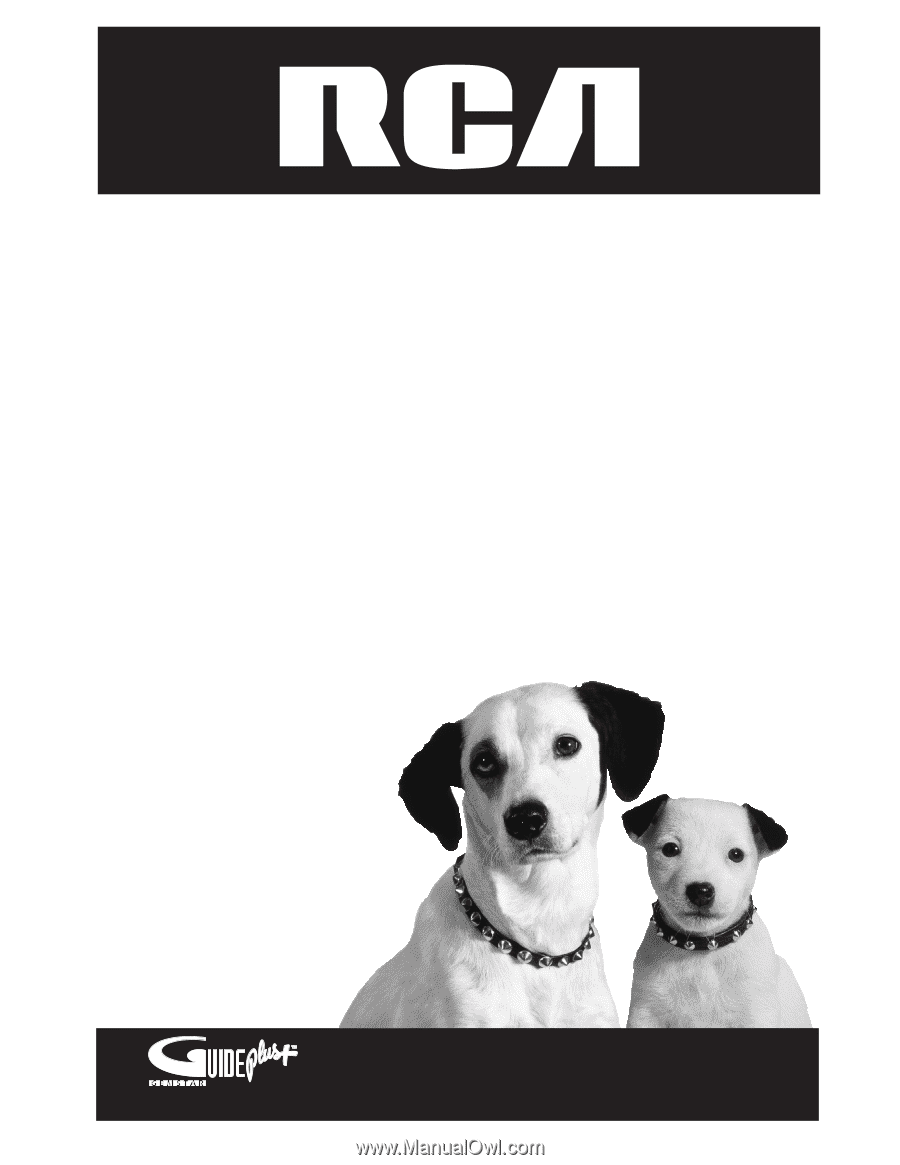
Digital Media
Recorder
User’s Guide
Changing Entertainment. Again.
DRC7005N