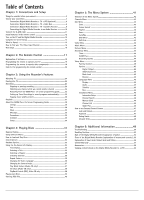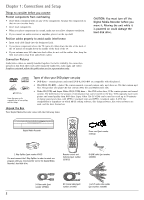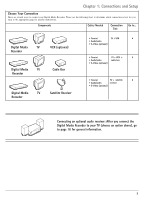RCA DRC7005N User Guide - Page 8
Choose, either 3b, or, 3d for video, connection to TV., Connection, to VCR is, optional. - remote control
 |
UPC - 034909220405
View all RCA DRC7005N manuals
Add to My Manuals
Save this manual to your list of manuals |
Page 8 highlights
Chapter 1: Connections and Setup Cable Box Digital Media Recorder CABLE IN CABLE OUT 1b Signal from cable or off-airFaronmteCnanbale Line 1a RF Signal Splitter Notes about cable boxes: If you have questions about using a cable box with the Digital Media Recorder, consult your cable company. RCA can only provide general instructions as cable service and cable boxes differ in various areas. You must view premium cable channels through the Digital Media Recorder if you use this connection because only regular cable channels are being sent to the TV (or VCR) via the 2 Way Splitter. If you have a digital cable box, you need to purchase a special type of splitter- the one shown is only for regular, analog cable boxes. INPUT S-VIDEO OUTPUT COMPOSITE VIDEO RF ANTENNA/CABLE INPUT L R AUDIO L R 3c G-LINK DIGITAL AUDIO COMPONENT VIDEO OUTPUT Y Pb IR SAT Pr COAXIAL OPTICAL PROG. SCAN ON OFF 1c 3a 3b 3d 1d 1e TV CABLE/ANTENNA VIDEO L INPUT1 R S-VIDEO INPUT2 COMPONENT VIDEO INPUT Y PB PR The back of your TV might look different than the one pictured here. Choose either 3b, or 3c, or 3d for video connection to TV. VCR OUT TO TV IN FROM ANTENNA The back of your VCR might look different than the one pictured here. Connection to VCR is optional. If you connect your components as described, you must access different Video Input Channels on your TV to see programming- whether the programming is a regular TV show, a program you saved to the Digital Media Recorder's hard disk drive, a videotape you're playing in the VCR, or a disc you're playing in the Digital Media Recorder. If you don't know how to access Video Input Channels on your TV, go to page 16 for help. A general explanation, based on the connection shown above, follows: To watch one program while you record another: Tune the TV to its Input 1 channel or Vid 1 channel Tune the Digital Media Recorder to the cable box channel (usually channel 2, 3, or 4). Tune the cable box to the channel you want to record. Press the RECORD button on the Digital Media Recorder. Use the buttons on the TV (or the TV's remote control*) to tune to the channel you want to watch - you won't be able to pause live TV because you aren't watching TV through the Digital Media Recorder. To play a disc or a show you've Tune the TV its Input 1 channel or Vid 1 channel. recorded to the Digital Media Recorder: To play a videotape: Tune the TV to the VCR input channel (usually channel 3 or 4). If you need help finding your TV's various Video Input Channels, go to page 16. * The remote control packed with your Digital Media Recorder is capable of being programmed to operate many brands and models of TVs and VCRs. For instructions, go to page 19. 6