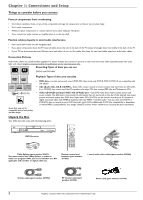RCA DRC8005N User Guide
RCA DRC8005N - Progressive-Scan DVD Player/Recorder Manual
 |
UPC - 034909320204
View all RCA DRC8005N manuals
Add to My Manuals
Save this manual to your list of manuals |
RCA DRC8005N manual content summary:
- RCA DRC8005N | User Guide - Page 1
DVD Recorder User's Guide DRC8005N Changing Entertainment. Again. - RCA DRC8005N | User Guide - Page 2
DO NOT REPAIR YOURSELF. REFER SERVICING TO QUALIFIED PERSONNEL. CAUTION FCC Regulations state that unauthorized changes or modifications to this equipment may void the user's authority to operate it. Note: This DVD Recorder is designed and manufactured to respond to the Region Management Information - RCA DRC8005N | User Guide - Page 3
List 46 Memory Card Menu 46 Chapter 6: Additional Information Troubleshooting 48 Handling Cautions 51 Maintenance of Cabinet 51 Front of DVD Recorder 52 Limited Warranty 53 Accessories 54 Copying content from a DVD+R or DVD+RW disc to a VCR videocassette 55 Copying content from a VCR - RCA DRC8005N | User Guide - Page 4
writer software are used; and the discs themselves. Unpack the Box Your DVD Recorder came with the following items: DVD +R / +RW VIDEO RECORDER DRC8005 CH - CH + STANDBY/ON INPUT SKIP - SKIP + OPEN/CLOSE RECORD STOP SEARCH - SEARCH + PLAY/PAUSE DVD Recorder DVD SAT• C A BLE TV ON• OFF - RCA DRC8005N | User Guide - Page 5
connection is best for you.Turn to the appropriate page for specific instructions. Components Cables Needed Connection Go to DVD Recorder TV • Coaxial TV p. 6 • Audio/video • S-Video DVD Recorder DVD Recorder • Coaxial • Audio/video • S-Video TV + cable p. 8 box TV Cable Box • Coaxial - RCA DRC8005N | User Guide - Page 6
part RCA-type) Audio These jacks are used to send the audio from the disc you're playing in the DVD Recorder SCAN OFF ON The back of your recorder might look a little overwhelming at first.This section explains what goes where and why.There are two sets of jacks on the back of your DVD Recorder - RCA DRC8005N | User Guide - Page 7
3 separate parts (cables not supplied with DVD Recorder). As RCA-type cable. PROG. SCAN switch - If you've connected your DVD Recorder to a TV that uses progressive scanning to display the image via the Y, Pb, Pr jacks, turn the switch to the "on" position for progressive scan playback of DVD discs - RCA DRC8005N | User Guide - Page 8
To play a disc Tune the TV its Input 1 channel or Vid 1 channel. If you need help finding your TV's various Video Input Channels, go to page 16. * The remote control packed with your DVD Recorder is capable of being programmed to operate many brands and models of TVs and VCRs. For instructions, go - RCA DRC8005N | User Guide - Page 9
, go to page 4. Note: If your TV is capable of progressive scan, connect the DVD Recorder to the TV using the COMPONENT VIDEO OUTPUT jacks, and slide the PROG SCAN switch to the ON position to see DVD titles (movies) in progressive scan format. If you need more explanation, go to page 5. 5. Attach - RCA DRC8005N | User Guide - Page 10
To play a disc Tune the TV to its Input 1 channel or Vid 1 channel. If you need help finding your TV's various Video Input Channels, go to page 16.. * The remote control packed with your DVD Recorder is capable of being programmed to operate many brands and models of TVs. For instructions, go to - RCA DRC8005N | User Guide - Page 11
better video quality than composite video (the yellow jack) because the color part of the signal is kept separate from the black and white part of the signal. Note: If your TV is capable of progressive scan, connect the DVD Recorder to the TV using the COMPONENT VIDEO OUTPUT jacks, and slide the - RCA DRC8005N | User Guide - Page 12
remote). Tune the satellite receiver to the channel you want to watch. To watch TV (satellite programming) with the DVD Recorder turned off. Tune the TV to its CABLE/ANTENNA INPUT channel (usually channel 2, 3, or 4). Tune the satellite receiver to the channel you want to watch. To play a disc - RCA DRC8005N | User Guide - Page 13
provided are general guidelines. Consult your Satellite Receiver and/or Television User's Guides for additional information. If you have cable TV service AND satellite TV, you can connect the cable signal to the DVD Recorder's RF ANTENNA/CABLE INPUT jack. 1. Satellite signal: Leave the cable in - RCA DRC8005N | User Guide - Page 14
and Setup Consult the manual that came with your receiver to connect it properly. DVD Recorder RF ANTENNA/CABLE INPUT INPUT VIDEO L AUDIO S-VIDEO IN R S-VIDEO OUT OUTPUT VIDEO L AUDIO R COMPONENT VIDEO OUTPUT Y DIGITAL AUDIO OUT Pb COAXIAL Pr OPTICAL PROG. SCAN OFF ON OUTPUT AUDIO - RCA DRC8005N | User Guide - Page 15
remote is in DVD mode - press the DVD button. Turn on the TV and DVD Recorder 1. Turn on the DVD Recorder-press the DVD button on the remote. 2. Turn on the TV and tune it to the correct Video Input Channel-if you have an RCA DVD Recorder. Use the remote control to follow the on-screen instructions - RCA DRC8005N | User Guide - Page 16
be able to tune to the "deleted" channels directly by using the number buttons on the remote control, but the DVD Recorder won't tune to a channel you delete when you press the CH+/CH- buttons on the remote control. Press the down arrow button to scroll through the channels, or press the CHbutton to - RCA DRC8005N | User Guide - Page 17
manual for help. If you have a digital cable box, you must purchase a special digital splitter because the one provided is for regular, analog cable boxes only. Also, the 2-way splitter provided isn't compatible with digital satellite receivers. * The remote control packed with your DVD Recorder - RCA DRC8005N | User Guide - Page 18
Additionally, the universal remote control can be programmed to operate a TV and satellite receiver or cable box. Go to page 19 for instructions. Chapter 3: Using the DVD Recorder's Features (page 23) This chapter tells you how to record and playback programs and how to use the Disc Library. Chapter - RCA DRC8005N | User Guide - Page 19
Chapter 2 The Remote Control • Explanation of the buttons • Find out if the remote can operate your TV • Programming the remote to operate your TV • Programming the remote to operate other components Graphics contained within this User's Guide are for representation only. Some of the menu screens, - RCA DRC8005N | User Guide - Page 20
brand, you can program the remote control to operate those components (go to page 19 for instructions). The descriptions that follow describe how each button works when operating the DVD Recorder. Many buttons will perform different functions depending upon the type of disc and menu functions of the - RCA DRC8005N | User Guide - Page 21
TV This remote control is designed to operate most RCA, GE, and Proscan TVs. 1. Press the TV button. 2. Press the ON•OFF button (if the TV turns on or off, this remote will operate the TV). 3. If that doesn't work, you can try programming the remote by following the instructions below. Programming - RCA DRC8005N | User Guide - Page 22
The Remote Control Programming the remote to operate a satellite receiver or cable box This remote is already programmed to operate most RCA, button so the remote control knows that you want to access the TV's menu system. To summarize, to operate the DVD Recorder you must press the DVD button; to - RCA DRC8005N | User Guide - Page 23
Th Remote Control Code 1006 1090 1091 1092 1179 1185 Portland 1004 1005 1006 1016 1171 Price Club 1105 Prism 1054 Proscan 1000 1181 Proton 1004 1006 1012 1093 Shack Realistic 1000 1004 1006 1012 1038 1049 1095 1162 1171 1172 RCA 1000 1003 1004 1005 1006 1007 1019 1096 1098 1099 1100 1101 1102 - RCA DRC8005N | User Guide - Page 24
Chapter 2: The Remote Control Code List TV (cont.) Sanyo 1004 1048 1049 1080 1107 5048 5052 Philips 5011 5012 5013 5015 5019 5025 5030 5031 5032 Pioneer 5033 5034 Proscan 5000 5001 RCA 5007 5047 5049 5052 Realistic 5009 Regal 5022 5035 Regency 5017 Rembrandt 5003 Samsung 5034 Scientific Atlanta - RCA DRC8005N | User Guide - Page 25
& Features • Watching TV • Recording • Playback • Disc Library Graphics contained within this User's Guide are for representation only. Some of the menu screens, buttons, and display messages might be different in your product than they appear in this book.The on-screen help text provides the most - RCA DRC8005N | User Guide - Page 26
on the remote control to see the Recording feature in the recording banner. Notes: The DVD Recorder won't record copy-protected material. Remember, if you're using a DVD+R disc you must finalize it (page 41). Express Recording Feature Each time you press the RECORD button on the remote the recording - RCA DRC8005N | User Guide - Page 27
DVD Recorder's clock must be set in order for Timer Recordings to work properly. Using the different disc menus for recorded titles: From the Disc menu, there are two separate menus to show you what has been recorded on the disc: • Disc Title Menu: lists the disc name and individual titles. • Player - RCA DRC8005N | User Guide - Page 28
necessary, you can use the Sort feature to find a program. Disc Library You can find a show you recorded to disc more quickly by using the DVD Recorder's Disc Library. Everytime you use your DVD Recorder to record a program, the DVD Recorder assigns the disc a number, and keeps track of what you've - RCA DRC8005N | User Guide - Page 29
and press OK to select). • Insert Chapter Marker (DVD+RW discs only).When you're recording to a disc, the DVD Recorder adds a chapter marker automatically every 5 minutes. Additionally, you can insert chapter markers manually to segment different parts of the title.To insert a chapter marker, simply - RCA DRC8005N | User Guide - Page 30
Chapter 3: Recording, Playback & Features DVD +R / +RW VIDEO RECORDER DRC8005 CH - CH + STANDBY/ON INPUT SKIP - SKIP + OPEN/CLOSE RECORD STOP SEARCH - SEARCH + PLAY/PAUSE S-VIDEO IN USB VIDEO IN AUDIO IN LR Front Input Jacks are under the door on the front of the DVD Recorder Rename - RCA DRC8005N | User Guide - Page 31
Chapter 4 Playing Discs • Regional Coding • Types of Discs You Can Play • How to Load and Play Discs • Using the Different Menus • Search Options • Playback Options • Using the On-Screen Info Display Graphics contained within this User's Guide are for representation only. Some of the menu screens, - RCA DRC8005N | User Guide - Page 32
order for a pre-recorded DVD to play.This player's code is region 1. However, discs you use for recording (DVD+R and DVD+RW) aren't assigned region numbers. Types of discs you can play • DVD+R and DVD+RW discs - used to record programming. Instructions about playing and recording these discs are in - RCA DRC8005N | User Guide - Page 33
.There are three separate types of menus that you can use to access features: • The Disc menu - The Disc menu is part of each disc and is separate from the DVD Recorder's menu.The contents of each Disc menu vary according to how the disc was authored and what features are included. To make the - RCA DRC8005N | User Guide - Page 34
) Text will appear here as you highlight different icons to help you use the Info Display. This is the Info Display you'll see when you're playing a pre-recorded DVD disc. To make the Info Display appear, press the INFO button on the remote control. Use the left and right arrow buttons to highlight - RCA DRC8005N | User Guide - Page 35
with the Info Display will only affect the disc you are currently playing.When the disc is removed or the player is turned off, the subtitle language will revert to the language setting specified through the DVD Recorder's Language menu. If the disc doesn't contain the language you want to use - RCA DRC8005N | User Guide - Page 36
up arrow button on the remote until Repeat Mode: Standard appears at the bottom of the Info Display. Note: Repeat is also cancelled when you eject the disc from the DVD Recorder. Audio Icon (DVD and Video CD) If the disc was created with different language tracks (recorded in different languages) or - RCA DRC8005N | User Guide - Page 37
set up the order in which you want the tracks to play in the DVD Recorder's main menu system (go to page 45 for instructions). Random The Random option plays the tracks in a random order. 1. While you're playing a disc, press INFO (the Info Display appears). 2. Press the left or right arrow button - RCA DRC8005N | User Guide - Page 38
each track starts playing). Playback Control (PBC) Icon (Video CD) Use the arrow buttons to highlight the Playback Control icon. Press the up or in the DVD Recorder's Info Display. Playing Discs You Recorded (DVD+R and DVD+RW) Playback of DVD+R and DVD+RW discs that you used to record programs is - RCA DRC8005N | User Guide - Page 39
disc. Creating an mp3 Disc on Your Computer Your DVD Recorder close the last session. For more help and recommendations about mp3 files, go disc's contents are displayed, otherwise press the PLAY button to display them. 3. Select a folder using the and buttons on the remote control the player starts - RCA DRC8005N | User Guide - Page 40
This page intentionally left blank. 38 Graphics contained within this publication are for representation only. - RCA DRC8005N | User Guide - Page 41
Chapter 5 Menu System • Overview of the DVD Recorder's Menu System • Watch TV Menu • Disc Menu • Disc Library Menu • Timer Menu • Setup Menu • Memory Card Menu Graphics contained within this User's Guide are for representation only. Some of the menu screens, buttons, and display messages might be - RCA DRC8005N | User Guide - Page 42
when you're not playing a disc, press the MENU button. How to navigate through on-screen menus Throughout the DVD Recorder's menu system, you'll see arrows on the on-screen menu bars.These arrows indicate you can use the correlating arrow buttons on the remote control to navigate to different menus - RCA DRC8005N | User Guide - Page 43
can play the recording. If you have multiple recordings and want to get back to the beginning quickly, highlight Go to page 1 (if available on the screen) and press OK. Note: Not all DVD players are able to play DVD+R and DVD+RW discs. Check the DVD player's owner's manual. Playlist: (available for - RCA DRC8005N | User Guide - Page 44
of your TV.This might mean that parts of the picture (the left and right edges) won't be seen. Most discs that are produced in a widescreen format only can't be cropped in this fashion. 4 x 3 Standard 16 x 9 16 x 9 - Choose this setting if your DVD Recorder is connected to a widescreen TV. If you - RCA DRC8005N | User Guide - Page 45
Follow the instructions at the bottom of the screen. Note:To return to a previous menu, press the left arrow button or GO BACK Using Parental Controls You can set up ratings limits and turn on the Parental Control feature in order to control the type of discs people can play in the DVD Recorder. The - RCA DRC8005N | User Guide - Page 46
Menu System Parental Control Lock System Options Recording Options Disc Options Rating Limits Unrated Titles Languages Installation To set Ratings: 1. From the DVD Recorder's main menu, select Setup and press OK (the Setup menu items appear). 2. Since Parental Control is already highlighted - RCA DRC8005N | User Guide - Page 47
Quality Smart Record Parental Control System Options Recording Options Disc Options Languages Display Installation Audio Subtitles Disc Chapter 5: The Menu System Recording Options: Recording Quality: Similar to quality settings on a VCR, you tell the DVD Recorder what quality you - RCA DRC8005N | User Guide - Page 48
set or you skipped this step during the interactive setup, you can set the DVD Recorder's clock using the number buttons on the remote and the arrow buttons to navigate. Follow the onscreen instructions. Note: In order for Timer Recordings to work, you must set the clock to the correct time and date - RCA DRC8005N | User Guide - Page 49
of Cabinet • Buttons and Controls on the front of the DVD Recorder • Limited Warranty • Accessory Information • Copying content from DVD+R or DVD+RW disc to VCR videocassette • Copying VCR videocassette to a DVD+R or DVD+RW disc Graphics contained within this User's Guide are for representation only - RCA DRC8005N | User Guide - Page 50
the STOP button on the remote control - keep pressing both buttons for approximately 3 seconds (until the icon disappears from the front panel display). Release both buttons (the player should be unlocked). If that doesn't work, try resetting the DVD Recorder (instructions are listed below). • Reset - RCA DRC8005N | User Guide - Page 51
trying to play a DVD+R or DVD+RW disc you recorded in this DVD Recorder in another DVD player, the DVD player may not support DVD+R or DVD+RW discs. Also, if it is a DVD+R disc make sure you finalize it (p. 41). • If it's a DVD+R or DVD+RW disc, check the setting in the Parental Controls menu. Go to - RCA DRC8005N | User Guide - Page 52
universal remote control that came with your DVD Recorder is already programmed to operate most RCA, GE, and Proscan TVs and satellite receivers.You can program it to operate many other brands and models of TVs, cable boxes, and digital satellite receivers. However, the remote doesn't support all - RCA DRC8005N | User Guide - Page 53
Information Handling Cautions • Before connecting other components to this DVD Recorder, be sure to turn all components off. • Don't move the player while a disc is being played.The disc may get scratched or broken, and the player's internal parts may be damaged. • Don't put any container filled - RCA DRC8005N | User Guide - Page 54
DVD Recorder (behind the door), you would press the INPUT button until INPUT 2-Front appears. OPEN/CLOSE - Opens and closes the disc tray. PLAY/PAUSE - Press to begin playback. Pauses playback or recording. STOP - Stops playback and/or recording. RECORD - Records content to a DVD disc (DVD+R or DVD - RCA DRC8005N | User Guide - Page 55
Authorized RCA Service Center the labor charges to repair your DVD Recorder. • Pay any Authorized RCA Service Center for the new or, at our option, refurbished replacement parts required to repair your DVD Recorder. How you get service: • Take your DVD Recorder to any Authorized RCA Service Center - RCA DRC8005N | User Guide - Page 56
files or mp3 files on the DVD Recorder, or copy them to a DVD+RW disc. Other compatible card readers are available at retailers.Your DVD Recorder is compatible with current Class Compatible USB Mass Storage Devices that are USB 1.1 Remote Control (RCR311DBM1) part number 261387 How to Order To - RCA DRC8005N | User Guide - Page 57
The following instructions are provided for a general connection in case you might want to copy content from a disc you recorded to a VCR videocassette.The back of your TV and VCR probably don't exactly match the ones shown here. In general, you just need to connect the DVD Recorder's Output jacks - RCA DRC8005N | User Guide - Page 58
videocassette you want to record onto disc into the VCR, and cue it up. 9. Tune the DVD Recorder to its Video Input Channel (press the DVD button and then the INPUT button on the DVD Recorder's remote control). 10. Put a DVD+R or DVD+RW disc into the DVD Recorder, and press RECORD. 11. Press PLAY on - RCA DRC8005N | User Guide - Page 59
- RCA DRC8005N | User Guide - Page 60
Visit our website at www.rca.com Please do not send any products to the Indianapolis address listed in this manual or on the carton.This will only add delays in service for your product. Thomson Inc. 10330 North Meridian Street Indianapolis, IN 46290 ©2004 Thomson Inc. Trademark(s) ® Registered

DVD Recorder
User’s Guide
Changing Entertainment. Again.
DRC8005N