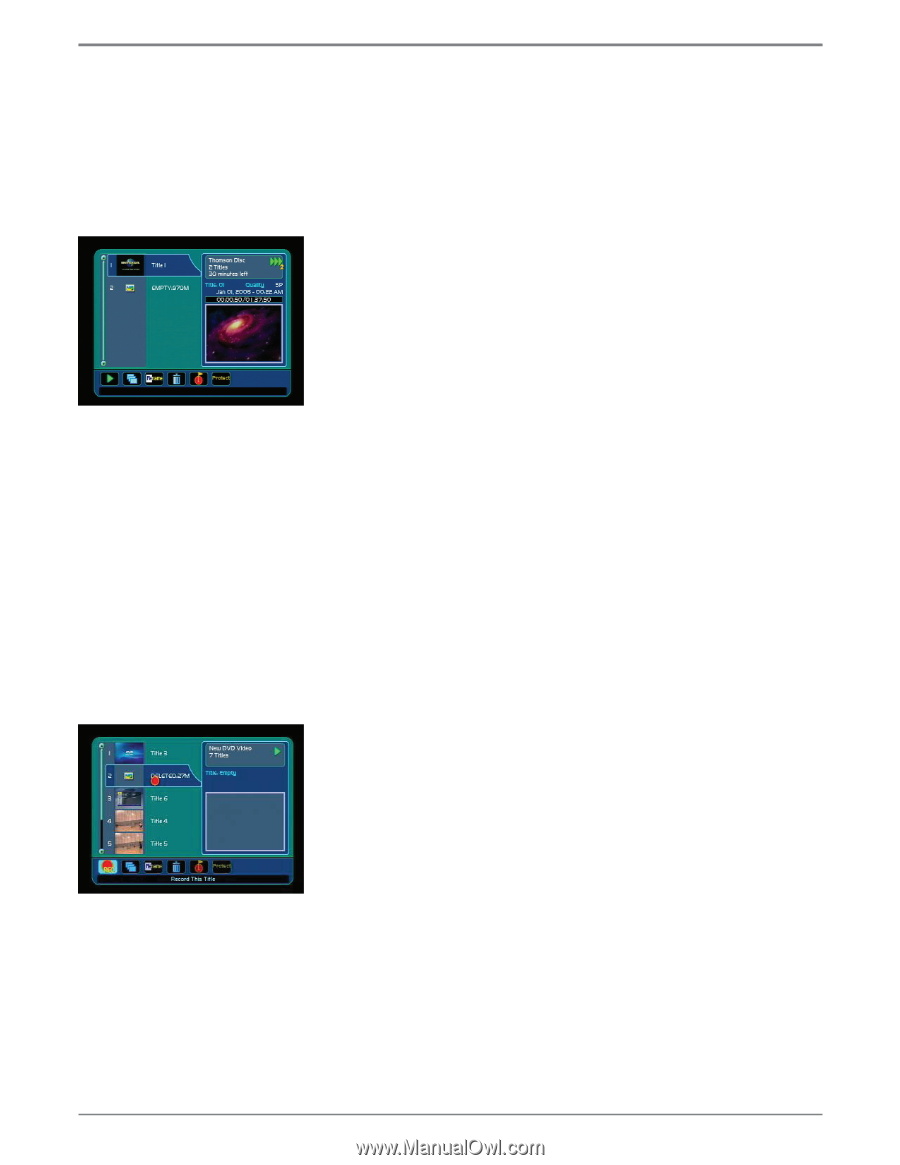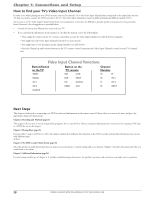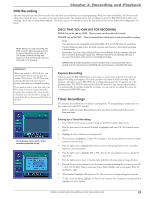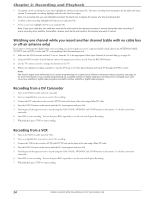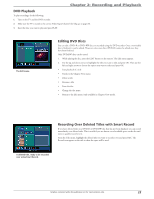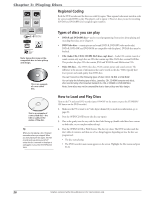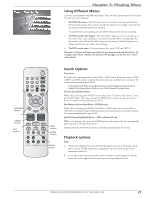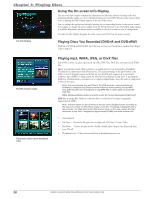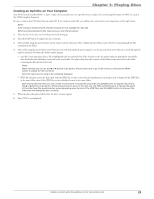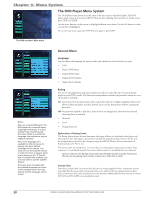RCA DRC8052N User Guide - Page 27
DVD Playback, Editing DVD Discs, Recording Over Deleted Titles with Smart Record
 |
UPC - 840356939995
View all RCA DRC8052N manuals
Add to My Manuals
Save this manual to your list of manuals |
Page 27 highlights
Chapter 2: Recording and Playback DVD Playback To play recordings, do the following: 1. Turn on the TV and the DVD recorder. 2. Make sure the TV is tuned to the correct Video Input Channel (for help, go to page 20). 3. Insert the disc you want to play and press PLAY. The Edit menu. Editing DVD Discs You can edit a DVD±R or DVD±RW disc you recorded using the DVD recorder. Once a rewriteable disc is finalized, it can be edited. However, write-once discs (DVD±R) cannot be edited once they have been finalized. Only DVD±RW discs can be erased. 1. While playing the disc, press the EDIT button on the remote. The Edit menu appears. 2. Use the up and down arrows to highlight the title you want to edit and press OK. Then use the left and right arrows to choose the option you want to select and press OK. • Start playback of a title • Switch to the Chapter View menu • Delete a title • Rename a title • Erase the disc • Change the disc name • Return to the Edit menu (only available in Chapter View mode). Recording Over Deleted Titles with Smart Record If you have deleted titles on a DVD±R or DVD±RW disc that has not been finalized, you can record immediately over deleted titles. This is useful if you are almost out of available space on the disc and want to quickly record over it. From the Title menu, highlight the deleted title you want to recorder over and press REC. The Record icon appear on the title to show the space will be used. A deleted title, ready to be recorded over using Smart Record. Graphics contained within this publication are for representation only. 25