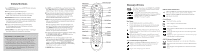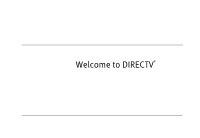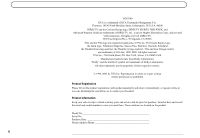RCA DVR40 User Guide
RCA DVR40 - Directv Tivo 40 Gig Drive Manual
 |
UPC - 034909370261
View all RCA DVR40 manuals
Add to My Manuals
Save this manual to your list of manuals |
RCA DVR40 manual content summary:
- RCA DVR40 | User Guide - Page 1
DIRECTV® DVR with TiVo® service, after checking the Troubleshooting chapter of this guide, please contact DIRECTV at 1-800-531-5000. If your DVR is not working properly even after restarting it, you are having trouble with the remote control, or you have other technical questions, please contact RCA - RCA DVR40 | User Guide - Page 2
Select Thumbs Down Mute Volume Play Pause Back (rewind) Slow Instant Replay TV Power Number Buttons Clear Remote Active Light Window DIRECTV Live TV Exit Info List Guide Select Mute Vol Record Chan Page Play T E t r Slo w (-) V Powe SAT TV TV Input 1 2 3 4 5 6 7 8 9 Clear - RCA DVR40 | User Guide - Page 3
Welcome to DIRECTV® - RCA DVR40 | User Guide - Page 4
WEEK, and Advanced Program Guide are trademarks of DIRECTV, Inc., a unit of Hughes Electronics Corp., and are used with permission. All rights reserved. DIRECTV, 2230 East Imperial Hwy., El Segundo, CA 90245. TiVo and the TiVo logo are registered trademarks of TiVo Inc. The Instant Replay logo, the - RCA DVR40 | User Guide - Page 5
new entertainment technology, including the DIRECTV Advanced Program Guide™, with up to 14 days of program listings, and the ability to pause and replay live TV. Plus, with Pick Programs to Record and the other incredibly powerful and easy to use features of your DIRECTV DVR service, you will have - RCA DVR40 | User Guide - Page 6
Setup 30 Chapter 3: The Basics in 5 Short Tours 33 Tour 1: Play with Live TV 34 Tour 2: DIRECTV Advanced Program Guide 36 Tour 3: Find and Record Your Favorite Programs 38 Tour 4: Search for New Programs 40 Tour 5: Now Playing List 42 Cool Things You Can Do 43 Chapter 4: Watching Live TV 45 - RCA DVR40 | User Guide - Page 7
6: Messages and Setup 83 Messages from DIRECTV 84 Purchases 85 My Preferences 89 Recorder & Phone Setup 99 System Information 106 Troubleshooting 107 Restart or Reset System 108 Chapter 7: Programming the Remote Control 109 Introduction 110 Instructions: TV Power, Volume, and TV Input 111 - RCA DVR40 | User Guide - Page 8
135 Questions About Pay Per View 136 Questions About the Remote Control 138 Questions About the DVR Service 139 Chapter 9: Warranty and Specifications 141 Limited Warranty 142 FCC Information 144 Specifications 146 Safety Instructions 148 Appendix A: Back Panel Reference 151 Appendix B: GNU - RCA DVR40 | User Guide - Page 9
on your remote control) and selecting Pick Programs to Record, then Record by Time/Channel. DIRECTV® DVR with TiVo® Service. The recording service provided through the DIRECTV® DVR. DIRECTV DVR. Refers collectively to the satellite antenna receiver and the DVR hardware. Throughout this guide, you - RCA DVR40 | User Guide - Page 10
this guide. Dual LNB dish antenna connection required for full functionality. The TiVo Logo. As you use your DIRECTV DVR, you'll see the TiVo logo in places like the Now Playing List and TiVo Suggestions. Your new DVR incorporates the latest DVR (Digital Video Recorder) technology from TiVo. This - RCA DVR40 | User Guide - Page 11
CHAPTER 1 Connecting Overview 2 Before You Begin 3 Useful Terms 5 Cables and Accessories 9 Setup Examples 10 - RCA DVR40 | User Guide - Page 12
. Connecting Overview TV used to be simple: no color, no digital video, no stereo sound, no digital audio, no choices. All you needed was an antenna and to an OUT jack. When you connect your DIRECTV® DVR to your television and other audio/video equipment, you are simply creating a path that starts - RCA DVR40 | User Guide - Page 13
equipment is turned off and the DIRECTV DVR is unplugged. Connecting to a Phone Line You will need access to a standard analog phone jack. Your DVR needs to be connected to a phone line to communicate with DIRECTV. The DVR occasionally makes a brief phone call to get updates to the DVR service and - RCA DVR40 | User Guide - Page 14
recording DIRECTV® channels. However, recording and other features (such as parental controls, purchasing pay per view programs, viewing on-screen menus, or pausing live TV), do not work on cable or antenna channels. Caring for your DIRECTV DVR Do not drop. Your new DVR contains a hard disk drive - RCA DVR40 | User Guide - Page 15
are one or more "fingers" ending in mushroom shaped parts pointing back at the dish. A single satellite dish antenna independent signals a dish can send to your audio/video equipment. A Single LNB sends one signal and has sends it to the TV. Your DIRECTV® DVR has a built-in satellite receiver. - RCA DVR40 | User Guide - Page 16
. "Dual tuner" means your DIRECTV DVR has two tuners. It can pick out two channels at once, allowing you to record programs on two channels at the be used together or separately. For example, you could use an S-Video cable to transfer video and use white and red L/R Audio cables to transfer audio. In - RCA DVR40 | User Guide - Page 17
RF Cable: A coaxial RF cable transfers both audio and video on a single cable. Optical (or Digital) Audio Cable: An optical (or digital) audio cable transfers audio only. This cable transfers audio at the highest possible quality from your DIRECTV DVR to an A/V receiver. If you have a home theater - RCA DVR40 | User Guide - Page 18
an optical audio cable to connect your DIRECTV DVR to an A/V receiver capable of supporting Dolby® Digital audio. Not all A/V receivers with optical audio inputs are capable of receiving Dolby® Digital audio. You must also set your DVR to record using Dolby® Digital audio. For more information, see - RCA DVR40 | User Guide - Page 19
Line Splitter Window DIRECTV Live TV Exit Info List Guide Select Mute Vol Record Chan Page Play T t r Slow (-) V Powe SAT TV V Input T 1 2 3 4 5 6 7 8 9 Clear nter/Las E 0 DIRECTV Remote Control and 2 AA Batteries Composite A/V Cable S-Video Cable Extra Composite - RCA DVR40 | User Guide - Page 20
TVs only have connectors for RF Coaxial cable. If your TV only has an RF connector, use the RF Coaxial cable for both audio and video and see Example 4 on page 18 (or see Example 1 on see page 12 if you also have a VCR): Coaxial RF Cable Connect to RF or - RCA DVR40 | User Guide - Page 21
on the remote control are pressed or to indicate signal strength when you are positioning your dish. If you use Digital Audio Out, you will not hear these tones. Setup Examples This chapter provides detailed examples showing how to connect the DIRECTV DVR to your existing audio/video system. Choose - RCA DVR40 | User Guide - Page 22
RF In IN Audio R Audio L Video ᕣ OUTPUT Audio Video RL Switch Box or A/V Receiver INPUT Audio Video Audio Video RL RL Audio Video RL VCR DVD Player or Game System ᕦ Audio R OUT L Video Ch 3/4 RF Out DIRECTV DVR AC~In ᕩ ᕧ ᕥ ᕢ Audio R OUT IN L Video Ch 3/4 RF Out RF In ᕤ ᕡ Note - RCA DVR40 | User Guide - Page 23
," or "Source" button on the receiver or its remote control. If you are having trouble changing the video source, refer to the instructions that came with the A/V receiver or switch box. ᕨ ᕩ Plug in all power cords. After you see the Welcome screen, skip to "Guided Setup" on page 23. If you do not - RCA DVR40 | User Guide - Page 24
"Input," "Source," or "TV/Video" button on your TV or TV's remote control to change the video source. Some TVs also have a "Menu" button that allows you to change the video source using an on-screen menu. If you have trouble changing the video source refer to the instructions that came with your TV - RCA DVR40 | User Guide - Page 25
the slot, then you can completely close the card door. To watch DIRECTV channels, you must insert the card correctly and activate it (activation is covered in the next chapter). ᕧ Plug in all power cords. After you see the Welcome screen, skip to "Guided Setup" on page 23. If you do not see the - RCA DVR40 | User Guide - Page 26
Chapter 1 16 Example 3: DVR Only Television Connecting INPUT Antenna In R L VIDEO S-VIDEO DIRECTV DVR AC~In ᕥ ᕣ ᕢ ᕡ Note: Audio/Video cables shown are examples only. Use the best connections available on your equipment. - RCA DVR40 | User Guide - Page 27
the slot, then you can completely close the card door. To watch DIRECTV channels, you must insert the card correctly and activate it (activation is covered in the next chapter). ᕥ Plug in all power cords. After you see the Welcome screen, skip to "Guided Setup" on page 23. If you do not see the - RCA DVR40 | User Guide - Page 28
or cable channel while recording a DIRECTV channel. You will NOT be able use DVR functions on antenna or cable channels. You will also need to use your TV's remote control to change antenna/cable channels. If you are having trouble changing the video source, refer to the instructions that came with - RCA DVR40 | User Guide - Page 29
the slot, then you can completely close the card door. To watch DIRECTV® channels, you must insert the card correctly and activate it (activation is covered in the next chapter). ᕨ Plug in all power cords. After you see the Welcome screen, skip to "Guided Setup" on page 23. If you do not see the - RCA DVR40 | User Guide - Page 30
or cable channel while recording a DIRECTV channel. You will NOT be able use DVR functions on antenna or cable channels. You will also need to use your TV's remote control to change antenna/cable channels. If you are having trouble changing the video source, refer to the instructions that came with - RCA DVR40 | User Guide - Page 31
next chapter). ᕧ Plug in all power cords. After you see the Welcome screen, skip to "Guided Setup" on page 23. If you do not see the Welcome screen, see page 119. Setup Examples If you have a DVD player or game system in addition to your TV, VCR 1 and DIRECTV DVR, you may need to use a switch - RCA DVR40 | User Guide - Page 32
Chapter 1 Connecting 22 - RCA DVR40 | User Guide - Page 33
CHAPTER 2 Guided Setup Overview 24 Satellite Dish Guided Setup 25 Activate 29 Phone Setup 30 - RCA DVR40 | User Guide - Page 34
's display. For an introduction to the remote control, see "Introducing the Remote Control" on the inside front cover of this guide. Welcome. When you first turn on your DIRECTV DVR, you will see a gray screen that says "Welcome. Powering up," followed by the Welcome screen (shown to the side). Read - RCA DVR40 | User Guide - Page 35
it at least once, even if you are only replacing a DVR that was already working. Satellite Dish Guided Setup usually takes about five minutes, plus whatever time you may need to position your dish. Connect Cables. After you press SELECT on the Welcome screen, you'll see a reminder to make sure all - RCA DVR40 | User Guide - Page 36
to record two programs at the same time, you must connect an RF coaxial cable from the satellite dish antenna (or a multiswitch) to both of the "Satellite In" jacks and then choose "Two cables" on this screen. ZIP Code. Use the number keys on your remote control to enter your ZIP code. The DVR uses - RCA DVR40 | User Guide - Page 37
becomes higher pitched as the signal gets stronger. You may be able to turn the volume on your TV up so you can hear the tone while you Signal Troubleshooting on the next page. Confirming Setup, Satellite Info. At each of the next two screens there is a short wait while the DVR confirms your - RCA DVR40 | User Guide - Page 38
screen explains the next steps of Guided Setup, activation of DIRECTV services. When it appears, press the LIVE TV button on your remote control and go to the next page of this manual. Satellite Signal Troubleshooting. If you encounter problems during Satellite Dish Guided Setup, you will see an - RCA DVR40 | User Guide - Page 39
activated, you can begin Phone Setup, the last step of Guided Setup, by pressing the DIRECTV button. What does DIRECTV DVR with TiVo service provide? The DVR service provides you with the ability to record programs, create Season Pass recordings and WishList™ searches. It also gives you access to - RCA DVR40 | User Guide - Page 40
Steps. The last step of Guided Setup, Phone Setup, begins automatically the first time you press the DIRECTV button on your remote control. The DIRECTV DVR should be connected to a telephone line. The DVR occasionally makes a brief phone call to get updates to the DVR service and Showcases, and for - RCA DVR40 | User Guide - Page 41
ve completed Guided Setup. You can now press the DIRECTV Button on your remote control to go to DIRECTV Central. Care of Your DIRECTV DVR. Your DVR should remain connected to your satellite dish antenna and plugged in to a live power source and a phone line at all times. This lets it record programs - RCA DVR40 | User Guide - Page 42
Chapter 2 Guided Setup Information," you can press the DIRECTV button on the remote control to go directly to DIRECTV Central. From DIRECTV Central, programs in your DVR's Now Playing List are always available. If you start your DVR without properly connecting it to a DIRECTV satellite television - RCA DVR40 | User Guide - Page 43
CHAPTER 3 The Basics in 5 Short Tours Tour 1: Play with Live TV 34 Tour 2: DIRECTV Advanced Program Guide™ 36 Tour 3: Find and Record Your Favorite Programs 38 Tour 4: Search for New Programs 40 Tour 5: Now Playing List 42 Cool Things You Can Do 43 - RCA DVR40 | User Guide - Page 44
Guide Vol Record Chan Page Play Slow (-) V Powe SAT TV V Input T T r 34 The Basics in 5 Short Tours Tour 1: Play with Live TV In this tour, you'll take a look at how you can control live TV. So grab your remote speed. Try out the INSTANT REPLAY button. INSTANT REPLAY jumps you back 8 - RCA DVR40 | User Guide - Page 45
DIRECTV DVR. The right edge of the green part is always the current time. The white line marks the part instant replay, slow motion and pause features on either channel. If you leave one of these two channels, however, the saved information on the original channel is cleared, and the DVR Controls. - RCA DVR40 | User Guide - Page 46
in 5 Short Tours Tour 2: DIRECTV Advanced Program Guide™ While you're watching live TV, the Advanced Program Guide lets you see what's on, change channels, schedule recordings, and more. To see it, press the GUIDE button on your remote control. Changing Channels The guide shows a list of channels on - RCA DVR40 | User Guide - Page 47
While it is visible, press the INFO button to see Guide Options. On the Guide Options screen, press the DOWN arrow once so "All" (to the right of "Channels") is highlighted. "All" is the current channel list and includes all available DIRECTV channels. Press the RIGHT arrow twice to change the list - RCA DVR40 | User Guide - Page 48
Tours Tour 3: Find and Record Your Favorite Programs You can always record a program you're watching by pressing the RECORD button on your remote control. What's more, if you have not changed the channel for a while, your DIRECTV DVR will add to your recording whatever part of the program it has - RCA DVR40 | User Guide - Page 49
entire Season Pass, go to DIRECTV Central, then "Pick Programs to Record," then "To Do List." Select a program, then select "Cancel/edit the Season Pass." Select "Cancel this Season Pass." Pay Per View You can order pay per view events using your remote control. Some events have dedicated channels - RCA DVR40 | User Guide - Page 50
special Showcases featuring entertaining and informative video. Showcases are updated during your DVR's daily phone call. Once you recordings. New content is delivered fresh to your DVR during the daily phone call. TiVolution Magazine is always available under Showcases. To find it, press the DIRECTV - RCA DVR40 | User Guide - Page 51
. As an added bonus, when the DIRECTV DVR has empty space, it may automatically record some of TiVo Suggestions. You will find them at the bottom of the Now Playing List, below programs you requested. TiVo Suggestions never replace shows you explicitly request and they do not prevent those shows - RCA DVR40 | User Guide - Page 52
5: Now Playing List Your DIRECTV DVR can record many hours of programming. (Enough to fill a slew of video tapes!) Fortunately, it also labels and organizes all those saved programs. Unlike a VCR, the Now Playing List on your DVR gives you instant access to all recorded programs-no need to spend - RCA DVR40 | User Guide - Page 53
you see the icon to automatically set up a recording for the program. You don't have to remember when it's on-it will be recorded! (If you didn't schedule a recording when you saw the icon, rewind until it's visible again.) Filter the Program Guide: Want to try something new for dinner tonight - RCA DVR40 | User Guide - Page 54
the EXIT button: The EXIT button hides the status bar, guide, channel banner, and anything else that is not part of the program. Record two programs at the same time with Dual Tuner! Your DIRECTV DVR has two tuners-which means it can record programs on two channels at the same time. To activate both - RCA DVR40 | User Guide - Page 55
CHAPTER 4 Watching Live TV Let's Go! 46 DIRECTV Advanced Program Guide™ 48 Channel Banner 51 Play with Live TV 52 Status Bar 53 Music Channels 54 Standby 55 - RCA DVR40 | User Guide - Page 56
DVR starts saving live TV on the new channel. Watching Live TV Let's Go! Here are two ways to watch live TV: • Press the LIVE TV button on your remote control. • From DIRECTV separate the primary digits from the other digits. • Use the CHAN UP/DOWN button on your remote control to tune to channels - RCA DVR40 | User Guide - Page 57
recent channel you were watching). You can use the fast forward, instant replay, and slow motion features on either of the two current channels. Let's Go! 4 As soon as the DVR starts recording a program, you can find that recording on the Now Playing list by pressing the DIRECTV button twice. 47 - RCA DVR40 | User Guide - Page 58
Chapter 4 48 Watching Live TV DIRECTV Advanced Program Guide™ While you are watching live TV, the Advanced Program Guide™ shows you current and upcoming programs. You can use it to see what's on, change the channel, schedule a recording, purchase and/or record pay per view events when pricing - RCA DVR40 | User Guide - Page 59
airs, and other applicable information (rating, alternate audio, CC, Dolby Digital) Channel number and channel call letters Guide options (Push INFO button to set) List Guide Current time DIRECTV Advanced Program Guide™ Program description and Thumb rating Time slots Program listings Channel list - RCA DVR40 | User Guide - Page 60
discard your changes, press EXIT. • Channels. Select a channel list to use in the guide ("All," "Channels You Receive," or "Favorite Channels"). The default, "All," displays all of the DIRECTV channels. If you have customized the Channels You Receive list in My Preferences to include only channels - RCA DVR40 | User Guide - Page 61
SELECT. Select to start a recording. This icon is bright when the DVR is recording a program, dim when it is not recording. Select to display what's on an alternate audio track. Select to display Parental Controls (see page 90). If Parental Controls are off, the padlock appears unlocked and dim. - RCA DVR40 | User Guide - Page 62
Live TV Play with Live TV Part of the fun of watching live TV and recorded programs with your DIRECTV DVR is using the pause, instant replay, and slow motion features. Here's a list of the things you can do with the special buttons on your remote control: Record: Records a program. You can press - RCA DVR40 | User Guide - Page 63
status bar represents one hour (notice the white tick marks every 15 minutes). In recorded programs, the bar shows the program's length. The green portion of the bar represents the part of the program saved by the DVR. The DVR automatically saves up to 30 minutes of live TV. You can rewind and fast - RCA DVR40 | User Guide - Page 64
Chapter 4 Watching Live TV Music Channels Some DIRECTV channels feature continuous music. You can tune to a music channel just as you would any other channel. You cannot record music channels or use special features-such as pause or rewind-on a music channel. Music Channels have a special music - RCA DVR40 | User Guide - Page 65
or scheduled to record will record in standby mode. To turn off standby mode, press the DIRECTV button on your remote control. Standby mode and local channels. If you have an antenna or receive cable service in addition to DIRECTV® programming, you may have it connected to your DVR's RF input. In - RCA DVR40 | User Guide - Page 66
Chapter 4 Watching Live TV 56 - RCA DVR40 | User Guide - Page 67
CHAPTER 5 Finding and Recording Programs Recording Programs: The Basics 58 Finding Programs to Record 68 I Already Know What I Want to Record 69 I Know What I Like 73 Help Me Find New Programs 79 - RCA DVR40 | User Guide - Page 68
: The Basics All programs saved on your DVR are listed in the Now Playing List (no more searching through unlabeled videotapes!). To go to the Now Playing List, press the DIRECTV button on your remote control twice, or press the LIST button. As soon as a recording begins, it appears at the top of - RCA DVR40 | User Guide - Page 69
program (from the DIRECTV Advanced Program Guide™, for example) and choose "Get a Season Pass." Season Pass recordings have the following page 60. • Resolving conflicts. The DVR service resolves scheduling conflicts by comparing recording priorities. You can change priorities using the - RCA DVR40 | User Guide - Page 70
Season Pass has the greatest priority. If some Season Pass programs are not recording, you may need to change their priority with the Season Pass Manager. To do this, go to DIRECTV Central, then select "Pick Programs to Record," then "Season Pass Manager." To change the priority order: 1. Use the UP - RCA DVR40 | User Guide - Page 71
Recording Options include: • Keep At Most. (Only available for a repeating recording.) This option sets the 5 maximum number of programs to save as part your DVR fills up with programs marked "Until I delete," it will stop making new recordings until you delete some old programs. DIRECTV Central - RCA DVR40 | User Guide - Page 72
. For example, if you set a program to start recording one minute early, it may conflict with a recording of the program before it. To resolve the conflict, simply change the Start Recording option back to "On-time." 62 DIRECTV Central Pick Programs to Record Season Pass Manager or To Do List - RCA DVR40 | User Guide - Page 73
Recording Programs: The Basics Program Information Screen In the Program Guide , and of television advisories, see "Parental Controls" on page 90. A movie may also whether it has a rating. The following movie advisory codes may appear in parentheses after the description: AC: Adult Digital. 5 63 - RCA DVR40 | User Guide - Page 74
the current program. You can also use the RIGHT arrow to highlight "Options," then press SELECT to change Recording Options. • Get a Season Pass. (Only available if the program is part of a series.) Select this to get a Season Pass for the program. • View upcoming episodes/showings. Displays a list - RCA DVR40 | User Guide - Page 75
options for the whole Season Pass. • Cancel/edit manual repeat recording. Lets you cancel or change recording options for a manual repeat recording. DIRECTV Central Pick Programs to Record To Do List Canceling the recording of a pay per view event does not 5 automatically cancel the purchase - RCA DVR40 | User Guide - Page 76
VCR. Be sure you have connected your DVR's video and audio to the VCR's video and audio. See the Start Here poster that came with your DVR. 2. Be sure your VCR is set to record input from your DIRECTV DVR, not some other video source. (See your VCR's instructions for how to set the input.) 3. Make - RCA DVR40 | User Guide - Page 77
A title screen appears for ten seconds. When you see it, press your VCR's record button. 5. When the program is over, press stop on your VCR. Stopping Save VCR has time to begin recording, press record on your VCR before the countdown gets to "1." DIRECTV Central Now Playing List Program Info Save - RCA DVR40 | User Guide - Page 78
Chapter 5 68 Finding and Recording Programs Finding Programs to Record Find shows to record. The DVR service allows you to quickly set up recordings for the shows you already know you love. It also helps you search for fun, exciting new programs that match your interests, hobbies, favorite stars - RCA DVR40 | User Guide - Page 79
you want to record: • Search by Title • Record by Time or Channel • Manually Record by Time or looking for. Use the arrow buttons on the remote to move around the keypad. Press SELECT on each quick review of how to enter titles using the onscreen keypad, see "Tour 3: Find and Record Your Favorite - RCA DVR40 | User Guide - Page 80
three choices: Browse by Time, Browse by Channel, and Manually Record Time/Channel. These options are described separately in the next program you want to record, highlight it and press SELECT to bring up the Program Information screen. DIRECTV Central Pick Programs to Record Record by Time/Channel - RCA DVR40 | User Guide - Page 81
Want to Record Browse by arrows to select a channel. (You can also use the numbers on the remote to type in a channel, then press ENTER/LAST.) 5 4. Press SELECT time). 5. When you find a program you want to record, highlight it and press SELECT to bring up the Program Information screen. - RCA DVR40 | User Guide - Page 82
. A confirmation screen appears. The recording will be named with a "best guess" based on program guide listings for that time and channel. This will help you find your program later in the To Do List or Now Playing List. Pick Programs to Record Record by Time/Channel Manually Record by Time/Channel - RCA DVR40 | User Guide - Page 83
airing in the next two weeks. The list would be constantly 5 updated by program guide data. You could search for something more specific by creating an Actor WishList for Elizabeth could also find this movie by making a Keyword DIRECTV Central Pick Programs To Record Search Using WishLists 73 - RCA DVR40 | User Guide - Page 84
miss the most exciting part of the game! 74 Finding and Recording Programs WishList for the movie record basketball games with both of these teams-a great way to ensure that you enjoy this season's rivalry. (For more on autorecording a WishList, see page 78.) DIRECTV Central Pick Programs To Record - RCA DVR40 | User Guide - Page 85
use a comma (in the keypad under the letter W). If an actor or director is not listed, and none of their programs are in the Program Guide, try a Keyword WishList. DIRECTV Central Pick Programs To Record Search Using WishLists 75 - RCA DVR40 | User Guide - Page 86
Recording Programs Keyword or Title WishList Searches: You can create a Keyword WishList with one keyword or with several. If you enter more than one keyword, the WishList only finds programs that match all of your keywords. With Keyword WishList searches, the DVR service symbol that replaces the - RCA DVR40 | User Guide - Page 87
example, the keyword BILL SIMON might also turn up a documentary about Simon Branden with on the grid of letters or by pressing FORWARD ( ). • Replace hyphens ( - ), slashes ( / ) and periods ( . to find these titles.) DIRECTV Central Pick Programs to Record Search Using WishLists Title WishList - RCA DVR40 | User Guide - Page 88
details. To edit a WishList. Select the WishList, then select "Edit WishList." You can change your WishList-for example, to correct a misspelling or to add a category. DIRECTV Central Pick Programs to Record Search Using WishLists - RCA DVR40 | User Guide - Page 89
New Programs The DVR service provides special features that help you sift through upcoming programs to find shows you'd like: TiVo Suggestions Showcases these show up in the Now Playing List if they're recorded. go to DIRECTV Central, then select this option. TiVo Suggestions Your DVR tries to - RCA DVR40 | User Guide - Page 90
List, the DVR service may record TiVo Suggestions for you. Suggestions are marked in the Now Playing List with a TiVo icon ( ). The DVR never deletes a weekly during the DVR's daily phone call. To explore Showcases and schedule recordings: 1. Press the DIRECTV button to see DIRECTV Central. 2. Select - RCA DVR40 | User Guide - Page 91
a program to see its Program Information screen. If the channel that carries the program is included in your "Channels you Receive" list, you can schedule a recording from the Program Information screen. 5 DIRECTV Central Showcases 81 - RCA DVR40 | User Guide - Page 92
Chapter 5 Finding and Recording Programs 82 - RCA DVR40 | User Guide - Page 93
CHAPTER 6 Messages and Setup Messages from DIRECTV 84 Purchases 85 My Preferences 89 Recorder & Phone Setup 99 System Information 106 Troubleshooting 107 Restart or Reset System 108 - RCA DVR40 | User Guide - Page 94
Chapter 6 Messages and Setup Messages from DIRECTV From time to time DIRECTV may send you messages about updates to your service and other important notices. These messages are important, useful and easy to get to-we made them that way because we really want you to - RCA DVR40 | User Guide - Page 95
To see the Purchases screen, first press the DIRECTV Button, then Messages and Setup, then select " purchase price. You can cancel upcoming purchases on this screen. Canceling a scheduled pay per view recording in another place-for example, the To Do List-does not cancel the purchase. You must - RCA DVR40 | User Guide - Page 96
DIRECTV® DVR makes buying and recording pay per view events a snap. You can order them when they are promoted on live TV, or during a search for programs. You can order them to watch, or to be recorded. And the whole transaction can be handled using your remote control to Record or the Program Guide, - RCA DVR40 | User Guide - Page 97
pay per view programs are marked "Save Until I Delete" (the green icon) by default. That way your recorded movies are saved until you manually delete them from the Now Playing screen. • Purchase & record info. If the DVR does not have purchase information (such as the price of the pay per view event - RCA DVR40 | User Guide - Page 98
program has been purchased and is currently playing. • Review/cancel purchases. The pay per view screen includes this option if you recording. Available if the program has been purchased and is being recorded. Selecting this option cancels the recording. (Because the DVR began recording the - RCA DVR40 | User Guide - Page 99
DIRECTV® channels. It can be customized to include only channels you actually subscribe to and to reflect your viewing preferences (for example: if you never watch a channel and don't plan to set up any recordings on it, or let the DVR service left of channels that are part of the selected list. 2. - RCA DVR40 | User Guide - Page 100
them off. The padlock appears unlocked and bright. While Parental Controls are on, you can watch a locked program or channel by pressing SELECT, then entering the Parental Controls password. This temporarily turns off Parental Controls. 90 DIRECTV Central Messages and Setup My Preferences Parental - RCA DVR40 | User Guide - Page 101
in Standby, then take it out of Standby. To do this, press the DIRECTV button on the remote control, then select "Standby," or press the Standby button on the DVR. Auto Re-lock Option When Parental Controls are temporarily turned off, they re-lock automatically after four hours if you don't use your - RCA DVR40 | User Guide - Page 102
6 92 Messages and Setup To turn off Auto Re-lock: Go to Messages & Setup, then My Preferences, then Parental Controls. Press the DOWN arrow to highlight view it if you set Parental Controls to require a password for programs rated 'TV-Y.' DIRECTV Central Messages and Setup My Preferences Parental - RCA DVR40 | User Guide - Page 103
are red = locked allowing. Your changes are saved automatically. To return to the Parental Controls screen, press SELECT or the RIGHT arrow DIRECTV Central Messages and Setup My Preferences Parental Controls My Preferences Broadcasters are not required to provide ratings for specific types of - RCA DVR40 | User Guide - Page 104
Chapter 6 Messages and Setup Motion Picture Association of America ratings for movies G: General Audiences. Most parents would find this material suitable for all ages. R: Restricted. This material is specifically designed to be viewed by adults and therefore may be unsuitable for children under - RCA DVR40 | User Guide - Page 105
, you are asked to create a new password and they are turned on. 3. The Spending Limit screen appears. Use the number buttons on the remote control to enter a spending limit. 4. Press SELECT to save your changes and return to Parental Controls, or press LEFT arrow to discard your changes and return - RCA DVR40 | User Guide - Page 106
a program with Dolby® Digital audio, you will not hear the DVR's sound effects. You can change to Dolby® Digital audio for individual programs that include it by selecting the Dolby® Digital icon ( ) in the channel banner. 96 DIRECTV Central Messages and Setup My Preferences Parental Controls - RCA DVR40 | User Guide - Page 107
Sound Effects Volume. Allows you to change the volume or turn off your DVR's sound effects (the tones played when you press buttons on the remote control). The default setting is Medium. Sounds effects are not currently available from the DVR's digital audio output. Audio Language. This sets your - RCA DVR40 | User Guide - Page 108
setting. Anamorphic. This method allows the DVR to choose how to display the image. If TV Aspect Ratio is set to Wide Screen, the DVR displays a wide screen image. If TV Aspect Ratio is set to Standard, the DVR displays a Letterbox image. 98 DIRECTV Central Messages and Setup My Preferences TV - RCA DVR40 | User Guide - Page 109
Setup Options under Recorder & Phone Setup affect the basic functioning of the DVR. Most of these settings were established before or during Guided Setup, and you may not ever need to change them. Satellite Dish Setup If you have a loss of signal and wish to diagnose the problem, or you need - RCA DVR40 | User Guide - Page 110
, see page 25. Reset Satellite Information. Only use this feature if directed to do so by a professional installer or a DIRECTV customer care representative. In most cases, you can use Satellite Dish Guided Setup, rather than this option. DIRECTV Central Messages and Setup Recorder & Phone Setup - RCA DVR40 | User Guide - Page 111
Recorder & Phone Setup Phone Connection The DVR makes a daily call to communicate with the DIRECTV® DVR with TiVo® service, so a telephone line should be connected to it. The DVR occasionally makes a brief phone call to get updates to the DVR service code has manually. However, for troubleshooting - RCA DVR40 | User Guide - Page 112
screen. 2. Use the number keypad on the remote to set the area code, then press SELECT. If you changed the area code, or if the DVR has not made a daily call in the last twenty-four hours, the Update Numbers screen appears and the DVR calls the DVR service. After the phone call, press SELECT. The - RCA DVR40 | User Guide - Page 113
does not succeed, see troubleshooting on page 132.) Set Dial Prefix. You can use this screen to specify a prefix if the DVR needs to use one to reach an outside line (for example, the DVR may need to dial "9" before it dials out). Use the number keys on the remote control to enter the prefix - RCA DVR40 | User Guide - Page 114
provides a list of hints for troubleshooting problems with your phone connection. To view all of the hints, use the CHAN DOWN button to scroll down the page; use the CHAN UP button to scroll up the page. Remote Control Setup You can set your remote control to control power, muting and volume on your - RCA DVR40 | User Guide - Page 115
of the DVR. If you have inserted the correct card firmly, and the Access Card test is still failing, see the Customer Care information on the back of this manual. • If the phone connection test fails, see page 132 in the Troubleshooting chapter. DIRECTV Central Messages and Setup Recorder & Phone - RCA DVR40 | User Guide - Page 116
is where you can find the DVR's serial number, Receiver ID number, the manufacturer and model number, the software version, information about recent service calls, and the DVR's storage capacity. You'll need some of this information if you call Customer Care for support. You can use CHAN UP/DOWN - RCA DVR40 | User Guide - Page 117
This screen provides a brief description of how to use Parental Controls. Use CHAN UP/ DOWN to see all of the text on the screen. Phone Troubleshooting This screen provides tips to help you troubleshoot problems with your phone connection. Use CHAN UP/DOWN to see all of the text on the - RCA DVR40 | User Guide - Page 118
you do not have the remote control, you can also press buttons on the front of the DVR to enter the safety code. Press the INFO button three times and then press DOWN. Messages and Setup Restart or Reset System You may need to restart the DVR as a routine troubleshooting step. These options erase - RCA DVR40 | User Guide - Page 119
CHAPTER 7 Programming the Remote Control Introduction 110 Instructions: TV Power, Volume, and TV Input 111 Resetting the Programmable Buttons 114 Setting a Remote Address 115 - RCA DVR40 | User Guide - Page 120
with a TV and A/V Stereo System The DIRECTV remote will already work with your DVR. You can also set it up to control your TV and A/V stereo system. For example, you can set up the remote to: • Control TV power, volume, mute, and input settings: Complete the instructions on page 111 using the first - RCA DVR40 | User Guide - Page 121
Input Instructions: TV Power, Volume, and TV Input 1. Go to the Remote Control Setup screen. Press the DIRECTV button; then select "Messages & Setup," then Recorder & Phone Setup, then Remote Control Setup. Choose which device/functions you want to control: To Control: Choose: TV power, volume - RCA DVR40 | User Guide - Page 122
). After you press the fourth digit of the code, the red light on the end of the remote control should flash. If it doesn't, try the next code. 5. Test the code. Point the remote towards the TV and test the button (refer to the table): To Test the: Press the: TV power, volume, and mute TV PWR - RCA DVR40 | User Guide - Page 123
When the red light on the end of the remote control turns off, you have reached the end 7 of the available codes. Unfortunately, due to the great variety of TVs and A/V stereo systems, some makes and models are not compatible with your DVR's remote control. If you reach the end of the available - RCA DVR40 | User Guide - Page 124
difficulty, you can reset the programmable buttons. Once you do so, all the buttons on the remote will return to the unprogrammed state of a new remote. 1. Prepare the remote control. Point the remote away from your DVR. Press and hold the TV PWR button and DIRECTV button simultaneously until the - RCA DVR40 | User Guide - Page 125
dark piece of cloth, a magazine, or anything thick and opaque. This prevents the DVR from receiving signals. 2. Point the remote control at the DVR for which you want to set the remote address. Press the DIRECTV button, and select "Messages & Setup." Select "System Information," and press the DOWN - RCA DVR40 | User Guide - Page 126
Chapter 7 Programming the Remote Control 116 - RCA DVR40 | User Guide - Page 127
) 120 Questions About Pick Programs to Record 125 Questions About Parental Controls 131 Questions About the DVR's Phone Calls 132 Questions About Audio 135 Questions About Pay Per View 136 Questions About the Remote Control 138 Questions About the DIRECTV® DVR with TiVo® Service 139 - RCA DVR40 | User Guide - Page 128
• With Guided Setup or daily phone calls that are failing. • With a Receiver that does not function properly even after restarting it. • With other questions regarding the DVR or remote control. For questions about your DIRECTV® programming or DVR service After checking troubleshooting, call DIRECTV - RCA DVR40 | User Guide - Page 129
the "Input," or "Source" button on your VCR or VCR's remote control. Also, some VCRs only pass the signal through when they are turned either on 8 or off. If you are having trouble displaying the correct video source, refer to the instructions that came with your VCR. • If you are still having - RCA DVR40 | User Guide - Page 130
Troubleshooting Questions About Live TV (Including Satellite Signal) During Satellite Guided Setup, the screen got stuck on the Satellite Info screen. • Press the DIRECTV button, then select "Messages and Setup," then select "Recorder & Phone Setup," then "Satellite Dish Setup," then choose "Reset - RCA DVR40 | User Guide - Page 131
you have dual tuner, you can record one program while watching another. See page 3 for information about Dual Tuner. • If you have an antenna or cable signal in addition to DIRECTV® service, you can watch programs carried by that signal-without the DVR service-while your DVR is in standby mode. For - RCA DVR40 | User Guide - Page 132
number jumps the DVR to that channel. Press ENTER/LAST if you want to go back to the prior channel. I can't tune to one of my channels. • You may be using a channel list that does not include the channel you want. Use the number buttons on the remote control to enter the channel - RCA DVR40 | User Guide - Page 133
or Reset System," then "Restart the Recorder." Follow the instructions on the screen to restart the DVR. • In unusual circumstances, stormy weather may interfere with your satellite signal. If this is the case, the signal should return when the weather changes. • Try replacing your video cables - RCA DVR40 | User Guide - Page 134
the remote control, then press BACK to move back a frame or two, then press PAUSE again to resume play. • Press the DIRECTV button; then press the LIVE TV button to return to live television. • Restart your DVR. From Messages & Setup select "Restart or Reset System," then "Restart the Recorder." You - RCA DVR40 | User Guide - Page 135
listed when I press GUIDE or look for programs to record. I can't find my program in the listings, although I know it's on. • Your DVR may not have all its program guide data yet. When you first begin to use your DVR, it begins to download guide information from the DIRECTV satellites. It takes - RCA DVR40 | User Guide - Page 136
Chapter 8 126 Troubleshooting Can I recover a recorded program that was deleted? How can I save a record? • From the DIRECTV Central screen, select "Pick Programs to Record." From there, select the To Do List. How do I cancel a recording? • If you change the channel while a program is recording - RCA DVR40 | User Guide - Page 137
recordings for programs that are not yet listed in the guide. drive or any other computer storage media? • No, the DVR does not copy or archive recordings to any device other than a VCR. How do I go back to the beginning of a recording I'm watching? 8 • Press the ADVANCE button ( ) on the remote - RCA DVR40 | User Guide - Page 138
do I set the clock so that my shows are recorded on time? • Your DVR's internal clock is updated by the DIRECTV satellites. If you find that the DVR's time is consistently wrong, you can change the Time Zone and Daylight Savings Time settings manually, as described on page 105. If the clock still - RCA DVR40 | User Guide - Page 139
planned. • The DVR may have lost power during the time the program was broadcast. I haven't scheduled enough programs to fill my DVR, but when I try to schedule more programs, the DVR says there isn't room. 8 • With satellite broadcasts, the amount of recording space the DVR needs varies from - RCA DVR40 | User Guide - Page 140
out not only what space will be available but when it will become available. If enough space will not be available at the time of recording, the DVR service tells you which programs would be deleted to make more room. However, you always have the final say on how long the - RCA DVR40 | User Guide - Page 141
temporarily turned off, you can turn them back on at the Parental Controls screen (see page 90), or by putting your DVR in standby mode and then taking it out of standby. I've lost my password for Parental Controls. What should I do? • If you have lost your password, you can call DIRECTV Customer - RCA DVR40 | User Guide - Page 142
Chapter 8 132 Troubleshooting Questions About the DVR's Phone Calls How long does the daily call to the DVR service take? • It is typically a short call, less than three minutes. When the software is being updated, it may take longer, but this happens rarely (a few times a year). My DVR is not - RCA DVR40 | User Guide - Page 143
environments. The DVR does not dial the prefix as part of the number. • If you have a cordless telephone, fax machine, or computer modem connected to the same line, go to "Messages & Setup," then "Recorder & Phone Setup," then "Phone 8 Connection," then "Change Dialing Options." Turn off "Phone - RCA DVR40 | User Guide - Page 144
Chapter 8 134 Troubleshooting Why does the DVR have to be connected to a phone line? Do I need to keep the phone connected all the time? • The DVR should be plugged in to a land-based phone line at all times to receive the DVR service and DIRECTV® sports packages, and to communicate the purchase of - RCA DVR40 | User Guide - Page 145
you can select it through the channel banner. • Programs are recorded with only one audio track, either the primary or an alternate audio track, be an alternate language selected in My Preferences. To check, press the DIRECTV button; then select "Messages & Setup," and then "My Preferences." Select - RCA DVR40 | User Guide - Page 146
Chapter 8 136 Troubleshooting Questions About Pay Per View How do I record a pay per view event? • If it is on now, tune to the channel carrying the program and press RECORD. • If it is on later, go to live TV, press the GUIDE button to see the guide. Highlight the program and press SELECT. How do - RCA DVR40 | User Guide - Page 147
a password to view it. • If you are attempting to order a pay per view selection with your remote control and cannot, call DIRECTV Customer Care at the number provided on the back of this guide. I can't find the station of a pay per view program I ordered. • Information about pay per view programs - RCA DVR40 | User Guide - Page 148
Troubleshooting Questions About the Remote Control My remote control doesn't work with my television. • You need to program the DVR's remote control to control some functions of your television or audio/visual equipment. See page 109. My remote control doesn't work with my DVR. • Your remote control - RCA DVR40 | User Guide - Page 149
then "My Preferences," then "TiVo Suggestions," then "No." Will my DVR still work without the DVR service? • Without the DVR service, your DIRECTV® DVR will have no recording functionality. The DVR uses the DVR service to record shows you request, provide Season Pass recordings, allow you to search - RCA DVR40 | User Guide - Page 150
you have rated with THUMBS UP and THUMBS DOWN. Also, any program you record that does not already have a Thumb rating is automatically given one THUMB UP. TiVo Suggestions isn't making accurate suggestions for me. • If you haven't had your DVR for very long, give it time. It may take a week or two - RCA DVR40 | User Guide - Page 151
CHAPTER 9 Warranty and Specifications Limited Warranty 142 FCC Information 144 Specifications 146 Safety Instructions 148 - RCA DVR40 | User Guide - Page 152
charge covers the labor cost for its repair. HOW YOU GET SERVICE • Call 1-800-801-5875 and have your unit's date of purchase and model/serial number ready. The model/serial number information is on the back of your unit. • A representative will troubleshoot your problem over the phone. • If the - RCA DVR40 | User Guide - Page 153
information given by Thomson, its agents or employees shall create a guaranty or in any way increase the scope of this warranty. • Repair or replacement as provided under this warranty is the exclusive remedy of the consumer. Thomson shall not be liable for incidental or consequential damages - RCA DVR40 | User Guide - Page 154
RCA • Type of Equipment: DIRECTV® DVR • Model Number: DVR40 or DVR120 Federal Communications Commission (FCC): This equipment complies with both Part 15 and Part 68 of the FCC rules. Your DIRECTV® DVR complies with the limits for a Class B digital device, pursuant to Part and applying power to the - RCA DVR40 | User Guide - Page 155
REN for this product is part of the product identifier that has the format US:AAAEQ##TXXXX. The digits represented by ## are the REN without the decimal point (e.g., 03 is a REN of 0.3). For earlier products, the REN is separately shown on the label. If this DIRECTV® DVR causes harm to the telephone - RCA DVR40 | User Guide - Page 156
Out: Card Slot: Expansion Port Power: Ambient (external) Operating Temperature: Operating Humidity: Dimensions: Remote Control: Modem F-Type Connector Female (2) S-Video 4-Pin Mini DIN Composite Video RCA (2) Stereo L/R RCA (2 pairs) Optical SPDIF Digital F-Type Connector Female F-Type Connector - RCA DVR40 | User Guide - Page 157
for limited pay per view uses only. LINUX SOURCE NOTICE The DIRECTV® DVR is powered by the Linux operating system. The machine-readable copy of the corresponding source code is available for the cost of distribution. Please visit www.tivo.com/linux for more information. To read the Linux software - RCA DVR40 | User Guide - Page 158
operating instructions should be followed. 4. Follow Instructions-All operating and use instructions should including amplifiers) that produce heat. 10. Power Cord Protection-Power supply cords should be routed so that they explosion if battery is incorrectly replaced. Replace only with the same or - RCA DVR40 | User Guide - Page 159
by qualified service personnel when: • The power supply cord or plug is damaged or frayed; • Liquid has spilled into the product; • The product has been exposed to rain or water; • The product does not operate normally when you follow the operating instructions (adjust only those controls that - RCA DVR40 | User Guide - Page 160
of cable entry as is practical. These codes require proper grounding of the metal structure Power service grounding electrode (NEC Art. 250 Part H) Note: If the Satellite/Antenna cable is grounded correctly (as specified above), connecting it to the DIRECTV® DVR will properly ground the DVR. The DVR - RCA DVR40 | User Guide - Page 161
APPENDIX A Back Panel Reference - RCA DVR40 | User Guide - Page 162
DIRECTV® DVR. If your setup doesn't match any of the examples, you can use this information for general reference as you set up your equipment. 1. AC ~ In: When you've finished making all of the other connections, plug the AC power cord (supplied) into this opening to turn on the DVR. The DVR does - RCA DVR40 | User Guide - Page 163
Cntrl Out (IR): For future use. 5. USB (Universal Serial Bus) (2): For future use. 6. Composite Video Outputs (2): If your TV or VCR has a Composite Video jack you can connect the DVR to your TV or VCR's Video In using the yellow video connector on the Composite Video cable (supplied). If you have - RCA DVR40 | User Guide - Page 164
Appendix A 154 Back Panel Reference the remote control are pressed or to indicate signal strength when you are positioning your dish. If you use Digital Audio Out, you will not hear these tones. 10. Satellite In 2: If you have a Dual LNB satellite dish, you can connect the second satellite cable - RCA DVR40 | User Guide - Page 165
APPENDIX B GNU General Public License - RCA DVR40 | User Guide - Page 166
distribute copies of free software (and charge for this service if you wish), that you receive source code or can get it if you want it, that to know that what they have is not the original, so that any problems introduced by others will not reflect on the original authors' reputations. Finally, - RCA DVR40 | User Guide - Page 167
distribute verbatim copies of the Program's source code as you receive it, in any medium, works. But when you distribute the same sections as part of a whole which is a work based on the , the intent is to exercise the right to control the distribution of derivative or collective works based on - RCA DVR40 | User Guide - Page 168
modules it contains, plus any associated interface definition files, plus the scripts used to control compilation and installation of the executable. However, as a special exception, the source code distributed need not include anything that is normally distributed (in either source or binary form - RCA DVR40 | User Guide - Page 169
Foundation. 10. If you wish to incorporate parts of the Program into other free programs whose make exceptions for this. Our decision will be guided by the two goals of preserving the free status of all necessary servicing, written in the body of this License. repair or correction. 9. - RCA DVR40 | User Guide - Page 170
for details type 'show w'. This is free software, and you are welcome to redistribute it under certain conditions; type 'show c' for details. The hypothetical commands 'show w' and 'show c' should show the appropriate parts of the General Public License. Of course, the commands you use may be - RCA DVR40 | User Guide - Page 171
Index - RCA DVR40 | User Guide - Page 172
Index A A/V receiver 7 Programming remote to control 110 Access Card 6 Accessories and cables 9 Activate DIRECTV and DVR Services 29 Actor WishList. See WishList. Advance button 52 Advisories 63 Anamorphic 98 Antenna or cable connection 4 Area Code 30 see also Dial-In Number Aspect Ratio 98 Audio - RCA DVR40 | User Guide - Page 173
TV 52 M Macrovision 147 Manual Season Pass 72 Manually Record Time/Channel 72 Messages 84 MPAA Ratings 63 Multiswitch 6 MUTE button, programming 111 My Preferences 89 N Network Showcases 40 O Optical (or digital) audio cable 7 Out jack 2 P Pan-and-Scan 98 Parental Controls 90-96 Channel Lock 95 - RCA DVR40 | User Guide - Page 174
Remote control Incompatibility with some makes and models 113 Using 24 Using with both TV and A/V equipment 110 Reset System 108 Restarting the DVR 108 RF coaxial cable 10 S Safety instructions 148 Satellite dish antenna types 5 Satellite Dish Guided Setup 25 Satellite Receiver 5 Satellite Signal

DIRECTV
®
DVR User's Guide
DIRECTV and RCA are dedicated to providing you with quality support and customer service. If you have questions or
difficulties, we would like to hear from you.
For questions regarding your DIRECTV
®
DVR, DIRECTV
®
programming or your DIRECTV
®
DVR with TiVo
®
service, after
checking the Troubleshooting chapter of this guide, please contact DIRECTV at 1-800-531-5000.
If your DVR is not working properly even after restarting it, you are having trouble with the remote control, or you have
other technical questions, please contact RCA at 580-634-0151.
When you call either RCA or DIRECTV, you will need to provide the 12 digit number on your DVR's access card, and the
make, model number, serial number and 12 digit Receiver ID number of your DVR, located on a label on the back of the
DVR and on the System Information screen under Messages & Setup.
WEB SITES
You will find all of the most up-to-date information about DIRECTV products and services at the DIRECTV
web site, DIRECTV.com. The RCA web site at RCA.com has links to a wide variety of products
and information.
User's
Guide
DIRECTV DVR
16283360
To use the DIRECTV
®
DVR's on-screen menus: Use the remote
control’s arrow buttons to move the highlight bar onto the
option you want, then press SELECT.
The LEFT arrow button often takes you to a previous screen.
S
e
l
e
c
t
Select
Arrow Buttons
Two Types of On-Screen Arrows
The On-Screen Menus and the Remote Control
The arrows that appear beside or near the highlight
bar show possible directions. For example: on this
screen, you could press the RIGHT arrow to highlight
Options or the DOWN arrow to highlight Edit
Keyword WishList.
Highlight Bar
Arrows Near
Highlight Bar
When you see page up or page
down arrows at the top or
bottom of the screen (or a list),
press the CHAN UP/DOWN
button to jump to more items
an entire page at a time.
Page Up Arrow
Page Down Arrow
Chan Up/Down
Button
P
a
g
e
Chan