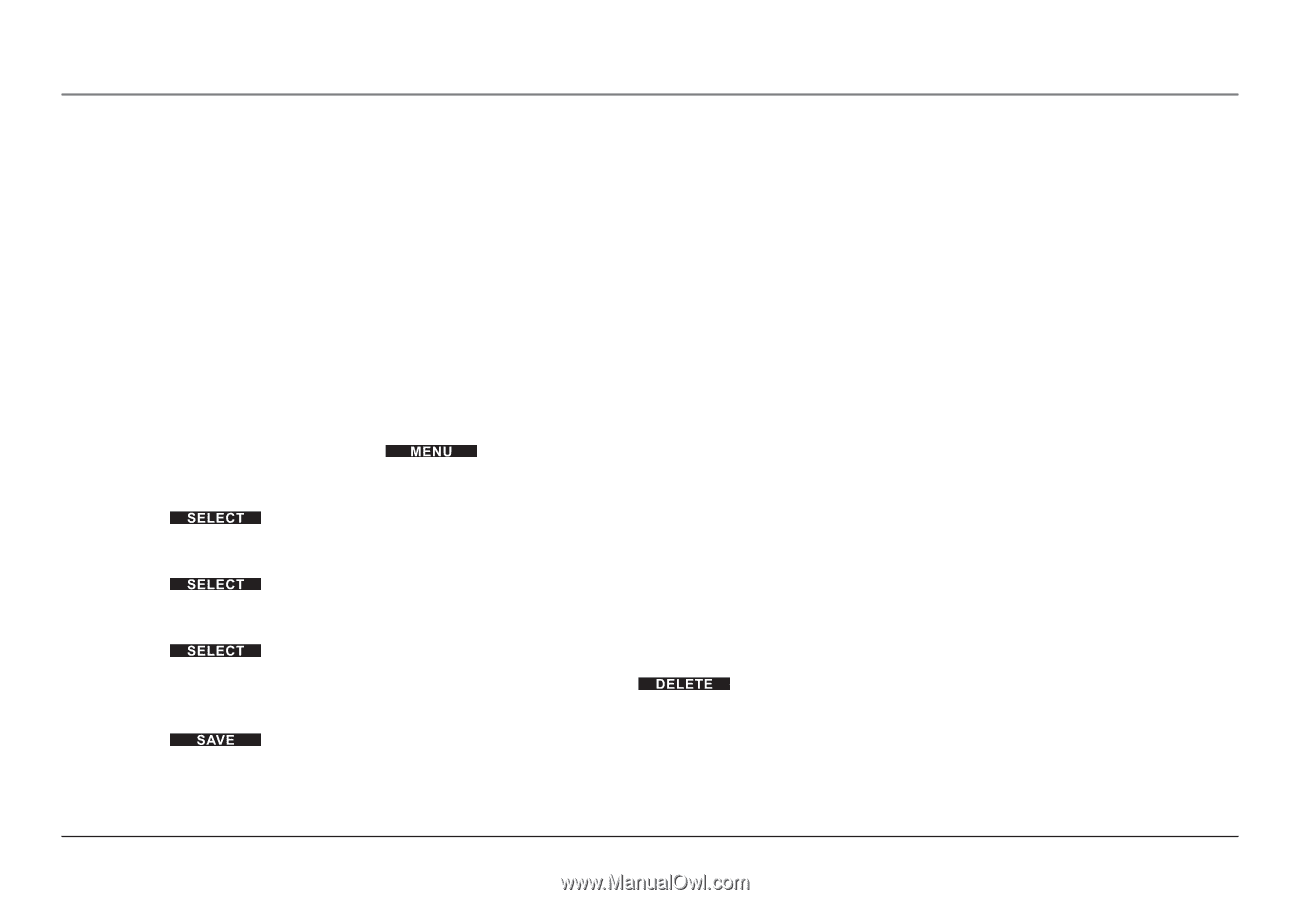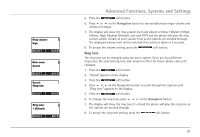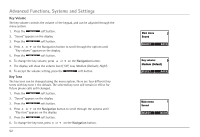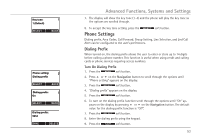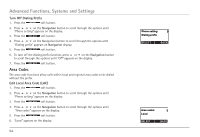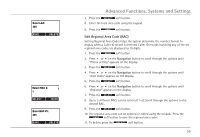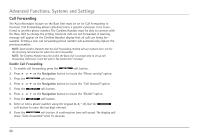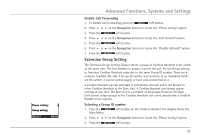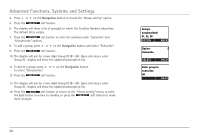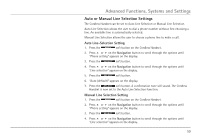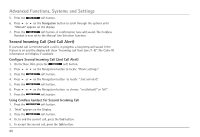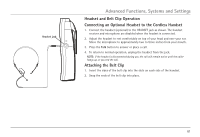RCA H5450RE3 User Guide - Page 56
Call Forwarding
 |
UPC - 044319501391
View all RCA H5450RE3 manuals
Add to My Manuals
Save this manual to your list of manuals |
Page 56 highlights
Advanced Functions, Systems and Settings Call Forwarding The Auto Attendant feature on the Base Unit must be on for Call Forwarding to function. Call Forwarding allows calls directed to a specific extension to be transferred to another phone number. The Cordless Handset must be able to connect with the Base Unit to change the setting. Intercom calls are not forwarded. A warning message will appear on the Cordless Handset display that all calls are being forwarded. Setting a new call forwarding phone number will automatically replace the previous number. NOTE: Each Cordless Handset that has Call Forwarding enabled will use 2 phone lines; one for the incoming call and one for when the call is forwarded. NOTE: The Cordless Handset must be within the Base Unit's coverage area to set up call forwarding. Otherwise, it will fail with a "No connection" message. Enable Call Forwarding 1. To enable call forwarding, press the soft button. 2. Press 5 or 6 on the Navigation button to locate the "Phone setting" option. 3. Press the soft button. 4. Press 5 or 6 on the Navigation button to locate the "Call forward" option. 5. Press the soft button. 6. Press 5 or 6 on the Navigation button to locate the "Enable" option. 7. Press the soft button. 8. Enter or edit a phone number using the keypad (0-9, *, #). Use the soft button to erase the last digit entered. 9. Press the soft button. A confirmation tone will sound. The display will show "Calls forwarded" after 15 seconds. 56