RCA HD50LPW167 User Manual - Page 63
Tuning Feature
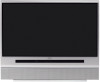 |
View all RCA HD50LPW167 manuals
Add to My Manuals
Save this manual to your list of manuals |
Page 63 highlights
0 Go Back 1 Lock TV 2 Video Input List 3 Cable Channel List 4 Antenna Ch. List 5 USA V-Chip 6 Canada V-Chip 7 V-Chip Unrated 8 Front Button Block Main Menu4Parental Controls Front Buttons Blocked Front Buttons Unblocked When the buttons on the TV are blocked and the TV is locked, only the remote will control the TV. This keeps children from playing with the buttons. It also keeps children from watching TV when a guardian is not present (you must hide the remote for this to be effective.) Note: If power to the TV is lost for a prolonged time (e.g., due to a power outage) the buttons become unblocked. Press OK to block (disable) the buttons on the front of the TV. Only the remote will control the TV. Using the TV's Features Front Button Block Selecting this option lets you block (disable) or unblock (enable) the TV's front buttons. The remote still tunes to any channel. Front Panel Block can: • Keep children from watching TV when the parent is not present. • Keep young children from playing with the buttons on the TV. (When using this as a Parental Control method, you should remove access to any remote that is capable of operating the television.) Don't forget to lock the TV after you select Blocked. If you do not, the front panel block will not take effect. Note: If power to the TV is lost for an extended period, the buttons become unblocked. Blocking the front buttons does not disable the front input jacks. 0 Go Back 1 Signal Strength 2 Channel Search 3 Signal Source 4 Auto Tuning 5 Special Features Main Menu4Connections Select which input or channel should be automatically tuned when a button listed below is pressed on the remote control. VCR Front Input AUDIO (Audio Receiver/Amp) Not Connected VCR2 Not Connected RCA SAT2 Not Connected DVD Input 2 SAT-CABLE (Satellite or Cable Box) Not Connected Press OK to select the channel or input that is tuned when the VCR key is pressed on the remote. learning ON-OFF TV DVD VCR SAT/CAB AUX AUDIO With the Auto Tuning feature, you can set up the TV to tune to the channel or input you want to watch by pressing that device's button. Auto Tuning for the TV button cannot be set. Auto Tuning Feature The way you set up the Auto Tuning feature in the TV's menu corresponds to the device buttons on the remote and the way you have each device connected to your TV. When you set auto tuning, you're telling the TV what channel or input to tune to when you press the VCR, DVD, AUDIO, AUX, or SAT•CABLE button on the remote control. This is especially useful for going directly to an input like HDMI/DVI. Notes: The AUX button by default is set up for an RCA HDTV Tuner receiver. If you have two RCA satellite receivers, you can control each separately. Program the second receiver with the AUX button using the 5001 code. Then use the RCA SAT2 option in the auto tuning menu to set auto tuning. 1. Press MENU (the Main Menu appears). 2. Highlight Connections and press OK. 3. Highlight Auto Tuning and press OK. 4. Highlight the device button field and continually press OK to scroll through the selection of inputs. The choices and a brief explanation follow: Not Connected Choose this if you don't have this particular device connected to the TV, or if you don't want the TV to automatically tune to the correct channel when you press one of the device buttons on the remote. Channel 2, 3 or 4 Cable Input Device is connected to the CABLE INPUT jack on the back of the TV, and you want the TV to tune to channel 2, 3, or 4 when you press the corresponding button on the remote. Reminder: make sure the device's Channel 2/3 or 3/4 switch is set to match the channel you choose in Auto Tuning. Chapter 3 61















