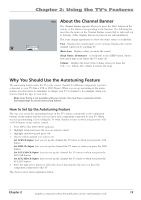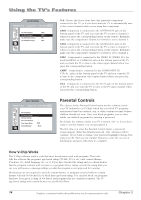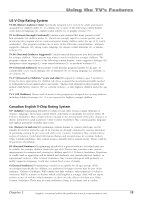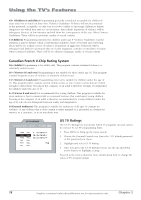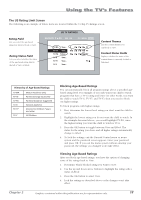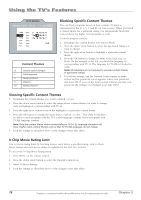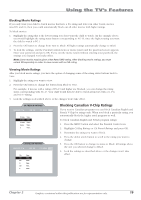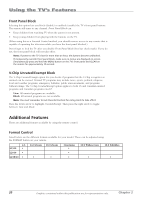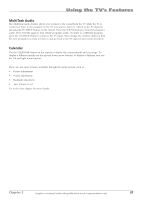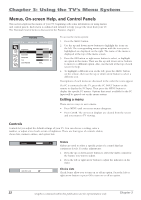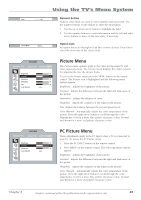RCA L1510 User Manual - Page 22
Blocking Specific Content Themes, Viewing Specific Content Themes, V-Chip, Movie, Rating Limit
 |
View all RCA L1510 manuals
Add to My Manuals
Save this manual to your list of manuals |
Page 22 highlights
Using the TV's Features US TV RATINGS ▼ ▼ NAVIGATE ▼ ▲ V/B OK P.C. MENU MENU TV-MA View... D L S V FV TV-14 View... D L S V FV TV-PG View... D L S V FV TV-G View... TV-Y7 View... FV TV-Y View... Content Themes D Sexually explicit dialogue L Adult language S Sexual situations V Violence FV Fantasy Violence Blocking Specific Content Themes You can block programs based on their content. (Content is represented by the D, L, S, V and FV on your screen.) When you block a content theme for a particular rating, you automatically block that content theme for higher rated programs as well. To block program content: 1. Determine the content themes you want to block. 2. Press the down arrow button to select the age-based rating you want to change. 3. Press the right arrow button to highlight a particular content theme. 4. Press the OK button to change its status to the lock icon, or block. (In the example to the left, you block the language (L) corresponding with TV-14. The language for TV-MA is blocked as well). Notes: Broadcasters are not required to provide content themes or age-based ratings. 5. To lock the settings, exit the Parental Control menu or menu system and the password screen appears. Enter your password and press OK. If you exit the menu system without entering your password, the settings you changed won't take effect. Viewing Specific Content Themes 1. Determine the content themes you want to unlock, or view. 2. Press the down arrow button to select the rating whose content theme you want to change, such as language (L) corresponding with TV-14. 3. Press the right arrow button to move the highlight to a particular content theme. 4. Press the OK button to change the status back to unlock, or view. Your child would then be able to watch programs with the TV-14 adult language content, but not programs with TV-MA language content. Note: Only the content theme status corresponding to TV-14 (L) language changes to (V) View. Higher rated content themes, such as that for TV-MA language, do not change. 5. Lock the settings as described above or the changes won't take effect. V-Chip Movie Rating Limit You set movie rating limits by blocking movies rated above a specified rating. How to block movie ratings and view movie ratings is explained in the next two sections. To access the V-Chip Movie Rating menu: 1. Press MENU on the remote control. 2. Press the down arrow button to select the Parental Control icon. 3. Select US Movie Ratings. 4. Lock the settings as described above or the changes won't take effect. 18 Graphics contained within this publication are for representation only. Chapter 2