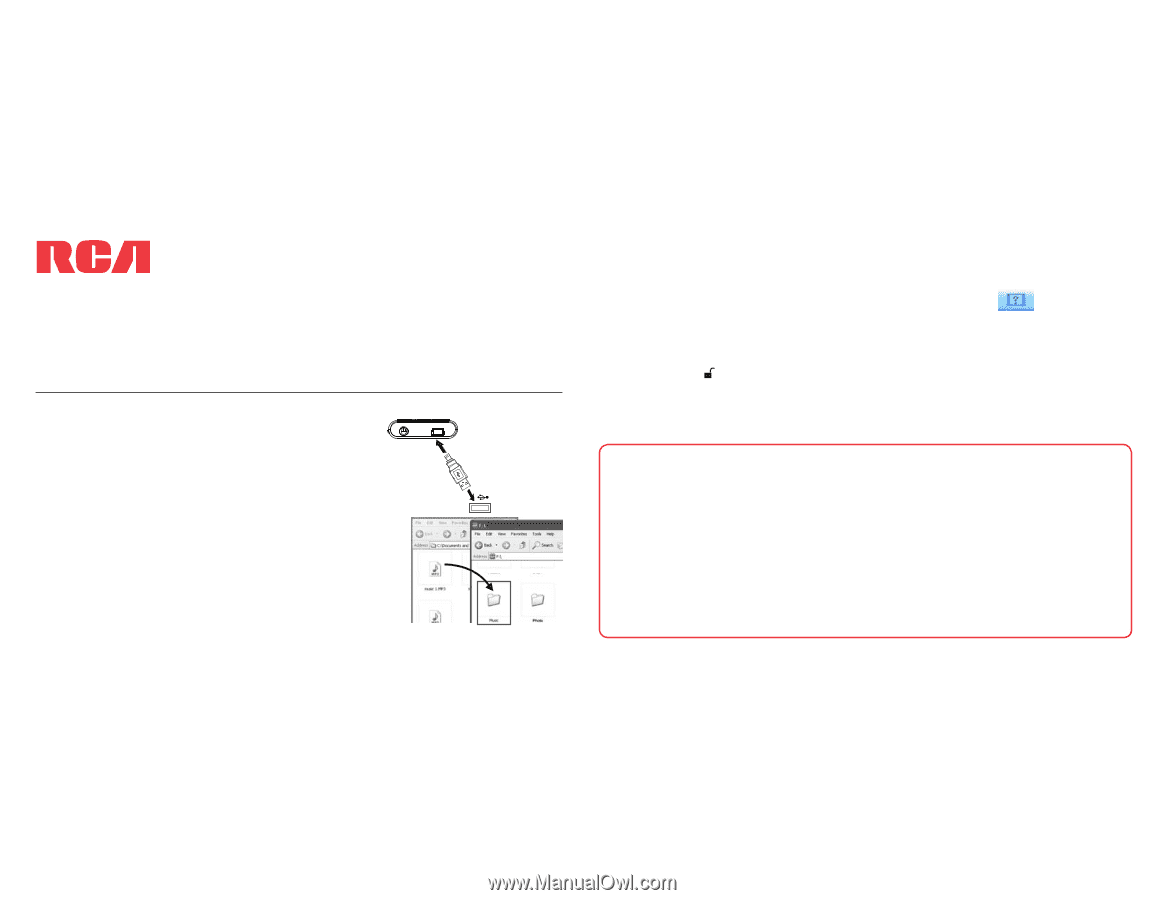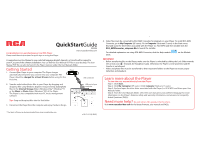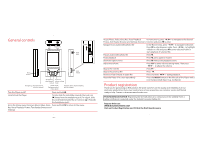RCA M5504 Quick Start Guide - Page 1
RCA M5504 Manual
 |
View all RCA M5504 manuals
Add to My Manuals
Save this manual to your list of manuals |
Page 1 highlights
QuickStartGuide 4. Video les must be converted by RCA AMV Converter for playback on your Player. To install RCA AMV Converter, go to My Computer (XP users) /Go to Computer (Vista and 7 users) in the Start menu, nd and open the drive letter associated with the Player (i.e. RCA MP3) and then double-click the G M5504 RCA_AMVConverter_setup.exe le to launch the installer. Congratulations on purchasing your new RCA Player. Please read these instructions for quick tips on using the Player. www.rcaaudiovideo.com For detailed explanation on using RCA AMV Converter, click the Help module Dock. on the Module A comprehensive User Manual in your selected language (English, Spanish, or French) will be copied to your PC as part of the software installation. You can nd the User Manual PDF le on your desktop. The User Manual PDF le can also be found in the Player memory under the User Manuals folder. IMPORTANT: • Before transferring les to the Player, make sure the Player is unlocked by sliding the Lock Slider towards the un-lock icon ( ) (Towards the headphone jack). Otherwise, the Player is write-protected and le transfer is not allowed. Getting Started Player 1. Connect your Player to your computer. The Player charges • Video and photo les must be transferred to their respective folders on the Player to ensure proper detection and playback. automatically every time you connect it to your computer. The Player should be charged for at least 3 hours before using for the rst time. USB connector Learn more about the Player • To view the user manual directly from the Player: 2. Transfer audio/video/photo les to your Player by dragging and dropping les using Windows Explorer. Drag-and-drop audio/photo les to the Internal Storage folder (Windows Vista™, Windows® 7) or the Music or Photo folder (Windows® XP) of the Player. • The Player is also compatible with most PC music management software. USB port of your computer Step 1: Click Start. Step 2: Click My Computer (XP users) / Click Computer (Vista and 7 users). Step 3: Find and open the drive letter associated with the Player (i.e. RCA MP3) and then open User Manuals folder. Step 4: From the User Manuals folder, select the user manual in your preferred language for more information on the Player's features, safety and warranty information, and answers to Frequently T Asked Questions (FAQ's). L Tips: Drag and drop text les into the Text folder. Need more help? Do not return this product to the store. 3. Disconnect the Player from the computer and enjoy media on the go. Visit www.rcaaudiovideo.com for the latest rmware, user manual and FAQ's. G R * The latest software can be downloaded from www.rcaaudiovideo.com. S v1.0 (1.0.1.0) (EN/E)