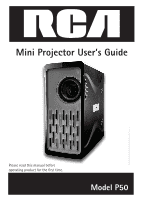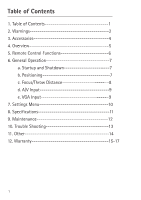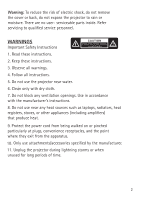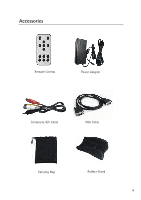RCA P50 User Guide
RCA P50 Manual
 |
View all RCA P50 manuals
Add to My Manuals
Save this manual to your list of manuals |
RCA P50 manual content summary:
- RCA P50 | User Guide - Page 1
Mini Projector User's Guide Please read this manual before Model P50 - RCA P50 | User Guide - Page 2
2 3. Accessories 4 4. Overview 5 5. Remote Control Functions 6 6. General Operation 7 a. Startup and Shutdown 7 b. Positioning 7 c. Focus/Throw Distance 8 d. A/V Input 9 e. VGA Input 9 7. Settings Menu 10 9. Maintenance 12 10. Trouble Shooting 13 11. Other 14 12. Warranty 15-17 1 - RCA P50 | User Guide - Page 3
to rain or moisture. There are no user- serviceable parts inside. Refer WARNINGS Important Safety Instructions 1. Read these instructions. 2. Keep these instructions. 3. Observe all warnings. 4. Follow all instructions. 5. Do not use the projector near water. 6. Clean only with dry cloth. 7. Do - RCA P50 | User Guide - Page 4
as when a power-supply cord or plug is damaged, liquid has been spilled or objects have fallen into the projector, the projector has been exposed to rain or moisture, does not operate normally, or has been dropped. 13. The projector should not be exposed to dripping or splashing should placed on the - RCA P50 | User Guide - Page 5
Accessories Remote Control Power Adapter Composite A/V Cable VGA Cable Carrying Bag Rubber Stand 4 - RCA P50 | User Guide - Page 6
Overview Front View Lens Focus Adjustment Rear View Power Button Switching signal source Volume Up/ / Volume Down/ / Menu/Enter Horizontal/Mirror image 5 A/V Input VGA Input Power Supply Receptacle - RCA P50 | User Guide - Page 7
Remote Control Functions Exit Menu=Enter, Ok Horizontal Mirror Image Volume Up Volume Down Switch Signal Source Mute Sound 6 - RCA P50 | User Guide - Page 8
to turn on. Shutdown - Press the power button, and the optical engine will unit. Please do not unplug the projector until fan has stopped. Power Button Power Receptacle Positioning Position projector level with the wall, screen or other surface on which you will projecting the image. Make sure the - RCA P50 | User Guide - Page 9
Focus Adjustment/Throw Distance The focus can be adjusted by turning the wheel located at the front of the projector. The projector is capable of the following throw and focus distances: us Focus Dial t nt Focus Adjustment Diagonal size (inch) 30 40 50 60 70 80 90 - RCA P50 | User Guide - Page 10
INTO 3.5MM A/V PORT AS SHOWN To connect with an A/V cable, insert the 3.5mm portion into the A/V port of the projector. Press the power button and the projector will initialize. VGA Connection An extended desktop screen will be displayed when connecting to any device with a standard VGA display port - RCA P50 | User Guide - Page 11
Settings Menu The Settings Menu can be accessed by pressing the Menu button on the remote control or on the back of the projector. The following options can be accessed through the settings menu, and can be adjusted using the buttons on the remote control: Contrast, Brightness and - RCA P50 | User Guide - Page 12
: Output: Power Consumption: Operating temperature: Operating humidity: Weight: Dimensions: 11 SVGA (800x600) 50 ANSI-Lumens 200:1 - RCA P50 | User Guide - Page 13
or warping of the case. • Lamp Replacement - The projector incorporates a 20,000 hour LED lamp that does not need replacement. Do not attempt to replace the LED lamp. • Opening the Projector - There are no serviceable parts in the projector. Do not attempt to open. • Remote Control Battery - RCA P50 | User Guide - Page 14
connection. Laptop computer does not switch automatically to external VGA mode PC VGA output mode is not the projector Manually switch laptop computer to external VGA mode. Supported resolutionsɿ 640*480/800*600/1024*768 Supported frequencies:60Hz/70Hz/75Hz Abnormal projection may occur if 13 - RCA P50 | User Guide - Page 15
Troubleshooting A/V PORT DOES NOT WORK POSSIBLE CAUSES SOLUTION AV cable is not connected can radiate radio frequencyenergy and, if not installed and used in accordance with the instructions maycause harmful interference to radio communications. However, there is no guarantee that interference will - RCA P50 | User Guide - Page 16
warranty period. Proof of warranty eligibility is required and must be presented to obtain warranty service. • Contact RCA Customer Care at (800) 274-3014. Our representatives will help you troubleshoot and diagnose the problem. If the issue cannot be resolved by our Customer Care Team, you will be - RCA P50 | User Guide - Page 17
information regarding operating instructions and user controls. Additionally, our Customer Care Center is staffed 24x7 with product experts that can assist you with any questions that may arise during setup and use of your RCA projector) • Installation and setup service adjustments • Damage caused - RCA P50 | User Guide - Page 18
apply. Contact your dealer for warranty information. Please do not send any products to the Oregon address listed in this ©2011. All rights reserved. Model P50 T00000XXXX Printed in China
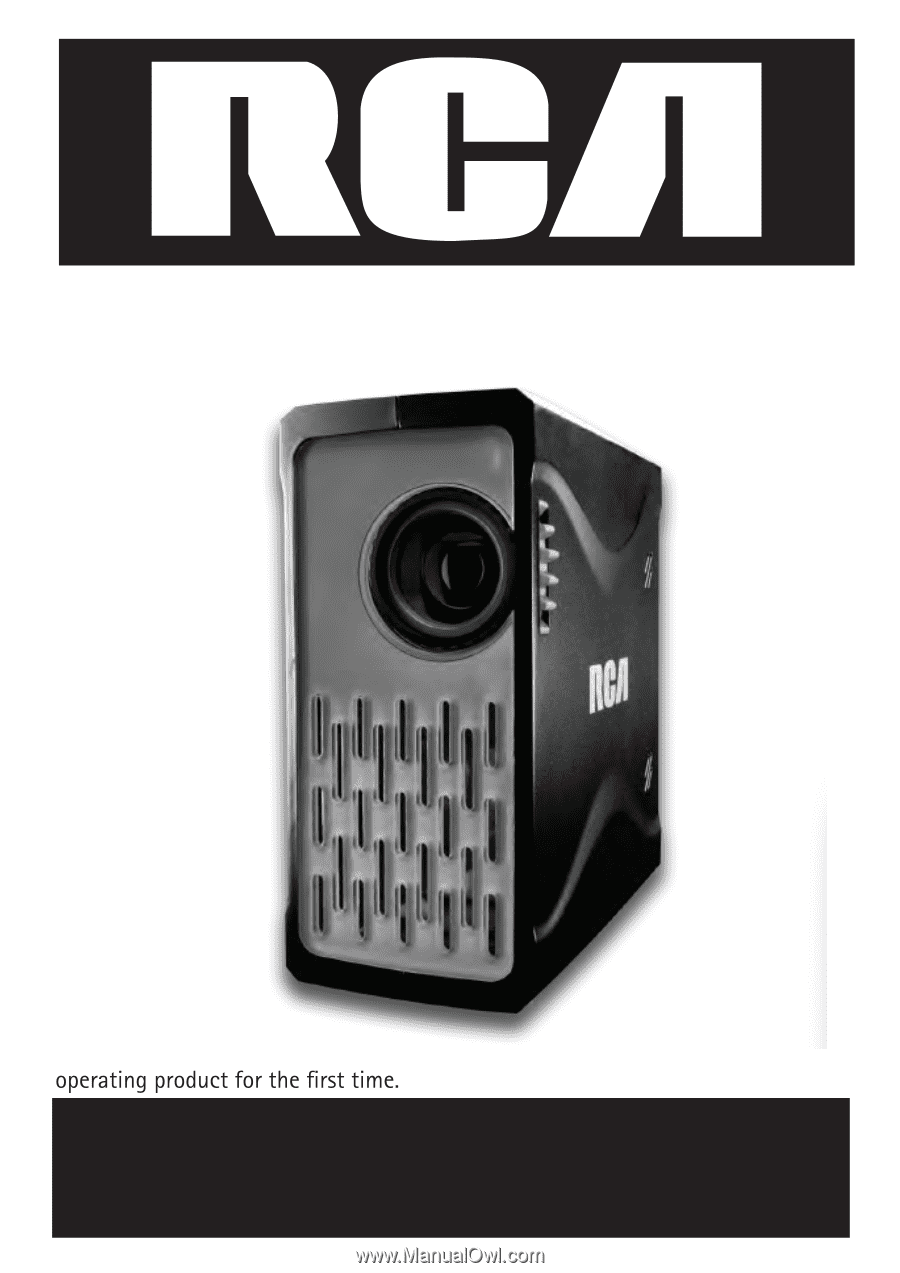
Mini Projector User’s Guide
Model P50
Please read this manual before